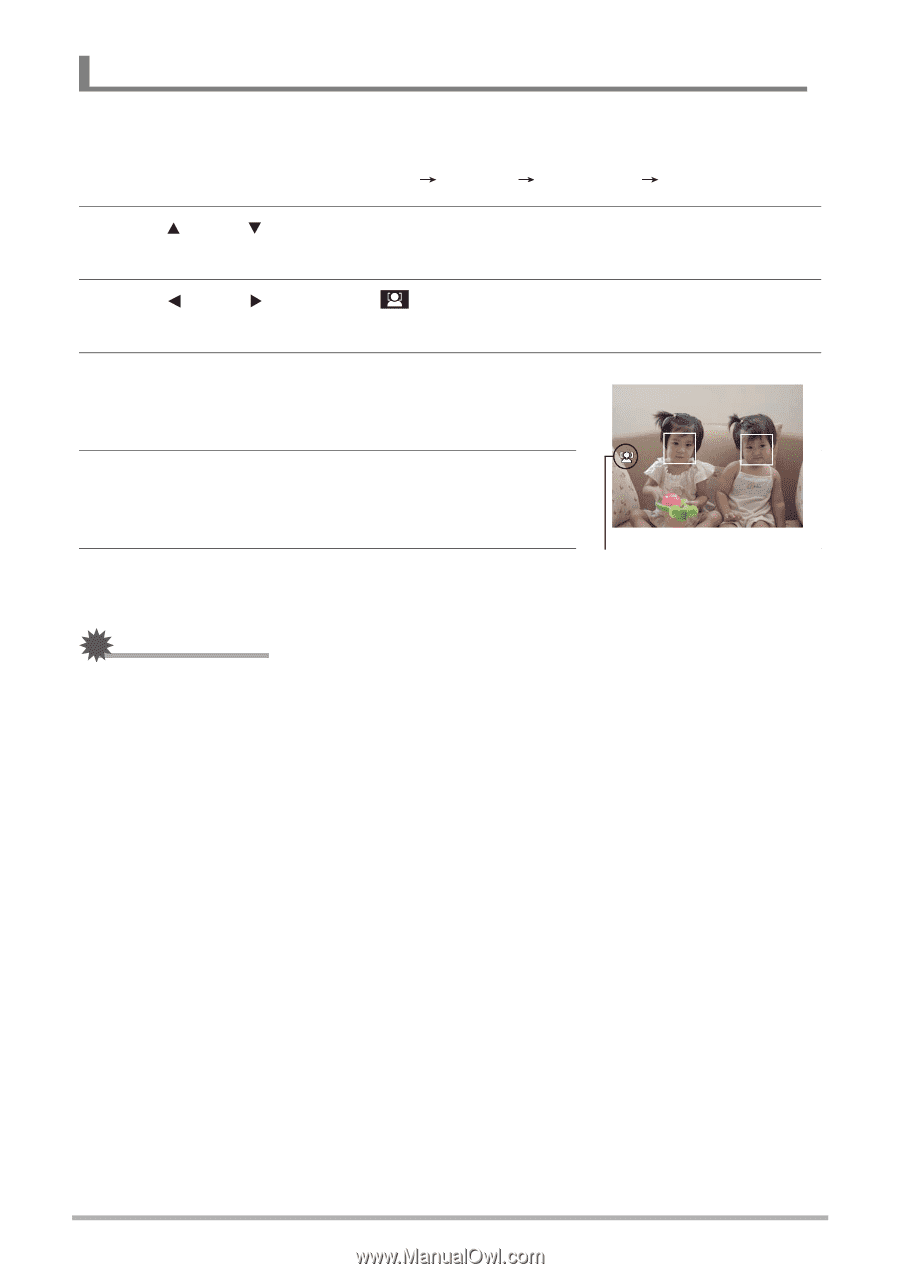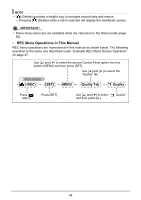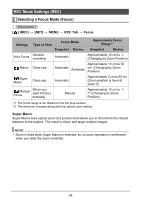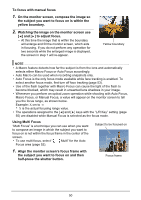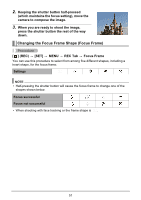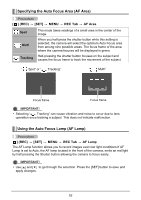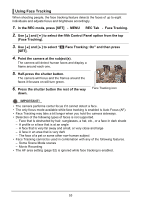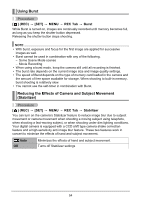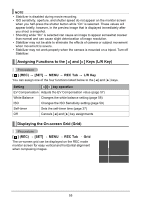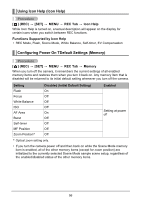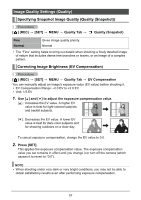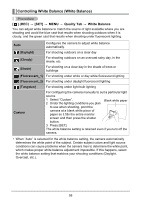HP p650 HP p650 Digital Camera - User Manual - Page 54
Using Face Tracking
 |
View all HP p650 manuals
Add to My Manuals
Save this manual to your list of manuals |
Page 54 highlights
Using Face Tracking When shooting people, the face tracking feature detects the faces of up to eight individuals and adjusts focus and brightness accordingly. 1. In the REC mode, press [SET] MENU REC Tab Face Tracking. 2. Use [ ] and [ ] to select the fifth Control Panel option from the top (Face Tracking). 3. Use [ ] and [ ] to select " Face Tracking: On" and then press [SET]. 4. Point the camera at the subject(s). The camera will detect human faces and display a frame around each one. 5. Half-press the shutter button. The camera will focus and the frames around the faces it focuses on will turn green. 6. Press the shutter button the rest of the way down. Face Tracking icon IMPORTANT! • The camera performs center focus if it cannot detect a face. • The only focus mode available while face tracking is enabled is Auto Focus (AF). • Face Tracking may take a bit longer when you hold the camera sideways. • Detection of the following types of faces is not supported. - Face that is obstructed by hair, sunglasses, a hat, etc., or a face in dark shade - A profile or a face that is at an angle - A face that is very far away and small, or very close and large - A face in an area that is very dark - The face of a pet or some other non-human subject • Face Tracking cannot be used in combination with any of the following features. - Some Scene Mode scenes - Movie Recording • The AF area setting (page 52) is ignored while face tracking is enabled. 53