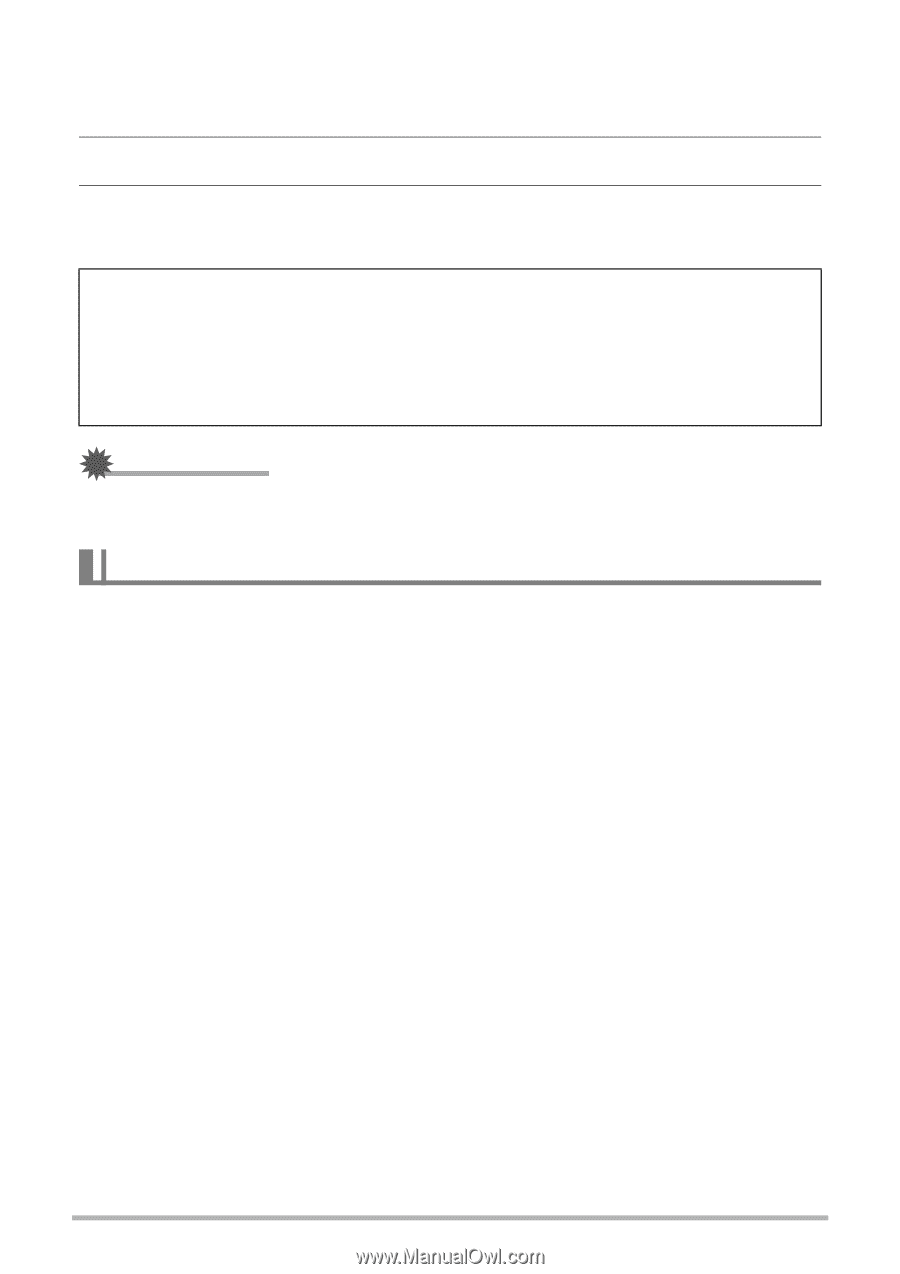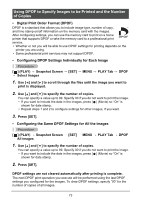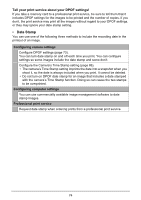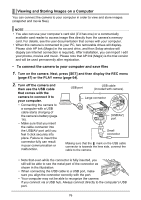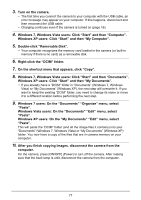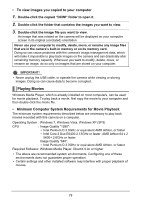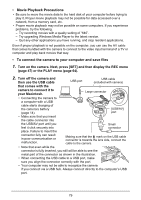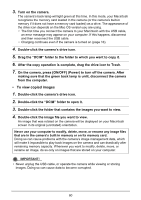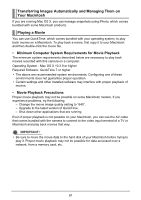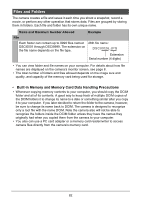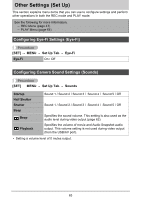HP p650 HP p650 Digital Camera - User Manual - Page 79
Playing Movies
 |
View all HP p650 manuals
Add to My Manuals
Save this manual to your list of manuals |
Page 79 highlights
• To view images you copied to your computer 1. Double-click the copied "DCIM" folder to open it. 2. Double-click the folder that contains the images you want to view. 3. Double-click the image file you want to view. An image that was rotated on the camera will be displayed on your computer screen in its original (unrotated) orientation. Never use your computer to modify, delete, move, or rename any image files that are in the camera's built-in memory or on its memory card. Doing so can cause problems with the camera's image management data, which will make it impossible to play back images on the camera and can drastically alter remaining memory capacity. Whenever you want to modify, delete, move, or rename an image, do so only on images that are stored on your computer. IMPORTANT! • Never unplug the USB cable, or operate the camera while viewing or storing images. Doing so can cause data to become corrupted. Playing Movies Windows Media Player, which is already installed on most computers, can be used for movie playback. To play back a movie, first copy the movie to your computer and then double-click the movie file. • Minimum Computer System Requirements for Movie Playback The minimum system requirements described below are necessary to play back movies recorded with this camera on a computer. Operating System : Windows 7, Windows Vista, Windows XP (SP3) CPU : Image Quality "1280": • Intel Pentium D 3.0GHz or equivalent AMD Athlon, or faster • Intel Core 2 Due E6400 2.13GHz or faster, AMD Athlon 64 x 2 5600+ 2.6GHz or faster Image Quality "640": • Intel Pentium D 3.0GHz or equivalent AMD Athlon, or faster Required Software: Windows Media Player, DirectX 9.0c or higher • The above are recommended system environments. Configuring one of these environments does not guarantee proper operation. • Certain settings and other installed software may interfere with proper playback of movies. 78