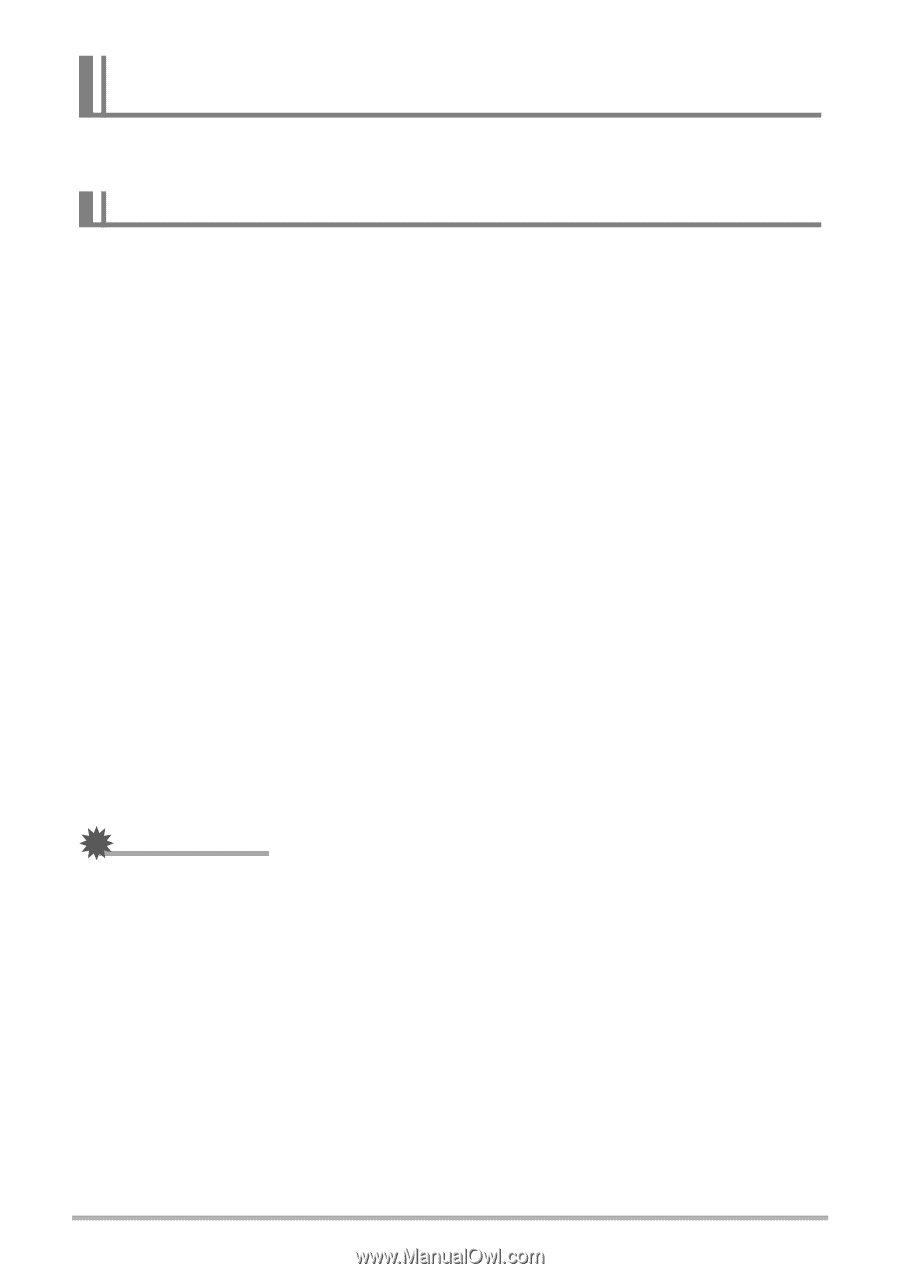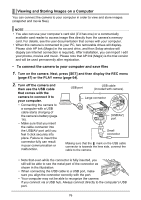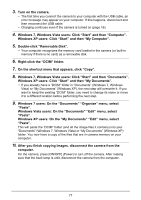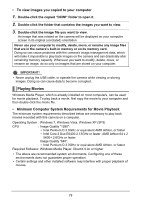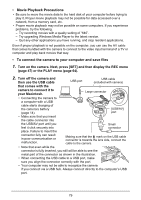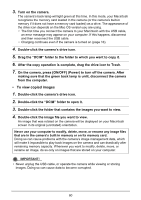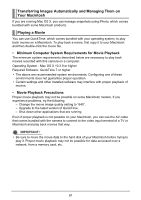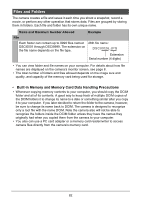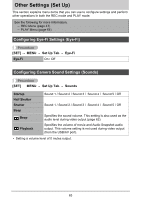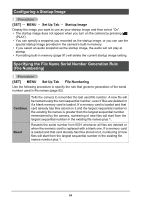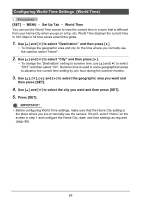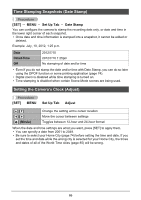HP p650 HP p650 Digital Camera - User Manual - Page 82
Transferring Images Automatically and Managing Them on, Your Macintosh, Playing a Movie
 |
View all HP p650 manuals
Add to My Manuals
Save this manual to your list of manuals |
Page 82 highlights
Transferring Images Automatically and Managing Them on Your Macintosh If you are running Mac OS X, you can manage snapshots using iPhoto, which comes bundled with some Macintosh products. Playing a Movie You can use QuickTime, which comes bundled with your operating system, to play back movies on a Macintosh. To play back a movie, first copy it to your Macintosh and then double-click the movie file. • Minimum Computer System Requirements for Movie Playback The minimum system requirements described below are necessary to play back movies recorded with this camera on a computer. Operating System : Mac OS X 10.3.9 or higher Required Software: QuickTime 7 or higher • The above are recommended system environments. Configuring one of these environments does not guarantee proper operation. • Certain settings and other installed software may interfere with proper playback of movies. • Movie Playback Precautions Proper movie playback may not be possible on some Macintosh models. If you experience problems, try the following. - Change the movie image quality setting to "640". - Upgrade to the latest version of QuickTime. - Shut down other applications that are running. Even if proper playback is not possible on your Macintosh, you can use the AV cable that comes bundled with the camera to connect to the video input terminal of a TV or Macintosh and play back movies that way. IMPORTANT! • Be sure to move the movie data to the hard disk of your Macintosh before trying to play it. Proper movie playback may not be possible for data accessed over a network, from a memory card, etc. 81