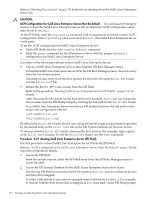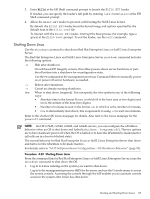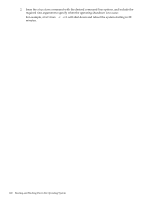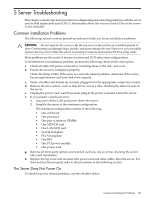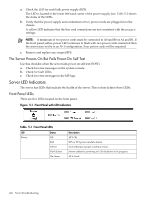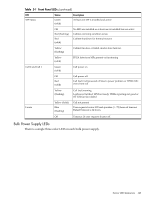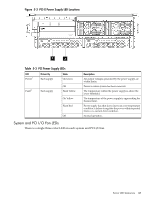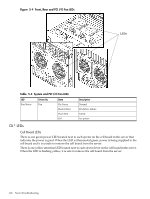HP rp7440 User Service Guide, Fourth Edition - HP Integrity rx7640 and HP 9000 - Page 122
The Server Powers On But Fails Power-On Self Test, Server LED Indicators, Front Panel LEDs
 |
View all HP rp7440 manuals
Add to My Manuals
Save this manual to your list of manuals |
Page 122 highlights
a. Check the LED for each bulk power supply (BPS). The LED is located in the lower left hand corner of the power supply face. Table 5-2 shows the states of the LEDs. b. Verify that the power supply and a minimum of two power cords are plugged in to the chassis. A yellow LED indicates that the line cord connections are not consistent with the pwrgrd settings. NOTE: A minimum of two power cords must be connected to A0 and B0 or A1 and B1. If the front panel yellow power LED continues to flash with two power cords connected then the server may not be in an N+1 configuration. Four power cords will be required. c. Remove and replace any suspect BPS. The Server Powers On But Fails Power-On Self Test Use this checklist when the server fails power on self test (POST): a. Check for error messages on the system console. b. Check for fault LEDs. c. Check for error messages in the MP logs. Server LED Indicators The server has LEDs that indicate the health of the server. This section defines those LEDs. Front Panel LEDs There are five LEDs located on the front panel. Figure 5-1 Front Panel with LED Indicators Table 5-1 Front Panel LEDs LED Power Status Off Red Yellow Flash Green On Green Description 48 V Off BPS or PCI power module absent. Non-redundant power condition exists Server cabinet is powering off. OS shutdown is in progress. 48 V Good. 122 Server Troubleshooting