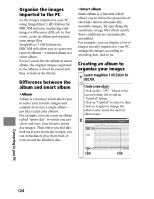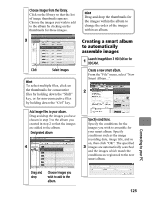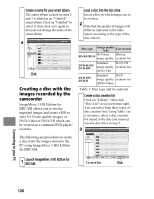Hitachi DZ-BD70AF Owners Guide - Page 121
Before terminating PC
 |
UPC - 050585224094
View all Hitachi DZ-BD70AF manuals
Add to My Manuals
Save this manual to your list of manuals |
Page 121 highlights
„ Using a built-in disc drive of your PC to read a disc recorded on the camcorder If your PC's disc drive is compatible with the disc you are using, you can use the disc as is. Make sure the disc drive is compatible with the disc type you are using. Notes • To use a BD-R/DVD-RW/DVD- R recorded on the camcorder in your PC, finalize the disc using the camcorder (p.113). • If you wish to write images onto a new BD/DVD-RW/DVD-R using your PC, do not format the disc using the camcorder. • Some upright or slot load PC disc drives are not compatible with 8 cm discs. • Adapters to convert 8 cm into 12 cm diameter CDs (for 8cm CDs) are not compatible for use with 8 cm BDs and 8 cm DVDs. Either use the camcorder by connecting it to your PC, or use a disc drive compatible with 8 cm discs. • ImageMixer 3 HD Edition for BDCAM is compatible for use with disc drives manufactured and sold after 1997, although operation is not guaranteed on all drive types. „ Before terminating PC connection (removing the PC connection cable) and changing the power switch setting Detach the PC connection cable from the PC. Quit the application and click the "Safely Remove Hardware" icon in the task tray at the bottom right of the Windows display screen. 1 Click Select "USB mass-storage device - Drive(E:)" and click "STOP". 2 The drive name (E:, etc.) will differ according to your PC. Confirm the device again and click 3 "OK". Detach the PC connection cable. * If an error occurs during the Safely Remove Hardware procedure, first shut down Windows, then detach the PC connection cable. Connecting to your PC 121