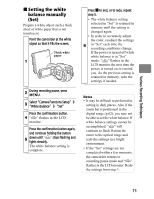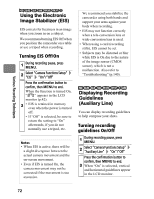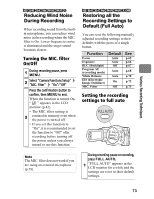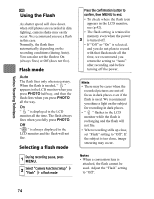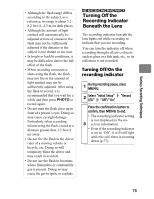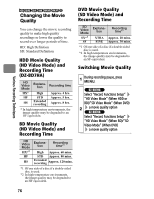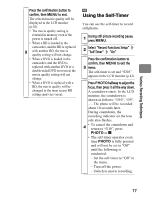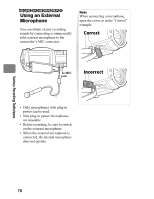Hitachi DZ-BD70AF Owners Guide - Page 73
Reducing Wind Noise, During Recording, Restoring all the, Recording Settings to, Default Full Auto
 |
UPC - 050585224094
View all Hitachi DZ-BD70AF manuals
Add to My Manuals
Save this manual to your list of manuals |
Page 73 highlights
Various Recording Techniques HDD BD-RE BD-R RAM -RW (VR) -RW (VF) R Reducing Wind Noise During Recording When recording sound from the builtin microphone, you can reduce wind noise in the recording when the MIC. filter is On. Lower frequencies noise is eliminated and the target sound becomes clearer. Turning the MIC. filter On/Off 1 During recording pause, press MENU. 2 Select "Camera Functions Setup" "MIC. Filter" "On"/"Off" Press the confirmation button to confirm, then MENU to end. When the function is turned On, " " appears in the LCD monitor (p.42). • The MIC. filter setting is 3 retained in memory even when the power is turned off. • If you set this function to "On", it is recommended to set the function to "Off" after recording before turning off the power unless you always intend to use this function. HDD BD-RE BD-R RAM -RW (VR) -RW (VF) R CARD Restoring all the Recording Settings to Default (Full Auto) You can reset the following manually adjusted recording settings to their defaults with the press of a single button. Function Focus Exposure BLC (Backlight) Program AE (recording mode) White Balance EIS (Electronic Image Stabilizer) MIC. Filter Default Auto Auto Off Auto Auto On Off See p.65 p.66 p.67 p.68 p.70 p.72 p.73 Setting the recording settings to full auto Note The MIC. filter does not work if you are using an external microphone (p.78). During recording pause or recording, press FULL AUTO. 1 "FULL AUTO" appears in the LCD monitor for a while and the settings are reset to their default settings. 73