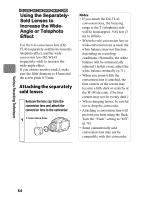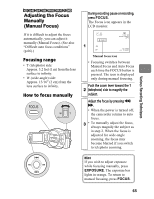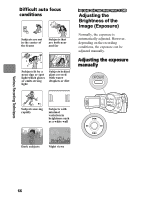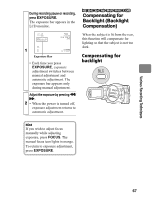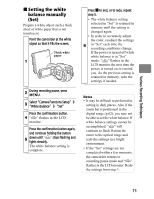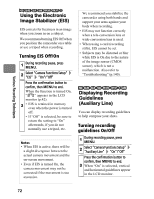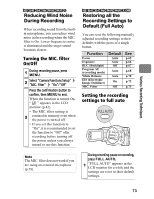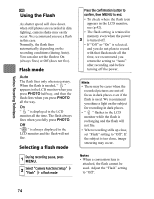Hitachi DZ-BD70AF Owners Guide - Page 69
Recording Dark, Subjects Using the, LCD Monitor Light, Assist Light
 |
UPC - 050585224094
View all Hitachi DZ-BD70AF manuals
Add to My Manuals
Save this manual to your list of manuals |
Page 69 highlights
Selecting a recording mode 1 During recording pause, press MENU. 2 Select "Camera Functions Setup" "Program AE" a recording mode Press the confirmation button to confirm, then MENU to end. The selected recording mode 3 (other than Auto) appears in the LCD monitor (p.42). • The recording mode is retained in memory even when the power is turned off. Note When recording in dark places, after-images may appear if the subject is moving or if camera shake occurs. Use a tripod for best results. HDD BD-RE BD-R RAM -RW (VR) -RW (VF) R CARD Recording Dark Subjects Using the LCD Monitor Light (Assist Light) You can use the LCD monitor as a light source which allows you to record a subject up to 3.2 feet (1 m) away even in a dark place. To check images, use the viewfinder (p.20). Repeat steps 1 to 3 on the left 1 column to select "Low Light" for recording mode in step 2. Rotate the LCD monitor 180° so that it faces the same direction as the 2 lens. The LCD monitor will light white. Note Moving subjects or camera shake may cause after-images to appear. Use a tripod for best results. Various Recording Techniques 69