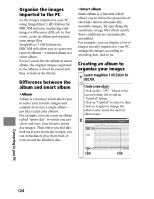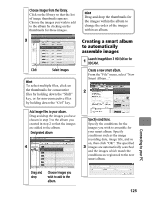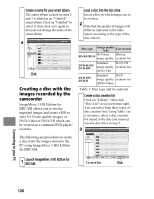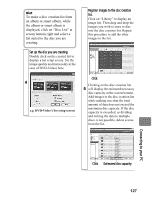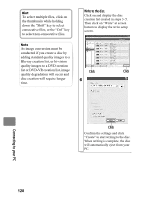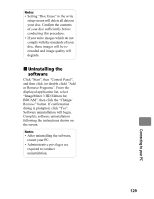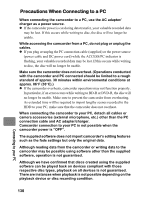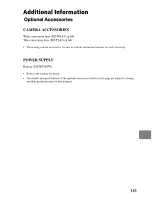Hitachi DZ-BD70AF Owners Guide - Page 126
Creating a disc with the, images recorded by the, camcorder
 |
UPC - 050585224094
View all Hitachi DZ-BD70AF manuals
Add to My Manuals
Save this manual to your list of manuals |
Page 126 highlights
Create a name for your smart album. The smart album created in steps 2 and 3 is added as an "Untitled" smart album. Click on "Untitled" to select it, then click on it again so that you can change the name of the smart album. 4 Click Creating a disc with the images recorded by the camcorder ImageMixer 3 HD Edition for BDCAM allows you to use the imported images and create a BD to store Hi-Vision quality images, or DVD-Video or DVD-VR which can be viewed on a common DVD player/ recorder. The following are procedures to create a disc from the images stored to the PC using ImageMixer 3 HD Edition for BDCAM. Load a disc into the disc drive. Insert a disc on which images are to be written. 2 Note that the quality of images will differ as indicated in the table below according to the type of the disc chosen. Disc type Image quality type List created Hi-Vision Blu-ray BD-RE/BD-R image quality creation list Standard DVD-VR DVD-RAM/ DVD-RW image quality creation list (DVD-VR) DVD-RW/ DVD-R Standard DVD image quality creation list (DVD-Video) Table 1: Disc type and its contents Create a disc creation list Click on "Library", then click "Disc List" at screen bottom right. You can select from three types of disc creation lists. Using Table 1 as a reference, select a disc creation list suited to the disc you inserted into the disc drive in step 2. 3 1 Launch ImageMixer 3 HD Edition for BDCAM. Created list Click Connecting to your PC 126