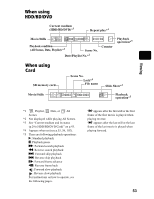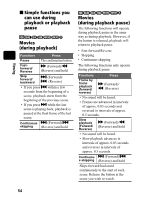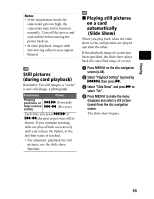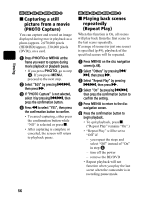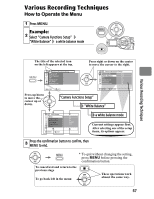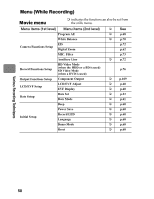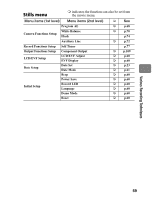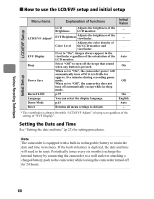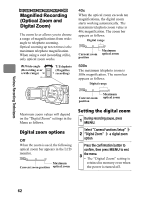Hitachi DZ-BD70AF Owners Guide - Page 57
Various Recording Techniques
 |
UPC - 050585224094
View all Hitachi DZ-BD70AF manuals
Add to My Manuals
Save this manual to your list of manuals |
Page 57 highlights
Various Recording Techniques How to Operate the Menu 1 Press MENU. Example: 2 Select "Camera Functions Setup" "White Balance" a white balance mode Various Recording Techniques The title of the selected icon on the left appears at the top. Press right or down on the center to move the cursor to the right. MENU Camera Functions Setup Program AE White Balance EIS Digital Zoom MIC.Filter Auxiliary Line Camera Functions Setup Program AE Auto White Balance Auto EIS On Digital Zoom 40x MIC.Filter Off Auxiliary Line Off ENTER Press up/down to move the cursor up or down. EXIT ENTER RETURN "Camera Functions Setup" "White Balance" Initial Setup Beep Power Save Record LED Language Demo Mode Reset ENTER EXIT On Off On English Auto a white balance mode Current settings appear first. After selecting one of the setup items, its options appear. 3 Press the confirmation button to confirm, then MENU to end. * To quit without changing the setting, press MENU before pressing the confirmation button. To cancel/exit and return to the previous stage To go back left in the menu These operations work almost the same way. 57