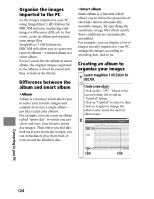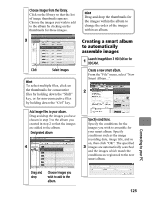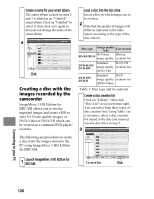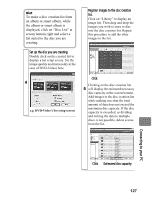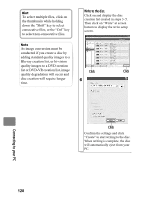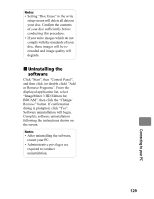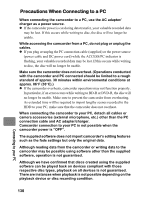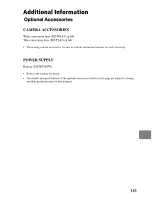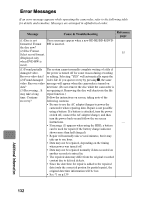Hitachi DZ-BD70AF Owners Guide - Page 127
Set up the disc you are creating., Register images to the disc creation, list., Click, Estimated
 |
UPC - 050585224094
View all Hitachi DZ-BD70AF manuals
Add to My Manuals
Save this manual to your list of manuals |
Page 127 highlights
Hint To make a disc creation list from an album or smart album, while the album or smart album is displayed, click on "Disc List" at screen bottom right and select a list suited to the disc you are creating. Set up the disc you are creating. Double click on the created list to display a list setup screen. Set the image quality and menu (only in the case of DVD-Video) here. Register images to the disc creation list. Click on "Library" to display an image list. Then drag and drop the images you wish to store to disc into the disc creation list. Repeat this procedure to add the other images to the list. 4 e.g. DVD-Video's list setup screen Click Clicking on the disc creation list 5 will display the estimated necessary disc capacity at the screen bottom. Add images to the disc creation list while making sure that the total amount of data does not exceed the maximum disc capacity. If the disc capacity is exceeded, as dividing and writing the data to multiple discs is not possible, delete scenes from the list. Connecting to your PC Click Estimated disc capacity 127