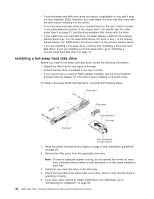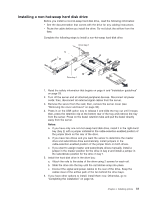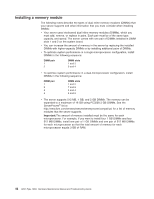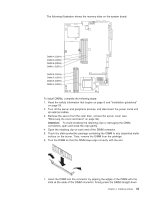IBM 326m Hardware Maintenance Manual - Page 55
User's, Guide, Documentation
 |
UPC - 000435835093
View all IBM 326m manuals
Add to My Manuals
Save this manual to your list of manuals |
Page 55 highlights
enhances performance for database and point-of-sale applications, integrated manufacturing solutions, and other applications. Microprocessor 2 is installed in socket 2 (CPU2). v If one microprocessor and four DIMMs are installed in the server and you add a second microprocessor without adding more DIMMs, move the pair of DIMMs in memory slots 3 and 4 to memory slots 7 and 8. v Read the documentation that comes with the microprocessor to determine whether you need to update the BIOS code. The most current level of BIOS code for the server is available at http://www.ibm.com/support/. For additional information, see the User's Guide on the IBM Documentation CD. Eserver v To use SMP, obtain an SMP-capable operating system. For a list of supported operating systems, go to http://www.ibm.com/servers/eserver/serverproven/compat/us/. Attention: To avoid damage and to ensure proper server operation, review the following information before you install a microprocessor: v Make sure that the microprocessors are the same type, have the same cache size, and have the same clock speed. v See the ServerProven list at http://www.ibm.com/servers/eserver/serverproven/compat/us/ for a list of microprocessors that are supported by the server. To install a microprocessor, complete the following steps: 1. Read the safety information that begins on page iii and "Installation guidelines" on page 29. 2. Turn off the server and all attached peripheral devices. Disconnect all power cords; then, disconnect all external signal cables from the server. 3. Remove the server from the rack; then, remove the server cover (see "Removing the cover and bezel" on page 32). Determine the socket where the microprocessor is to be installed. Attention: v Avoid touching the components and gold-edge connectors on the microprocessor. Make sure that the microprocessor is completely and correctly seated in the socket. Incomplete insertion might cause damage to the system board or to the microprocessor. v When you handle static-sensitive devices, take precautions to avoid damage from static electricity. For information about handling these devices, see "Handling static-sensitive devices" on page 30. 4. If you are installing a microprocessor in the microprocessor 2 socket, lift the microprocessor-locking lever to the open position. Microprocessorlocking lever Microprocessor socket Chapter 4. Installing options 45