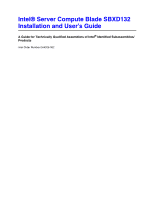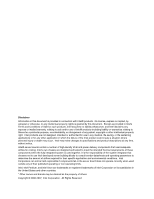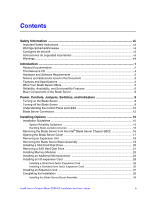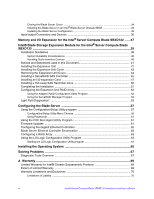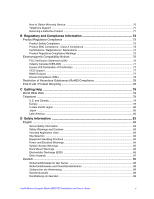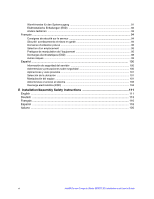Intel SBXD132 User Guide
Intel SBXD132 - Server Compute Blade Manual
 |
UPC - 735858189408
View all Intel SBXD132 manuals
Add to My Manuals
Save this manual to your list of manuals |
Intel SBXD132 manual content summary:
- Intel SBXD132 | User Guide - Page 1
Intel® Server Compute Blade SBXD132 Installation and User's Guide A Guide for Technically Qualified Assemblers of Intel® Identified Subassemblies/ Products Intel Order Number D64326-002 - Intel SBXD132 | User Guide - Page 2
amount of airflow required for their specific application and environmental conditions. Intel Corporation can not be held responsible if operating or non-operating limits. Intel, Intel Pentium, and Intel Xeon are trademarks or registered trademarks of Intel Corporation or its subsidiaries in the - Intel SBXD132 | User Guide - Page 3
16 Removing the Blade Server from the Intel® Blade Server Chassis SBCE 16 Opening the Blade Server Cover 17 Removing an Expansion Unit 18 Removing the Blade Server Bezel Assembly 19 Installing a SAS Hard Disk Drive 20 Removing a SAS Hard Disk Drive 21 Installing Memory Modules 22 Installing - Intel SBXD132 | User Guide - Page 4
Blade Server in an Intel® Blade Server Chassis SBCE 35 Updating the Blade Server Configuration 36 Input/output Connectors and Devices 36 Memory and I/O Expansion for the Intel® Server Compute Blade SBXD132 .......37 Intel® Blade Storage Expansion Module for the Intel® Server Compute Blade SBXD132 - Intel SBXD132 | User Guide - Page 5
How to Obtain Warranty Service 70 Telephone Support ...71 Returning a Defective Product 71 B Regulatory and Compliance Information 73 Product Regulatory der Anwendung ...89 Standortauswahl ...89 Handhabung von Geräten ...89 Intel® Server Compute Blade SBXD132 Installation and User's Guide v - Intel SBXD132 | User Guide - Page 6
Manipulación del equipo ...101 Advertencias el acceso al sistema 103 Descarga electrostática (ESD 104 E Installation/Assembly Safety Instructions 111 English ...111 Deutsch ...113 Français ...116 Español ...118 Italiano ...120 vi Intel® Server Compute Blade SBXD132 Installation and User's Guide - Intel SBXD132 | User Guide - Page 7
de realizar cualquiera de las instrucciones. Vea Intel Server Boards and Server Chassis Safety Information en el Intel® Server Deployment Toolkit CD y/o en http://support.intel.com/ support/motherboards/server/sb/cs-010770.htm Intel® Server Compute Blade SBXD132 Installation and User's Guide vii - Intel SBXD132 | User Guide - Page 8
jumper, causing intermittent problems with the function blade server cannot be inserted into the SBCE unit with the blade enclosure cover removed. Operating it without the enclosure cover in place can damage system parts. viii Intel® Server Compute Blade SBXD132 Installation and User's Guide - Intel SBXD132 | User Guide - Page 9
information that is not included in the blade server documentation. To check for updates, go to http://support.intel.com/support/. For firmware and documentation updates, under Download Center, type SBXD132 and click Search. Intel® Server Compute Blade SBXD132 Installation and User's Guide 1 - Intel SBXD132 | User Guide - Page 10
to the Intel Web site. Procedures for locating firmware and blade server: • Hardware Maintenance and Troubleshooting Guide This document is in Portable Document Format (PDF) on the Resource CD. It contains information to help you solve problems yourself, and it contains information for service - Intel SBXD132 | User Guide - Page 11
documentation. The most recent versions of all blade server documentation are at http://support.intel.com/support/. In addition to the documentation in this library, be sure to review the Intel® Blade Server Chassis SBCE Installation and User's Guide for information to help you prepare for system - Intel SBXD132 | User Guide - Page 12
) • Width: 2.9 cm (1.14 inches) • Maximum weight: 5.4 kg (12 lb Predictive Failure Analysis (PFA) alerts: • Microprocessor • Memory • Hard disk drives Support for two internal small-formfactor Serial Attached SCSI (SAS) drives 4 Intel® Server Compute Blade SBXD132 Installation and User's Guide - Intel SBXD132 | User Guide - Page 13
support additional memory DIMMs installed in an optional expansion unit. For the most current list of supported DIMMs, see the Intel® Server Compute Blade SBXD132 Memory List Test Report Summary at http:// support.intel.com/support/. Intel® Server Compute Blade SBXD132 Installation and User's Guide - Intel SBXD132 | User Guide - Page 14
support of Ethernet controllers • ECC memory • ECC protection on the L2 cache • Error codes and messages 1. Service availability will vary by country. Response time will vary depending on the number and nature of incoming calls. 6 Intel® Server Compute Blade SBXD132 Installation and User's Guide - Intel SBXD132 | User Guide - Page 15
• SDRAM with serial presence detect (SPD) and vital product data (VPD) • Service processor that communicates with the management module to enable remote blade server management • System error logging • Wake on LAN capability Intel® Server Compute Blade SBXD132 Installation and User's Guide 7 - Intel SBXD132 | User Guide - Page 16
blade server. SAS hard disk drives DIMM Heat sink Bezel-assembly release (both sides) Microprocessor heat sink filler Microprocessor 2 Microprocessor 1 and heat sink Control-Panel Cable Control-panel connector Bezel AF000640 8 Intel® Server Compute Blade SBXD132 Installation and User's Guide - Intel SBXD132 | User Guide - Page 17
through the SBCE unit. The blade server can respond to requests from the service processor, such as a remote request to turn on the blade server. To remove all power from the blade server, you must remove it from the SBCE unit. Intel® Server Compute Blade SBXD132 Installation and User's Guide 9 - Intel SBXD132 | User Guide - Page 18
the operating system, if this feature is supported by the operating system. Note: After turning off the blade server, wait at least 5 seconds Blade-error LED Media-tray select buttom Power-control button Power-on LED AF000941 10 Intel® Server Compute Blade SBXD132 Installation and User's Guide - Intel SBXD132 | User Guide - Page 19
lit, it has been turned on by the system administrator to aid in visually locating the blade server. The location LED on the SBCE unit is lit also. The location LED can be turned off through the management-module Web interface. Intel® Server Compute Blade SBXD132 Installation and User's Guide 11 - Intel SBXD132 | User Guide - Page 20
option (J131) SAS hard disk drive 1 (J137) SAS hard disk drive 0 (J136) Battery (BH1) Microprocessor 1 (U66) Microprocessor 2 (U70) Control panel connector (J155) Power connector (J164) Memory connector (J150) AF002051 12 Intel® Server Compute Blade SBXD132 Installation and User's Guide - Intel SBXD132 | User Guide - Page 21
shows components for the optional Intel® Blade Server Memory and I/O Expansion Blade. Blade-expansion option (J14) I/O-expansion option (J17) I/O-expansion option (J15) DIMM8 (J19) DIMM7 (J18) DIMM6 (J21) DIMM5 (J20) Intel® Server Compute Blade SBXD132 Installation and User's Guide 13 - Intel SBXD132 | User Guide - Page 22
14 Intel® Server Compute Blade SBXD132 Installation and User's Guide - Intel SBXD132 | User Guide - Page 23
additional information. • The blade server battery must be operational. If the battery becomes defective, replace it immediately. For instructions, see the Intel® Server Compute Blade SBXD132 Hardware Maintenance and Troubleshooting Guide. Intel® Server Compute Blade SBXD132 Installation and User - Intel SBXD132 | User Guide - Page 24
Chassis SBCE The following illustration shows how to remove a blade server from a SBCE unit. The appearance of your SBCE unit might be different, see the documentation for your SBCE unit for additional information. AF000944 16 Intel® Server Compute Blade SBXD132 Installation and User's Guide - Intel SBXD132 | User Guide - Page 25
on a blade server. Blade-cover release Blade-cover release AF000641 To open the blade server cover, complete the following steps: 1. Read the safety information beginning on page vii and "Installation Guidelines" on page 15. Intel® Server Compute Blade SBXD132 Installation and User's Guide 17 - Intel SBXD132 | User Guide - Page 26
side up. 4. Open the blade server cover, if one is installed (see "Opening the Blade Server Cover" on page 17 for instructions). 5. Remove the expansion unit: a. Press the blade-cover release on each side of the blade server. 18 Intel® Server Compute Blade SBXD132 Installation and User's Guide - Intel SBXD132 | User Guide - Page 27
from the blade server approximately 1.2 cm (0.5 inch). 4. Disconnect the control-panel cable from the control-panel connector. 5. Pull the bezel assembly away from the blade server. 6. Store the bezel assembly in a safe place. Intel® Server Compute Blade SBXD132 Installation and User's Guide 19 - Intel SBXD132 | User Guide - Page 28
the Blade Server from the Intel® Blade Server Chassis SBCE" on page 16 for instructions). 3. Carefully lay the blade server on a flat, static-protective surface. 4. Open the blade server cover (see "Opening the Blade Server Cover" on page 17 for instructions). 5. Locate SAS connector 0 (J136) or SAS - Intel SBXD132 | User Guide - Page 29
blade server, and remove the blade server from the SBCE unit (see "Removing the Blade Server from the Intel® Blade Server Chassis SBCE" on page 16 for instructions). 3. Carefully lay the blade the drive out of the SAS connector. Intel® Server Compute Blade SBXD132 Installation and User's Guide 21 - Intel SBXD132 | User Guide - Page 30
the memory configuration set in blade server BIOS, the blade server can support a minimum of 1 GB and a maximum of 16 GB of system memory in the system board and a maximum of 32 GB of system memory when an optional Intel® Blade Server Memory and I/O Expansion Blade is installed. • For blade servers - Intel SBXD132 | User Guide - Page 31
® Blade Server Chassis SBCE" on page 16 for instructions). 4. Carefully lay the blade server on a flat, static-protective surface. 5. Open the blade server cover (see "Opening the Blade Server Cover" on page 17 for instructions). Intel® Server Compute Blade SBXD132 Installation and User's Guide 23 - Intel SBXD132 | User Guide - Page 32
install the same microprocessor type and speed as the first microprocessor. To use SMP, obtain an SMP-capable operating system. For a list of supported operating systems and other options, go to http://support.intel.com/support/. 24 Intel® Server Compute Blade SBXD132 Installation and User's Guide - Intel SBXD132 | User Guide - Page 33
"Opening the Blade Server Cover" on page 17 for instructions). 5. Remove the bezel assembly (see "Installing the Blade Server Bezel Assembly" on page 33 for instructions). 6. Locate the microprocessor socket on the system board. Intel® Server Compute Blade SBXD132 Installation and User's Guide 25 - Intel SBXD132 | User Guide - Page 34
package that contains the new microprocessor to any unpainted metal surface on the blade server or any unpainted metal surface on any other grounded rack component in the . Microprocessor Alignment marks Microprocessor socket 26 Intel® Server Compute Blade SBXD132 Installation and User's Guide - Intel SBXD132 | User Guide - Page 35
thermal grease on the microprocessor or heat sink becomes contaminated, contact your service technician. Heat sink Thermal grease a. Remove the plastic protective cover from the go to "Completing the Installation" on page 32. Intel® Server Compute Blade SBXD132 Installation and User's Guide 27 - Intel SBXD132 | User Guide - Page 36
. The following sections describe how to install an I/O-expansion card in the blade server. The illustrations show installation of the I/O-expansion cards in the system board: installing the cards in an expansion unit is similar. 28 Intel® Server Compute Blade SBXD132 Installation and User's Guide - Intel SBXD132 | User Guide - Page 37
Server from the Intel® Blade Server Chassis SBCE" on page 16 for instructions). 3. Carefully lay the blade server on a flat, static-protective surface. 4. Open the cover (see "Opening the Blade Server Cover" on page 17 for instructions). 5. If a Memory and I/O Expansion Blade is installed and you - Intel SBXD132 | User Guide - Page 38
drive is connected to SAS connector 1, remove the drive and tray (see "Removing a SAS Hard Disk Drive" on page 21 for instructions), and save the screws that secure the tray to the system board. Store the screws in a safe place. 30 Intel® Server Compute Blade SBXD132 Installation and User's Guide - Intel SBXD132 | User Guide - Page 39
the safety information that begins on page vii and "Installation Guidelines" on page 15. 2. If you removed the blade bezel assembly, replace it now (see "Installing the Blade Server Bezel Assembly" on page 33 for instructions). Intel® Server Compute Blade SBXD132 Installation and User's Guide 31 - Intel SBXD132 | User Guide - Page 40
page 31 for information on installing the Memory and I/O Expansion Blade). 3. Close the blade server cover, unless you installed an optional expansion unit that has its own cover (see "Closing the Blade Server Cover" on page 34). 32 Intel® Server Compute Blade SBXD132 Installation and User's Guide - Intel SBXD132 | User Guide - Page 41
Guidelines" on page 15. 2. Connect the control-panel cable to the control-panel connector on the system board. 3. Carefully slide the bezel assembly onto the blade server until it clicks into place. Intel® Server Compute Blade SBXD132 Installation and User's Guide 33 - Intel SBXD132 | User Guide - Page 42
that all components are installed and seated correctly and that you have not left loose tools or parts inside the blade server. 5. Pivot the cover to the closed position, as shown in the illustration, until it clicks into place. 34 Intel® Server Compute Blade SBXD132 Installation and User's Guide - Intel SBXD132 | User Guide - Page 43
the blade server into the blade bay until it stops. 6. Push the release handles on the front of the blade server to the closed position. 7. Turn on the blade server (see "Turning on the Blade Server" on page 9 for instructions). Intel® Server Compute Blade SBXD132 Installation and User's Guide 35 - Intel SBXD132 | User Guide - Page 44
through the Ethernet-compatible I/O modules on the SBCE unit. Network signals to and from the blade server or any expansion cards are automatically routed to a same-network-interface I/O module through circuitry in the SBCE unit. 36 Intel® Server Compute Blade SBXD132 Installation and User's Guide - Intel SBXD132 | User Guide - Page 45
-form-factor or small-form-factor expansion cards are not supported in the Intel® Blade Storage Expansion Module. The following illustration shows the memory and I/O expansion unit and some of the available optional components. Intel® Server Compute Blade SBXD132 Installation and User's Guide 37 - Intel SBXD132 | User Guide - Page 46
38 Intel® Server Compute Blade SBXD132 Installation and User's Guide - Intel SBXD132 | User Guide - Page 47
Module for the Intel® Server Compute Blade SBXD132 The Intel® Blade Storage Expansion Module for the Intel® Server Compute Blade SBXD132 is a redundant array of independent disks (RAID) storage device which can be installed on a blade server that supports Serial Attached SCSI (SAS) hard disk drives - Intel SBXD132 | User Guide - Page 48
either a hot-swap SAS hard disk drive or a filler. Handling Static-sensitive Devices Note: Static electricity can damage electronic devices and your blade server. To avoid reduces indoor humidity and increases static electricity. 40 Intel® Server Compute Blade SBXD132 Installation and User's Guide - Intel SBXD132 | User Guide - Page 49
unit than the host blade server alone. The following illustrations show how to install the expansion unit. Intel® Blade Storage Expansion Module for Intel® Server Compute Blade SBXD132 Blade expansion connector cover AF000936 Intel® Server Compute Blade SBXD132 Installation and User's Guide 41 - Intel SBXD132 | User Guide - Page 50
SAS Controller" on page 45). 11. If you have I/O-expansion cards to install in the expansion unit, do so now (see "Installing an I/O-expansion Card" on page 47); otherwise, go to "Completing the Installation" on page 51. 42 Intel® Server Compute Blade SBXD132 Installation and User's Guide - Intel SBXD132 | User Guide - Page 51
cover closed and press it firmly into place until the cover-release latches click. Caution: Hazardous energy is present when the blade is connected to the power source. Always replace the blade cover before installing the blade. Intel® Server Compute Blade SBXD132 Installation and User's Guide 43 - Intel SBXD132 | User Guide - Page 52
Lift the-cover from the expansion unit and store it for future use. Caution: Hazardous energy is present when the blade server is connected to the power source. Always replace the blade cover before installing the blade server. 44 Intel® Server Compute Blade SBXD132 Installation and User's Guide - Intel SBXD132 | User Guide - Page 53
Installing a ServeRAID SAS Controller The Intel® Blade Storage Expansion Module SBESAS comes with a ServeRAID SAS Controller that supports RAID level-0 and level-1. An optional ServeRAID SAS Controller AB256BSE (256-MB cache memory and battery backup for the Intel® Blade Storage Expansion Module - Intel SBXD132 | User Guide - Page 54
does not interfere with the installation. 6. Make sure that both of the controller socket retaining clips are in the fully open position. 7. Orient the SAS controller so that the keys align correctly with the controller socket. 46 Intel® Server Compute Blade SBXD132 Installation and User's Guide - Intel SBXD132 | User Guide - Page 55
the SAS controller by pressing it along the guides into of the I/O-expansion card must be supported by the corresponding I/O modules in the blade server and expansion unit are installed in a SBCE unit, complete the following steps: Intel® Server Compute Blade SBXD132 Installation and User's Guide - Intel SBXD132 | User Guide - Page 56
and expansion unit from the SBCE unit (see the documentation that comes with the blade server for more information). b. Carefully lay the combined unit down on a flat, gently pivot the card into the expansion-card connectors. 48 Intel® Server Compute Blade SBXD132 Installation and User's Guide - Intel SBXD132 | User Guide - Page 57
the card into the raised hook on the expansion-card bracket; then, gently pivot the wide end of the card into the expansion-card connectors. Intel® Server Compute Blade SBXD132 Installation and User's Guide 49 - Intel SBXD132 | User Guide - Page 58
shows how to install a hot-swap SAS hard disk drive. Blade server Expansion unit Drive filler Hard disk guide rails in the bay. 7. Gently push the hard disk drive into the bay until the drive stops. 8. Push the drive handle to the closed (locked) position. 50 Intel® Server Compute Blade SBXD132 - Intel SBXD132 | User Guide - Page 59
"Installing a Hot-swap SAS Hard Disk Drive" on blade server for more information). b. Use a RAID configuration program to create and manage the RAID (see "Configuring the Expansion Unit RAID Array" on page 52 for more information). Intel® Server Compute Blade SBXD132 Installation and User's Guide - Intel SBXD132 | User Guide - Page 60
interface definitions or to configure the physical transfer and SAS address of the selected drive. • Disk Utilities . Select a device from the list and read the instructions on the screen carefully before making a selection. Creating Intel® Server Compute Blade SBXD132 Installation and User's Guide - Intel SBXD132 | User Guide - Page 61
you want to use. 6. Follow the instructions on the screen to complete the configuration; SAS controller in the expansion unit. For details about using this programs, see the documentation that comes on the IBM ServeRAID Support Intel® Server Compute Blade SBXD132 Installation and User's Guide 53 - Intel SBXD132 | User Guide - Page 62
unit system board have power. Check for error LEDs that are lit on the expansion unit system board. The SAS controller battery has failed. 1. Reseat the SAS controller battery cable. 2. Replace the SAS controller battery. 54 Intel® Server Compute Blade SBXD132 Installation and User's Guide - Intel SBXD132 | User Guide - Page 63
Lit light path diagnostics LED Description SAS controller error (amber) An error has occurred in the SAS controller. Action 1. Reseat the SAS controller. 2. Replace the SAS controller. 3. Replace the expansion unit. Intel® Server Compute Blade SBXD132 Installation and User's Guide 55 - Intel SBXD132 | User Guide - Page 64
56 Intel® Server Compute Blade SBXD132 Installation and User's Guide - Intel SBXD132 | User Guide - Page 65
-Line Interface Reference Guide, or Intel® Blade Server Chassis SBCE: Serial Over LAN (SOL) Setup Guide for information and instructions. 3. When the Configuration/Setup utility message appears, press F1. 4. Follow the instructions on the screen. Intel® Server Compute Blade SBXD132 Installation and - Intel SBXD132 | User Guide - Page 66
server will have no Ethernet capability. With an optional Intel® Blade Storage Expansion Module for the Intel® Server Compute Blade SBXD132, you can control all of the SAS hard disk drives in the host blade server. Set BSE3 Controls All Blade SAS HDD to Enable to control all of the hard disk drives - Intel SBXD132 | User Guide - Page 67
operating with reduced memory. After the problem is corrected, you must enable the memory connectors. Use the arrow keys to highlight the pair of memory connectors that you want to enable, and use the arrow keys to select Enable. Intel® Server Compute Blade SBXD132 Installation and User's Guide 59 - Intel SBXD132 | User Guide - Page 68
hyper-threading will only be active if it is supported by your operating system. - PCI Bus Control blade server will automatically restart 60 seconds after the service processor issues a nonmaskable interrupt (NMI) to the blade server Intel® Server Compute Blade SBXD132 Installation and User's Guide - Intel SBXD132 | User Guide - Page 69
makes BIOS, service processor (BMC), and diagnostic firmware updates available for the blade server. Before you install the blade server in a SBCE unit, go to http://support.intel.com/support/ to download the latest firmware for the blade server. Install the updates, using the instructions that - Intel SBXD132 | User Guide - Page 70
Important: To avoid problems and to maintain proper system performance, always make sure that the BIOS, service processor (BMC), and diagnostic firmware levels are consistent for all blade servers within the SBCE unit. Configuring the Gigabit Ethernet Controllers Two Ethernet controllers are - Intel SBXD132 | User Guide - Page 71
and instructions). Using the LSI Logic Configuration Utility Program You can use the LSI Logic Configuration Utility program to: • Set the SAS device scan order • Set the SAS ID for the controller • Manage the SAS RAID configuration Intel® Server Compute Blade SBXD132 Installation and User's Guide - Intel SBXD132 | User Guide - Page 72
adapters; then, press Enter. 4. Follow the instructions on the screen to change the settings of the selected items; then, press Enter. If you select SAS Topology or Advanced Adapter Properties, additional screens are displayed. 64 Intel® Server Compute Blade SBXD132 Installation and User's Guide - Intel SBXD132 | User Guide - Page 73
blade server must provide USB support for the blade server to recognize and use the keyboard, mouse, and removable-media drives. The Intel® Blade operating system in the blade server must recognize the mouse as a USB device. Intel® Server Compute Blade SBXD132 Installation and User's Guide 65 - Intel SBXD132 | User Guide - Page 74
66 Intel® Server Compute Blade SBXD132 Installation and User's Guide - Intel SBXD132 | User Guide - Page 75
and Troubleshooting Guide for more information. • Troubleshooting tables Use the troubleshooting tables to find solutions to problems that have identifiable symptoms. These tables are in the Hardware Maintenance and Troubleshooting Guide for your blade server. Intel® Server Compute Blade SBXD132 - Intel SBXD132 | User Guide - Page 76
and Troubleshooting Guide for more information. Note: If you are unable to find the system error logs in the blade-server firmware code problem. Blade server error LEDs are described in the Hardware Maintenance and Troubleshooting Guide for your blade server. 68 Intel® Server Compute Blade SBXD132 - Intel SBXD132 | User Guide - Page 77
not cover damages due to external causes, including accident, problems with electrical power, usage not in accordance with product instructions, misuse, neglect, alteration, repair, improper installation, or improper testing. Intel® Server Compute Blade SBXD132 Installation and User's Guide 69 - Intel SBXD132 | User Guide - Page 78
This limited warranty gives you specific legal rights, and you may instructions: http://support.intel.com/support/ motherboards/draform.htm • In Europe and in Asia Contact your original authorized distributor for warranty service. 70 Intel® Server Compute Blade SBXD132 Installation and User's Guide - Intel SBXD132 | User Guide - Page 79
call your local distributor or an Intel Customer Support representative. See "Getting Help" for telephone numbers. Returning a Defective Product Before returning any product, call your authorized dealer/distribution authority. Intel® Server Compute Blade SBXD132 Installation and User's Guide 71 - Intel SBXD132 | User Guide - Page 80
72 Intel® Server Compute Blade SBXD132 Installation and User's Guide - Intel SBXD132 | User Guide - Page 81
regulatory compliance, you must adhere to the assembly instructions in this guide to ensure and maintain compliance with existing product - Low Voltage Directive 73/23/EEE (Europe) • CNS 14336 BSMI Certification (Taiwan) Intel® Server Compute Blade SBXD132 Installation and User's Guide 73 - Intel SBXD132 | User Guide - Page 82
Class A Verification (USA/Canada) • VCCI Certification (Japan) • C-Tick Declaration of Conformity (Australia/New Zealand) • BSMI Certification (Taiwan) • GOST R Certification / License (Russia) • RRL Certification (Korea) 74 Intel® Server Compute Blade SBXD132 Installation and User's Guide - Intel SBXD132 | User Guide - Page 83
Product Regulatory Compliance Markings This Intel® product bears the following regulatory marks. Table 1. Product Regulatory Russia RRL MIC Mark Korea See the regulatory information document for additional information. Intel® Server Compute Blade SBXD132 Installation and User's Guide 75 - Intel SBXD132 | User Guide - Page 84
to the EMC performance of this product, contact: Intel Corporation 5200 N.E. Elam Young Parkway Hillsboro, OR 97124- not installed and used in accordance with the instructions, may cause harmful interference to radio communications. Intel® Server Compute Blade SBXD132 Installation and User's Guide - Intel SBXD132 | User Guide - Page 85
environment, it may cause radio interference. Install and use the equipment according to the instruction manual. BSMI (Taiwan) The BSMI Certification Marking and EMC warning is located on the outside rear area of the product. Intel® Server Compute Blade SBXD132 Installation and User's Guide 77 - Intel SBXD132 | User Guide - Page 86
local Intel representative 3. Name of Certification Recipient: Intel Corporation 4. Date of Manufacturer: Refer to date code on product 5. Manufacturer/Nation: Intel Corporation/Refer on product recycling and / or take back. 78 Intel® Server Compute Blade SBXD132 Installation and User's Guide - Intel SBXD132 | User Guide - Page 87
/support/motherboards/server/blade.htm Telephone All calls are billed US $25.00 per incident, levied in local currency at the applicable credit card exchange rate plus applicable taxes. (Intel reserves the right to change the pricing for telephone support at any time without notice). For an updated - Intel SBXD132 | User Guide - Page 88
621 33104691 (not toll-free) Hong Kong 852 2 844 4456 India........... 0006517 2 68303634 (manual toll-free. You need an IDD-equipped telephone) Indonesia ... 803 65 7249 Korea ......... 822 288. Once connected, dial 800 843 4481 80 Intel® Server Compute Blade SBXD132 Installation and User's Guide - Intel SBXD132 | User Guide - Page 89
0114 Peru 001 916 377 0114 Uruguay..... 001 916 377 0114 Venezuela... Contact AT&T USA at 0 800 2255 288. Once connected, dial 800 843 4481 Intel® Server Compute Blade SBXD132 Installation and User's Guide 81 - Intel SBXD132 | User Guide - Page 90
82 Intel® Server Compute Blade SBXD132 Installation and User's Guide - Intel SBXD132 | User Guide - Page 91
death if safety instructions are not followed. Indicates hot components or surfaces. Indicates do not touch fan blades, may result in injury. Indicates to unplug all AC power cord(s) to disconnect AC power Please recycle battery Intel® Server Compute Blade SBXD132 Installation and User's Guide 83 - Intel SBXD132 | User Guide - Page 92
AC power cord from the wall outlet. Your system may use more than one AC power cord. Make sure all AC power cords are 84 Intel® Server Compute Blade SBXD132 Installation and User's Guide - Intel SBXD132 | User Guide - Page 93
The power supply in this product contains no user-serviceable parts. Do not open the power supply. Hazardous personal injury or property damage, the following safety instructions apply whenever accessing the inside of the product: Intel® Server Compute Blade SBXD132 Installation and User's Guide 85 - Intel SBXD132 | User Guide - Page 94
serviceable parts in the power supply. Return to manufacturer for servicing been running, any installed processor(s) and heat sink(s) to an unmovable support to prevent it from the rack manufacturer's instructions. Install equipment in Intel® Server Compute Blade SBXD132 Installation and User's Guide - Intel SBXD132 | User Guide - Page 95
minimize airflow blockage and cooling problems. For proper cooling and airflow to the chassis according to the product instructions. Laser Peripherals or Devices Caution: To avoid serviceable • Return to manufacturer for servicing Intel® Server Compute Blade SBXD132 Installation and User's Guide 87 - Intel SBXD132 | User Guide - Page 96
Geräten. Lesen Sie diese Dokument daher sorgfältig, bevor Sie Ihr Intel® Serverprodukt installieren oder warten. Bei Widersprüchen zwischen den hier vorliegenden Angaben Netzspannung zu trennen. Bereiten Sie bitte Batterie auf 88 Intel® Server Compute Blade SBXD132 Installation and User's Guide - Intel SBXD132 | User Guide - Page 97
Transportieren oder Anheben von Geräten. • Entfernen Sie alle Komponenten, die sich leicht abnehmen lassen, um das Gewicht zu reduzieren und die Handhabung zu erleichtern. Intel® Server Compute Blade SBXD132 Installation and User's Guide 89 - Intel SBXD132 | User Guide - Page 98
über ein eigenes Netzkabel angeschlossen werden. Einige Netzteile von Intel Servern verwenden Nullleitersicherungen. Vorsicht ist geboten im Umgang mit Netzteilen müssen an eine ordnungsgemäß geerdete Steckdose angeschlossen sein. 90 Intel® Server Compute Blade SBXD132 Installation and User's Guide - Intel SBXD132 | User Guide - Page 99
Sie nicht die rotierenden Lüfterflügel, um Verletzungen zu vermeiden. Falls Ihr System mit eine Lüfterabdeckung besitzt, darf es nicht ohne diese Abdeckung betrieben werden. Intel® Server Compute Blade SBXD132 Installation and User's Guide 91 - Intel SBXD132 | User Guide - Page 100
Sie dazu, sofern verfügbar, eine leitfahige Schaumstoffunterlage, aber niche die Schutzhülle der Platine. Ziehen Sie die Platine nicht über eine Fläche. 92 Intel® Server Compute Blade SBXD132 Installation and User's Guide - Intel SBXD132 | User Guide - Page 101
oder Laser- Komponenten. • Laser-Peripheriegeräte oder -Komponenten besitzen keine für den Benutzer wartungsbedürftigen Teile. • Schicken Sie das Gerät für Wartungsarbeiten an den Hersteller zurück. Intel® Server Compute Blade SBXD132 Installation and User's Guide 93 - Intel SBXD132 | User Guide - Page 102
par des techniciens qualifiés. Vous devez suivre les informations de ce guide et les instructions d'assemblage des manuels de serveur pour vérifier et maintenir la pour déconnecter l'alimentation. Veuillez réutiliser la batterie 94 Intel® Server Compute Blade SBXD132 Installation and User's Guide - Intel SBXD132 | User Guide - Page 103
autre assistance appropriée lorsque vous déplacez et soulevez le matériel. • Pour réduire le poids en vue de faciliter la manipulation, retirez tout composant amovible. Intel® Server Compute Blade SBXD132 Installation and User's Guide 95 - Intel SBXD132 | User Guide - Page 104
cordons d'alimentation doivent répondre aux critères suivants : • Le cordon d'alimentation doit supporter une intensité supérieure à celle indiquée sur le produit. • Le cordon d' électriques correctement reliées à la terre. 96 Intel® Server Compute Blade SBXD132 Installation and User's Guide - Intel SBXD132 | User Guide - Page 105
. Si votre système est fourni avec une protection sur le ventilateur, ne mettez pas le système en route sans la protection en place. Intel® Server Compute Blade SBXD132 Installation and User's Guide 97 - Intel SBXD132 | User Guide - Page 106
é à un support inamovible pour éviter qu'il ne bascule lors de l'extension d'un serveur ou d'un élément de l'équipement. Le rack doit être installé conformément aux instructions du fabricant. la carte ne glisse sur aucune surface. 98 Intel® Server Compute Blade SBXD132 Installation and User's Guide - Intel SBXD132 | User Guide - Page 107
composants sont correctement installés. • Fixez les panneaux au châssis en suivant les instructions du produit. Périphériques laser Attention: Pour éviter tout risque d'exposition • Retournez-les au fabricant en cas de problème. Intel® Server Compute Blade SBXD132 Installation and User's Guide 99 - Intel SBXD132 | User Guide - Page 108
a las directrices de esta guía y a las instrucciones de montaje de los manuales del servidor para asegurar y mantener el cumplimiento con las certificaciones y homologaciones existentes de ón de CA Recicle por favor la batería 100 Intel® Server Compute Blade SBXD132 Installation and User's Guide - Intel SBXD132 | User Guide - Page 109
sean adecuados al trasladar o levantar el equipo. • Para que el peso sea menor para manipularlo con más facilidad, extraiga los componentes que sean de fácil extracción. Intel® Server Compute Blade SBXD132 Installation and User's Guide 101 - Intel SBXD132 | User Guide - Page 110
ón en funcionamiento. Algunas fuentes de alimentación de electricidad de los servidores de Intel utilizan el polo neutral del fuselaje. Para evitar riesgos de choques eléctricos de forma inmediata con el fin de desconectarlos. 102 Intel® Server Compute Blade SBXD132 Installation and User's Guide - Intel SBXD132 | User Guide - Page 111
se le ha suministrado con una protección para el ventilador, asegúrese de que cuando esté funcionando el sistema la protección esté en su sitio. Intel® Server Compute Blade SBXD132 Installation and User's Guide 103 - Intel SBXD132 | User Guide - Page 112
. Utilice una almohadilla de espuma conductora si dispone de ella, pero nunca el envoltorio de la tarjeta. No deslice la tarjeta sobre ninguna superficie. 104 Intel® Server Compute Blade SBXD132 Installation and User's Guide - Intel SBXD132 | User Guide - Page 113
caja de ningún periférico o dispositivo láser • Los periféricos o dispositivos láser no pueden ser reparados por el usuario • Haga que el fabricante los repare. Intel® Server Compute Blade SBXD132 Installation and User's Guide 105 - Intel SBXD132 | User Guide - Page 114
简体中文 I nt el I nt el I nt el Web UL 106 Intel® Server Compute Blade SBXD132 Installation and User's Guide - Intel SBXD132 | User Guide - Page 115
ITE ITE 场地选择 注意事项 5V Intel® Server Compute Blade SBXD132 Installation and User's Guide 107 - Intel SBXD132 | User Guide - Page 116
108 Intel® Server Compute Blade SBXD132 Installation and User's Guide - Intel SBXD132 | User Guide - Page 117
ESD) ESD ESD ESD ESD Intel® Server Compute Blade SBXD132 Installation and User's Guide 109 - Intel SBXD132 | User Guide - Page 118
其他危险 替换电池 110 Intel® Server Compute Blade SBXD132 Installation and User's Guide - Intel SBXD132 | User Guide - Page 119
E Installation/Assembly Safety Instructions English The power supply in this product contains no user-serviceable parts. Refer servicing only to qualified personnel. Do not all screws from the covers. 3. Remove the cover(s). Intel® Server Compute Blade SBXD132 Installation and User's Guide 111 - Intel SBXD132 | User Guide - Page 120
recommended by the equipment manufacturer. Dispose of used batteries according to manufacturer's instructions. The system is designed to operate in a typical office environment. Choose as the product's main power disconnect. 112 Intel® Server Compute Blade SBXD132 Installation and User's Guide - Intel SBXD132 | User Guide - Page 121
, um elektrostatische Ladungen (ESD) über blanke Metallstellen bei der Handhabung der Komponenten zu vermeiden. 6. Schalten Sie das System niemals ohne ordnungsgemäß montiertes Gehäuse ein. Intel® Server Compute Blade SBXD132 Installation and User's Guide 113 - Intel SBXD132 | User Guide - Page 122
. Die Batterie darf nur durch denselben oder einen entsprechenden, vom Hersteller empfohlenen Batterietyp ersetzt werden. Entsorgen Sie verbrauchte Batterien den Anweisungen des Herstellers entsprechend. 114 Intel® Server Compute Blade SBXD132 Installation and User's Guide - Intel SBXD132 | User Guide - Page 123
; • "über ausreichend Platz verfügen, um Zugang zu den Netzkabeln zu gewährleisten, da der Stromanschluß des Produkts hauptsächlich über die Kabel unterbrochen wird Intel® Server Compute Blade SBXD132 Installation and User's Guide 115 - Intel SBXD132 | User Guide - Page 124
ème. Pour mettre le système hors tension, vous devez débrancher chaque câble d'alimentation de sa prise. CONSIGNES DE SÉCURITÉ -Lorsque vous ouvrez le boîtier pour accéder à l'int -les dans un endroit sûr. 3. Retirez les panneaux. Intel® Server Compute Blade SBXD132 Installation and User's Guide - Intel SBXD132 | User Guide - Page 125
ou d'un type équivalent recommandé par le fabricant. Disposez des piles usées selon les instructions du fabricant. Le système a été conçu pour fonctionner dans un cadre de travail seul moyen de mettre le système hors tension). Intel® Server Compute Blade SBXD132 Installation and User's Guide 117 - Intel SBXD132 | User Guide - Page 126
bloqueo de seguridad de la parte posterior del sistema, si se ha instalado uno. 2. Extraiga y guarde todos los tornillos de las tapas.Extraiga las tapas. Intel® Server Compute Blade SBXD132 Installation and User's Guide - Intel SBXD132 | User Guide - Page 127
tierra correctamente instalada. • "Provisto de espacio suficiente como para acceder a los cables de alimentación, ya que éstos hacen de medio principal de desconexión del sistema. Intel® Server Compute Blade SBXD132 Installation and User's Guide 119 - Intel SBXD132 | User Guide - Page 128
dal retro del sistema qualora ve ne fosse uno installato. 2. Togliere e mettere in un posto sicuro tutte le viti delle coperture. 3. Togliere le coperture. 120 Intel® Server Compute Blade SBXD132 Installation and User's Guide - Intel SBXD132 | User Guide - Page 129
di una presa a muro correttamente installata. • "Dotata di spazio sufficiente ad accedere ai cavi di alimentazione, i quali rappresentano il mezzo principale di scollegamento del sistema. Intel® Server Compute Blade SBXD132 Installation and User's Guide 121 - Intel SBXD132 | User Guide - Page 130
122 Intel® Server Compute Blade SBXD132 Installation and User's Guide
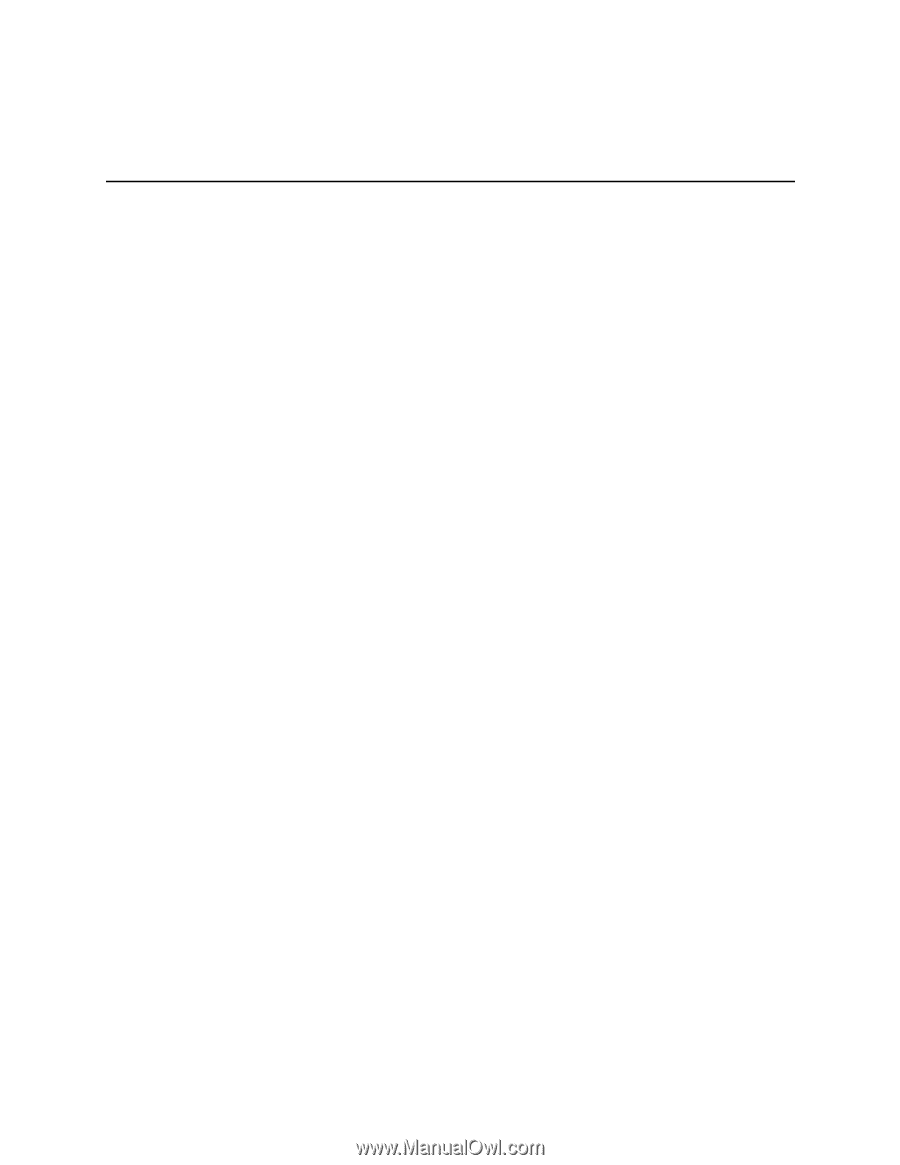
Intel® Server Compute Blade SBXD132
Installation and User’s Guide
A Guide for Technically Qualified Assemblers of Intel
®
Identified Subassemblies/
Products
Intel Order Number D64326-002