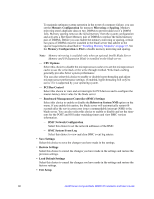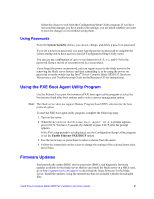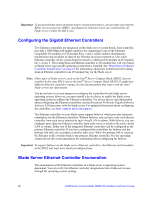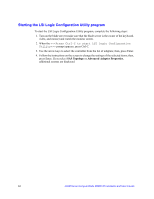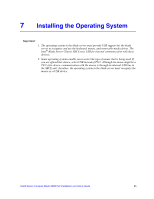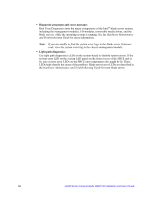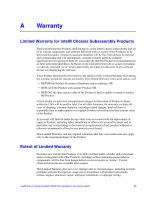Intel SBXD132 User Guide - Page 72
Starting the LSI Logic Configuration Utility program, SAS Topology, Advanced Adapter Properties
 |
UPC - 735858189408
View all Intel SBXD132 manuals
Add to My Manuals
Save this manual to your list of manuals |
Page 72 highlights
Starting the LSI Logic Configuration Utility program To start the LSI Logic Configuration Utility program, complete the following steps: 1. Turn on the blade server (make sure that the blade server is the owner of the keyboard, video, and mouse) and watch the monitor screen. 2. When the prompt appears, press Ctrl-C. 3. Use the arrow keys to select the controller from the list of adapters; then, press Enter. 4. Follow the instructions on the screen to change the settings of the selected items; then, press Enter. If you select SAS Topology or Advanced Adapter Properties, additional screens are displayed. 64 Intel® Server Compute Blade SBXD132 Installation and User's Guide

64
Intel® Server Compute Blade SBXD132 Installation and User’s Guide
Starting the LSI Logic Configuration Utility program
To start the LSI Logic Configuration Utility program, complete the following steps:
1.
Turn on the blade server (make sure that the blade server is the owner of the keyboard,
video, and mouse) and watch the monitor screen.
2.
When the
<<<Press Ctrl-C to start LSI Logic Configuration
Utility>>>
prompt appears, press Ctrl-C.
3.
Use the arrow keys to select the controller from the list of adapters; then, press Enter.
4.
Follow the instructions on the screen to change the settings of the selected items; then,
press Enter. If you select
SAS Topology
or
Advanced Adapter Properties
,
additional screens are displayed.