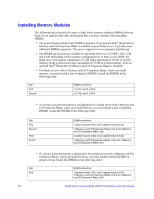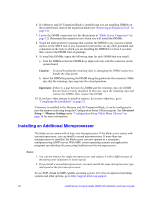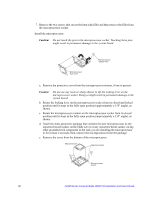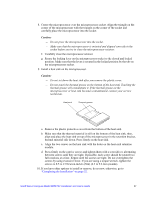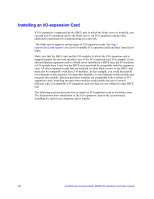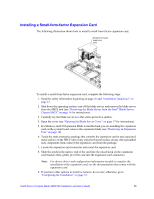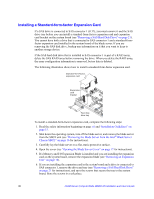Intel SBXD132 User Guide - Page 35
Press firmly on the captive screws and tighten them with a screwdriver, alternating
 |
UPC - 735858189408
View all Intel SBXD132 manuals
Add to My Manuals
Save this manual to your list of manuals |
Page 35 highlights
8. Center the microprocessor over the microprocessor socket. Align the triangle on the corner of the microprocessor with the triangle on the corner of the socket and carefully place the microprocessor into the socket. Caution: -- Do not press the microprocessor into the socket. -- Make sure that the microprocessor is oriented and aligned correctly in the socket before you try to close the microprocessor retainer. f. Carefully close the microprocessor retainer. g. Rotate the locking lever on the microprocessor socket to the closed and locked position. Make sure that the lever is secured in the locked position by the tab on the microprocessor socket. 9. Install a heat sink on the microprocessor. Caution: -- Do not set down the heat sink after you remove the plastic cover. -- Do not touch the thermal grease on the bottom of the heat sink. Touching the thermal grease will contaminate it. If the thermal grease on the microprocessor or heat sink becomes contaminated, contact your service technician. Heat sink Thermal grease a. Remove the plastic protective cover from the bottom of the heat sink. b. Make sure that the thermal material is still on the bottom of the heat sink; then, align and place the heat sink on top of the microprocessor in the retention bracket, thermal material side down. Press firmly on the heat sink. c. Align the two screws on the heat sink with the holes on the heat-sink retention module. d. Press firmly on the captive screws and tighten them with a screwdriver, alternating between screws until they are tight. If possible, each screw should be rotated two full rotations at a time. Repeat until the screws are tight. Do not overtighten the screws by using excessive force. If you are using a torque wrench, tighten the screws to 8.5 to 13 Newton-meters (Nm) (6.3 to 9.6 foot-pounds). 10. If you have other options to install or remove, do so now; otherwise, go to "Completing the Installation" on page 32. Intel® Server Compute Blade SBXD132 Installation and User's Guide 27