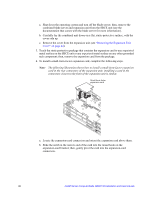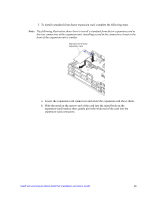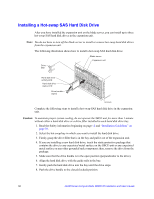Intel SBXD132 User Guide - Page 53
Installing a ServeRAID SAS Controller
 |
UPC - 735858189408
View all Intel SBXD132 manuals
Add to My Manuals
Save this manual to your list of manuals |
Page 53 highlights
Installing a ServeRAID SAS Controller The Intel® Blade Storage Expansion Module SBESAS comes with a ServeRAID SAS Controller that supports RAID level-0 and level-1. An optional ServeRAID SAS Controller AB256BSE (256-MB cache memory and battery backup for the Intel® Blade Storage Expansion Module SBESAS) is also available that supports RAID level-0, level-1, and level-5. You must install one of these SAS controllers before you can create and use the RAID. Complete the following steps to install a ServeRAID SAS Controller: 1. Read the Safety information beginning on page vii and "Installation Guidelines" on page 39. 2. If the host blade server and expansion unit are installed in a SBCE unit, shut down the operating system and turn off the blade server; then, remove the combined blade server and expansion unit from the SBCE unit (see the documentation that comes with the blade server for more information). 3. Carefully lay the combined unit down on a flat, static-protective surface, with the cover side up. 4. Remove the cover from the expansion unit (see "Removing the Expansion Unit Cover" on page 44). To install a ServeRAID SAS Controller, complete the following steps. SAS controller Controller socket Retaining clips 1. Touch the static-protective package that contains the ServeRAID SAS Controller to any unpainted metal surface on the SBCE unit or any unpainted metal surface on any other grounded rack component; then, remove the SAS controller from the package. 2. Make sure that both of the controller socket retaining clips are in the fully open position. 3. Orient the SAS controller so that the keys align correctly with the controller socket. Intel® Server Compute Blade SBXD132 Installation and User's Guide 45