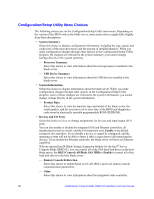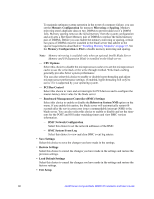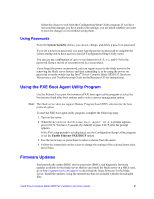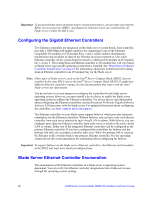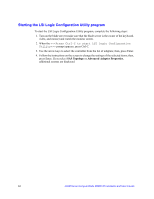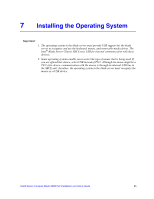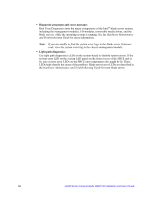Intel SBXD132 User Guide - Page 71
Configuring a RAID Array, Using the LSI Logic Configuration Utility Program, I/O-module Tasks
 |
UPC - 735858189408
View all Intel SBXD132 manuals
Add to My Manuals
Save this manual to your list of manuals |
Page 71 highlights
The routing of an Ethernet controller to a particular I/O-module bay depends on the type of blade server. You can verify which Ethernet controller is routed to which I/O-module bay by using the following test: 1. Install only one Ethernet switch module or pass-thru module in I/O-module bay 1. 2. Make sure that the ports on the switch module or pass-thru module are enabled (click I/O-module Tasks "Management" Advanced Management in the management module Web-based user interface). 3. Enable only one of the Ethernet controllers on the blade server. Note the designation that the blade server operating system has for the controller. 4. Ping an external computer on the network connected to the switch module or passthru module. If you can ping the external computer, the Ethernet controller that you enabled is associated with the switch module or pass-thru module in I/O-module bay 1. The other Ethernet controller in the blade server is associated with the switch module or pass-thru module in I/O-module bay 2. If you have installed an I/O-expansion card in the blade server, communications from the expansion card are routed to I/O-module bays 3 and 4. You can verify which controller on the card is routed to which I/O-module bay by performing the same test and using a controller on the expansion card and a compatible switch module or pass-thru module in I/ O-module bay 3 or 4. Configuring a RAID Array Configuring a SAS RAID array applies to a blade server in which two SAS hard disk drives are installed. Two SAS hard disk drives in the blade server can be used to implement and manage RAID level-0 (striping) or RAID level-1 (mirror) arrays in operating systems that are listed on http://support.intel.com/support/. For the blade server, you must configure the SAS RAID using the LSI Configuration Utility program. If an optional Intel® Blade Storage Expansion Module for the Intel® Server Compute Blade SBXD132 is installed, you can use it to control all of the SAS hard disk drives installed in the blade server. You enable this feature using the Configuration/Setup Utility program (see Devices and I/O Ports on page 58 for information and instructions). Using the LSI Logic Configuration Utility Program You can use the LSI Logic Configuration Utility program to: • Set the SAS device scan order • Set the SAS ID for the controller • Manage the SAS RAID configuration Intel® Server Compute Blade SBXD132 Installation and User's Guide 63