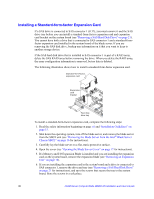Intel SBXD132 User Guide - Page 43
Installing the Blade Server in an Intel® Blade Server Chassis SBCE, Caution, Notes
 |
UPC - 735858189408
View all Intel SBXD132 manuals
Add to My Manuals
Save this manual to your list of manuals |
Page 43 highlights
Installing the Blade Server in an Intel® Blade Server Chassis SBCE The following illustration shows how to install a blade server into a chassis. The appearance of your SBCE unit might be different, see the documentation for your SBCE unit for additional information. AF000944 To install a blade server in a SBCE unit, complete the following steps. Caution: Hazardous energy is present when the blade server is connected to the power source. Always replace the blade cover before installing the blade server. 1. Read the safety information beginning on page vii and "Installation Guidelines" on page 15 through "Handling Static-sensitive Devices" on page 16. 2. If you have not done so already, install any options that you want, such as SAS drives or memory, in the blade server. 3. Select the bay for the blade server; at least one blade bay is required. Notes: • When any blade server or option is in blade bays 7 through 14, power modules must be present in all four power-module bays. For additional information, see the Installation and User's Guide that comes with the SBCE unit. • To help ensure proper cooling, performance, and system reliability, make sure that each blade bay on the front of the SBCE unit contains a blade server, expansion unit, or blade filler. Do not operate a SBCE unit for more than 1 minute without a blade server, expansion unit, or blade filler in each blade bay. 4. Make sure that the release handles on the blade server are in the open position (perpendicular to the blade server). 5. Slide the blade server into the blade bay until it stops. 6. Push the release handles on the front of the blade server to the closed position. 7. Turn on the blade server (see "Turning on the Blade Server" on page 9 for instructions). Intel® Server Compute Blade SBXD132 Installation and User's Guide 35