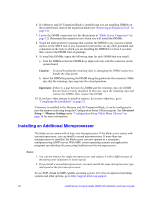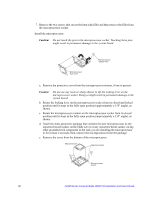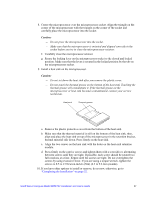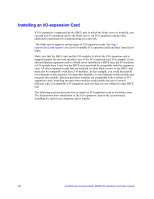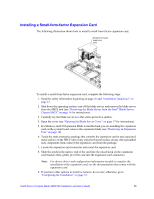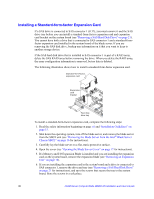Intel SBXD132 User Guide - Page 37
Installing a Small-form-factor Expansion Card - drivers
 |
UPC - 735858189408
View all Intel SBXD132 manuals
Add to My Manuals
Save this manual to your list of manuals |
Page 37 highlights
Installing a Small-form-factor Expansion Card The following illustration shows how to install a small-form-factor expansion card. Small-form-factor expansion card INPSRTAELSLSINHGERCEARWDHEN To install a small-form-factor expansion card, complete the following steps: 1. Read the safety information beginning on page vii and "Installation Guidelines" on page 15. 2. Shut down the operating system, turn off the blade server, and remove the blade server from the SBCE unit (see "Removing the Blade Server from the Intel® Blade Server Chassis SBCE" on page 16 for instructions). 3. Carefully lay the blade server on a flat, static-protective surface. 4. Open the cover (see "Opening the Blade Server Cover" on page 17 for instructions). 5. If a Memory and I/O Expansion Blade is installed and you are installing the expansion card on the system board, remove the expansion blade (see "Removing an Expansion Unit" on page 18). 6. Touch the static-protective package that contains the expansion card to any unpainted metal surface on the SBCE unit or any unpainted metal surface on any other grounded rack component; then, remove the expansion card from the package. 7. Locate the expansion-card connector and orient the expansion card. 8. Slide the notch in the narrow end of the card into the raised hook on the expansion card bracket; then, gently pivot the card into the expansion card connectors. Note: For device-driver and configuration information needed to complete the installation of the expansion card, see the documentation that comes with the expansion card. 9. If you have other options to install or remove, do so now; otherwise, go to "Completing the Installation" on page 32. Intel® Server Compute Blade SBXD132 Installation and User's Guide 29