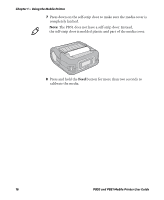Intermec PB51 PB50 and PB51 Mobile Printer User Guide - Page 24
Managing Power on the Mobile Printer, Understanding the Sleep Timer
 |
View all Intermec PB51 manuals
Add to My Manuals
Save this manual to your list of manuals |
Page 24 highlights
Chapter 1 - Using the Mobile Printer Battery Icon Status (continued) Icon Status External power connected and there is no battery in the printer. Managing Power on the Mobile Printer Use the power options on the printer to manage and conserve battery power. From the Power option in Setup mode, you can set Low Battery, Sleep Timer, and Standby Timer. Use the Low Battery option to set the battery voltage at which the low battery warning appears. The values for Low Battery range from 12.1 V to 16.8 V in 0.1 V increments. The default setting is 13.5 V. Understanding the Sleep Timer Use the Sleep Timer option to set the amount of time it takes for the printer to go to "sleep" if it is not printing and you do not have any interaction with it. When the printer goes to "sleep," it turns off the backlight and dims the Ready-to-Work indicator. By default, the printer backlight turns off after 20 seconds of no user interaction. You can set Sleep Timer to always off, always on, 5 seconds, 10 seconds, 20 seconds, 30 seconds, or 60 seconds. The backlight turns on when: • the printer begins printing. • you press a button. • you connect the printer to external power. • you are communicating with or sending data to the printer. Note: If you have the Sleep Timer set to always on, the Standby timer setting have no effect. Understanding the Standby Timer Use the Standby Timer option to turn off power to the radio, the display, and the backlight. The Standby Timer option has the same effect on the printer as pressing the Standby button. 12 PB50 and PB51 Mobile Printer User Guide