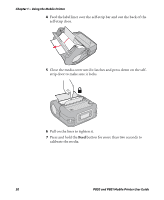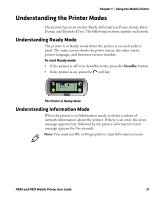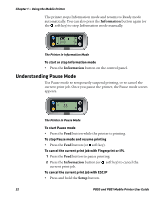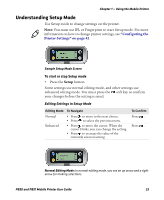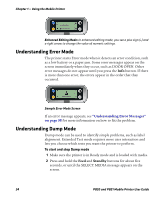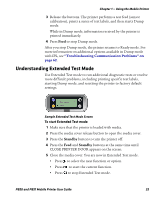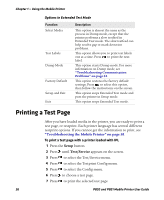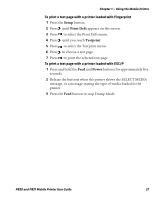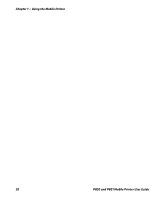Intermec PB51 PB50 and PB51 Mobile Printer User Guide - Page 35
Understanding Setup Mode, Editing Settings in Setup Mode
 |
View all Intermec PB51 manuals
Add to My Manuals
Save this manual to your list of manuals |
Page 35 highlights
Chapter 1 - Using the Mobile Printer Understanding Setup Mode Use Setup mode to change settings on the printer. Note: You must use IPL or Fingerprint to start Setup mode. For more information on how to change printer settings, see "Configuring the Printer Settings" on page 42. Sample Setup Mode Screen To start or stop Setup mode • Press the Setup button. Some settings use normal editing mode, and other settings use enhanced editing mode. You must press the soft key to confirm your changes before the setting is saved. Editing Settings in Setup Mode Editing Mode To Navigate Normal • Press to move to the next choice. • Press to select the previous menu. Enhanced • Press to move the cursor. When the cursor blinks, you can change the setting. • Press to increase the value of the currently selected setting. To Confirm Press . Press . BAUDRATE: 9600 Normal Editing Mode: In normal editing mode, you see an up arrow and a right arrow for making selections. PB50 and PB51 Mobile Printer User Guide 23