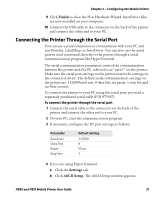Intermec PB51 PB50 and PB51 Mobile Printer User Guide - Page 48
Understanding the 802.11 Radio Icons
 |
View all Intermec PB51 manuals
Add to My Manuals
Save this manual to your list of manuals |
Page 48 highlights
Chapter 2 - Configuring the Mobile Printer 4 From the host PC, check the wireless settings. If you have an IPL version of the printer, send these commands to the printer: wt,SSID wt,WEP1 wt,WEP2 wt,WEP3 wt,WEP4 wt,AUTH wt,WPA wt,WPA2 wt,WPA_PSK wt,ROAM wt,PWR_MODE wt,CHANNEL wt,AP_MAC wt,SIGNAL wt,SPEED wt,ACTIVE If you have a Fingerprint version of the printer, send this command to the printer: setup write "wlan","uart1:" 5 Configure the printer to use the correct SSID and authentication mode. 6 If you use a certificate for wireless authentication and encryption, transfer the certificate to the printer. The printer can accept .pfx, .pem, and .der certificates. 7 Verify that the printer is connected to the access point and make sure it can get an IP address. Understanding the 802.11 Radio Icons Icon Description Excellent signal Strong signal Good signal 36 PB50 and PB51 Mobile Printer User Guide