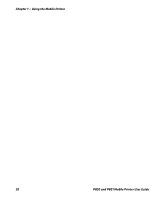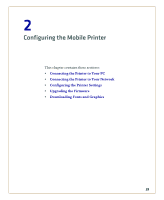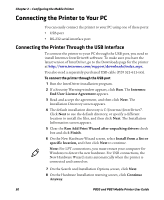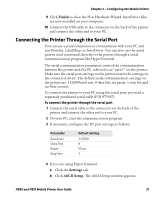Intermec PB51 PB50 and PB51 Mobile Printer User Guide - Page 45
To set up Bluetooth communications with a scanner, Configuring the Mobile Printer - printer passcode
 |
View all Intermec PB51 manuals
Add to My Manuals
Save this manual to your list of manuals |
Page 45 highlights
Chapter 2 - Configuring the Mobile Printer A printer cannot initiate a Bluetooth connection. The other device, such as a mobile computer, must request a connection with the printer. The printer then accepts or rejects the connection. Use Intermec Settings on the mobile computer to enable the Bluetooth settings on the printer. If the printer has a Bluetooth connection, it can also connect to Bluetooth scanners, such as the SF51 and the SR61 Cordless scanners. You can create the bar code labels you need to connect the printer to a Bluetooth scanner using EasySet software. To create these bar codes, you need to know the Bluetooth Device Address (BDA)and the PIN of the printer. You can download a free version of EasySet from the Intermec website at www.intermec.com. Each printer equipped with a Bluetooth radio has a unique BDA. You can find the BDA on the certification label located on the bottom of the printer. For information on how to set up Bluetooth communications with your mobile computer, see your mobile computer user manual. Note: For maximum security, Intermec recommends that you set a Bluetooth passcode. The default passcode is 1234. To set up Bluetooth communications with a scanner 1 Download and install EasySet. 2 Create the following bar code labels using EasySet: • Administrator reset factory defaults • Bluetooth parameters - security - not active • Bluetooth parameters - connect/disconnect - compose BT address • Bluetooth parameters - security - compose PIN: PB50 and PB51 Mobile Printer User Guide 33