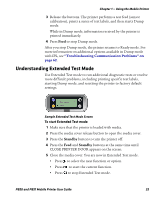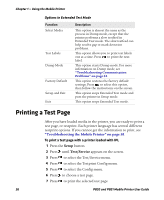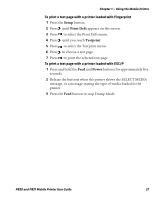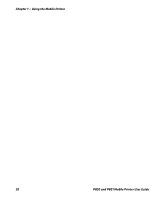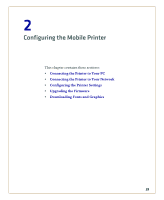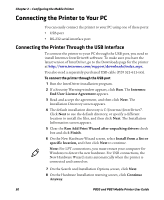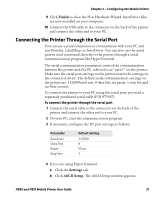Intermec PB51 PB50 and PB51 Mobile Printer User Guide - Page 42
Connecting the Printer to Your PC, Connecting the Printer Through the USB Interface - driver
 |
View all Intermec PB51 manuals
Add to My Manuals
Save this manual to your list of manuals |
Page 42 highlights
Chapter 2 - Configuring the Mobile Printer Connecting the Printer to Your PC You can easily connect the printer to your PC using one of these ports: • USB port • RS-232 serial interface port Connecting the Printer Through the USB Interface To connect the printer to your PC through the USB port, you need to install Intermec InterDriver® software. To make sure you have the latest version of InterDriver, go to the Downloads page for the printer at http://www.intermec.com/support/downloads/index.aspx. You also need a separately purchased USB cable (P/N 321-611-xxx). To connect the printer through the USB port 1 Run the InterDriver installation program. 2 If a Security Warning window appears, click Run. The Intermec End User License Agreement appears. 3 Read and accept the agreement, and then click Next. The Installation Directory screen appears. 4 The default installation directory is C:\Intermec\InterDriver7. Click Next to use the default directory, or specify a different location to install the files, and then click Next. The Installation Information screen appears. 5 Clear the Run Add Print Wizard after unpacking drivers check box and click Finish. 6 On the New Hardware Wizard screen, select Install from a list or specific location, and then click Next to continue. Note: For LPT connections, you must restart your computer for Windows to detect the new hardware. For USB connections, the New Hardware Wizard starts automatically when the printer is connected and turned on. 7 On the Search and Installation Options screen, click Next. 8 On the Hardware Installation warning screen, click Continue Anyway. 30 PB50 and PB51 Mobile Printer User Guide