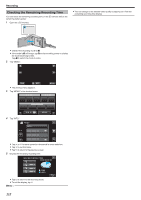JVC GZ-VX700BUS User Manual - English - Page 117
Playing a Video with Defective Management Information
 |
View all JVC GZ-VX700BUS manuals
Add to My Manuals
Save this manual to your list of manuals |
Page 117 highlights
Playback DIGEST TIME 1 min 5 min 15 min 2h21m 45 min 3 min 10 min 30 min 60 min ˻REC . 0 The time display of Digest Playback varies according to the recording time. 0 When it takes time (more than 2 seconds) for "DIGEST PLAYBACK" to start after selecting Digest Playback time, a progress status will be displayed. 0 The Digest Playback time is only a guide. 7 Digest Playback starts. 0:01:23 0:12:34 Playing a Video with Defective Management Information The management information of a video may be damaged if recording is not performed correctly, such as turning off the power in the middle of recording. You can perform the following operations to play back the videos with defective management information. 1 Open the LCD monitor. A . 0 Check if the recording mode is A. 0 If the mode is B still image, tap B on the recording screen to display the mode switching screen. Tap A to switch the mode to video. 2 Tap "