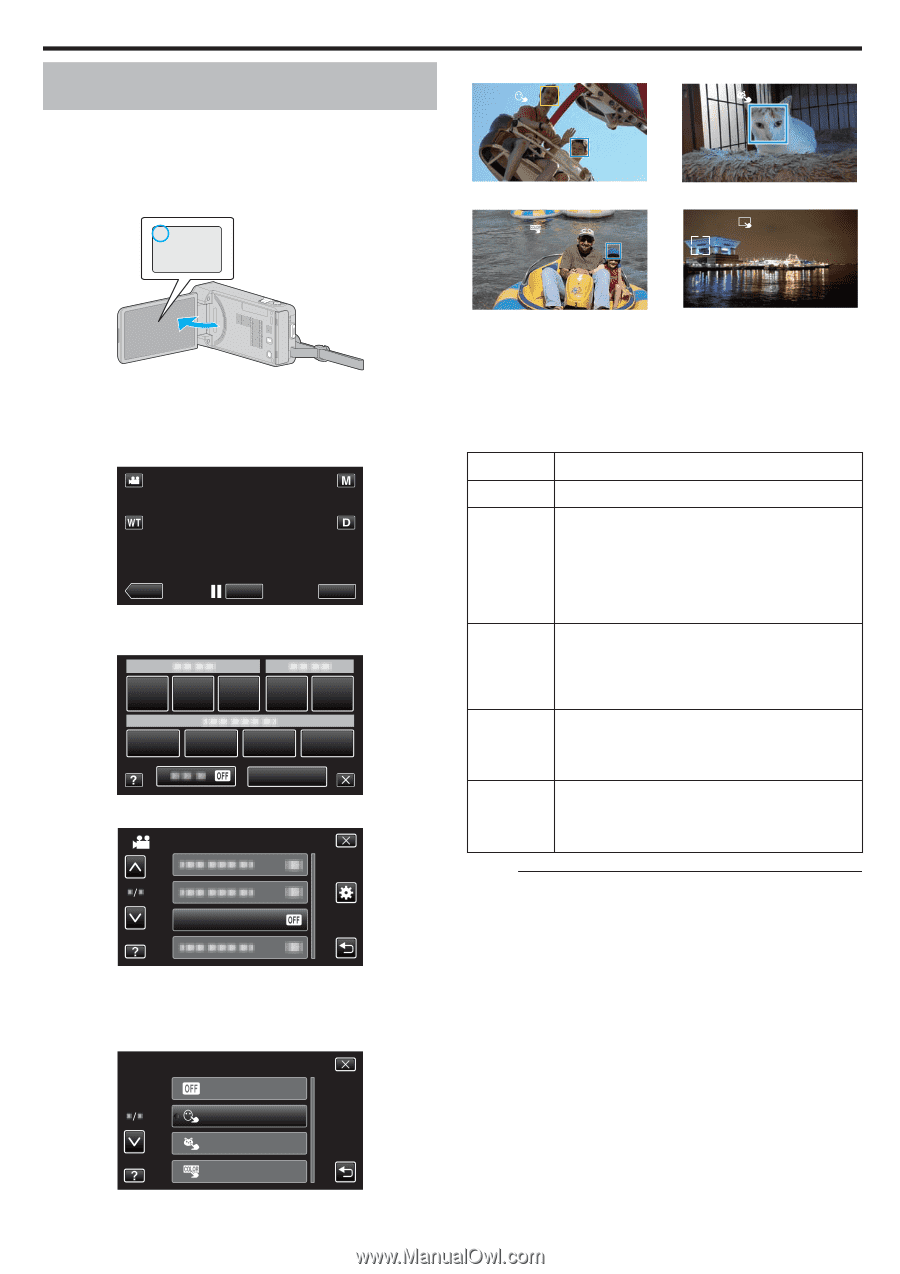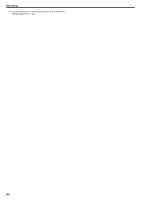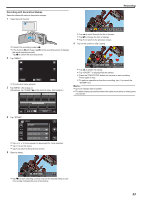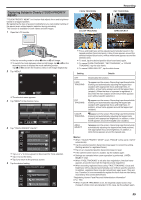JVC GZ-VX700BUS User Manual - English - Page 95
Capturing Subjects Clearly (TOUCH PRIORITY AE/AF
 |
View all JVC GZ-VX700BUS manuals
Add to My Manuals
Save this manual to your list of manuals |
Page 95 highlights
Capturing Subjects Clearly (TOUCH PRIORITY AE/AF) "TOUCH PRIORITY AE/AF" is a function that adjusts focus and brightness based on a tapped position. By registering the face of a person beforehand, you can enable tracking of the person even without specific selection during recording. This function is available for both videos and still images. 1 Open the LCD monitor. A FACE TRACKING COLOR TRACKING Recording PET TRACKING AREA SELECT . 0 Set the recording mode to either A video or B still image. 0 To switch the mode between video and still image, tap A or B on the recording screen to display the mode switching screen. Tap A or B to switch the mode to video or still image respectively. 2 Tap "MENU". ˻PLAY REC . 0 The shortcut menu appears. 3 Tap "MENU" in the shortcut menu. MENU . 4 Tap "TOUCH PRIORITY AE/AF". VIDEO MENU TOUCH PRIORITY AE/AF . 0 Tap 3 or 2 to move upward or downward for more selection. 0 Tap L to exit the menu. 0 Tap J to return to the previous screen. 5 Tap the desired setting. TOUCH PRIORITY AE/AF OFF FACE TRACKING PET TRACKING COLOR TRACKING . . 0 Focus and brightness will be adjusted automatically based on the tapped position (face/color/area). A blue frame appears around the selected subject (face/color), while a white frame appears around the selected area. 0 To reset, tap the desired position (face/color/area) again. 0 To cancel "FACE TRACKING", "PET TRACKING", or "COLOR TRACKING", tap the blue frame. 0 To cancel "AREA SELECT", tap the white frame. Setting OFF FACE TRACKING PET TRACKING COLOR TRACKING AREA SELECT Details Deactivates the function. e appears on the screen. Recording is performed while tracking and automatically adjusting the tapped face (subject) with appropriate focus and brightness. In addition, a blue frame appears around the tapped face (subject). (When the face of a person is registered, it becomes the main subject and the blue frame appears even without specific selection.) N appears on the screen. Recording is performed while tracking and automatically adjusting the tapped pet (subject) with appropriate focus and brightness. In addition, a blue frame appears around the tapped pet (subject). f appears on the screen. Recording is performed while tracking and automatically adjusting the tapped color (subject) with appropriate brightness. In addition, a blue frame appears around the tapped color (subject). g appears on the screen. Recording is performed while automatically adjusting the tapped area (fixed position) with appropriate focus and brightness. In addition, a white frame appears around the tapped area. Memo : 0 When "TOUCH PRIORITY AE/AF" is set, "FOCUS" will be set to "AUTO" automatically. 0 Tap the selected position (face/color/area) again to cancel the setting. (Setting remains for registered faces.) 0 Tap on an unselected position (face/color/area) to reset. 0 If the camera loses track of a subject, tap the subject again. 0 Settings are canceled when zoom operation is performed. ("AREA SELECT" only) 0 When "FACE TRACKING" is set after face registration, the blue frame appears around the face with the highest priority registered. 0 When recording registered faces using "FACE TRACKING", focus and brightness will be adjusted automatically even without specific selection. In addition, registered faces may be tracked back again even if they are lost. Therefore, it is recommended to register the faces that are often being recorded by this camera beforehand. "Registering Human Face Personal Authentication Information" (A p. 100) 0 When "COLOR TRACKING" is set, the targeted subject (color) may change if similar colors are detected. In this case, tap the subject again. 95