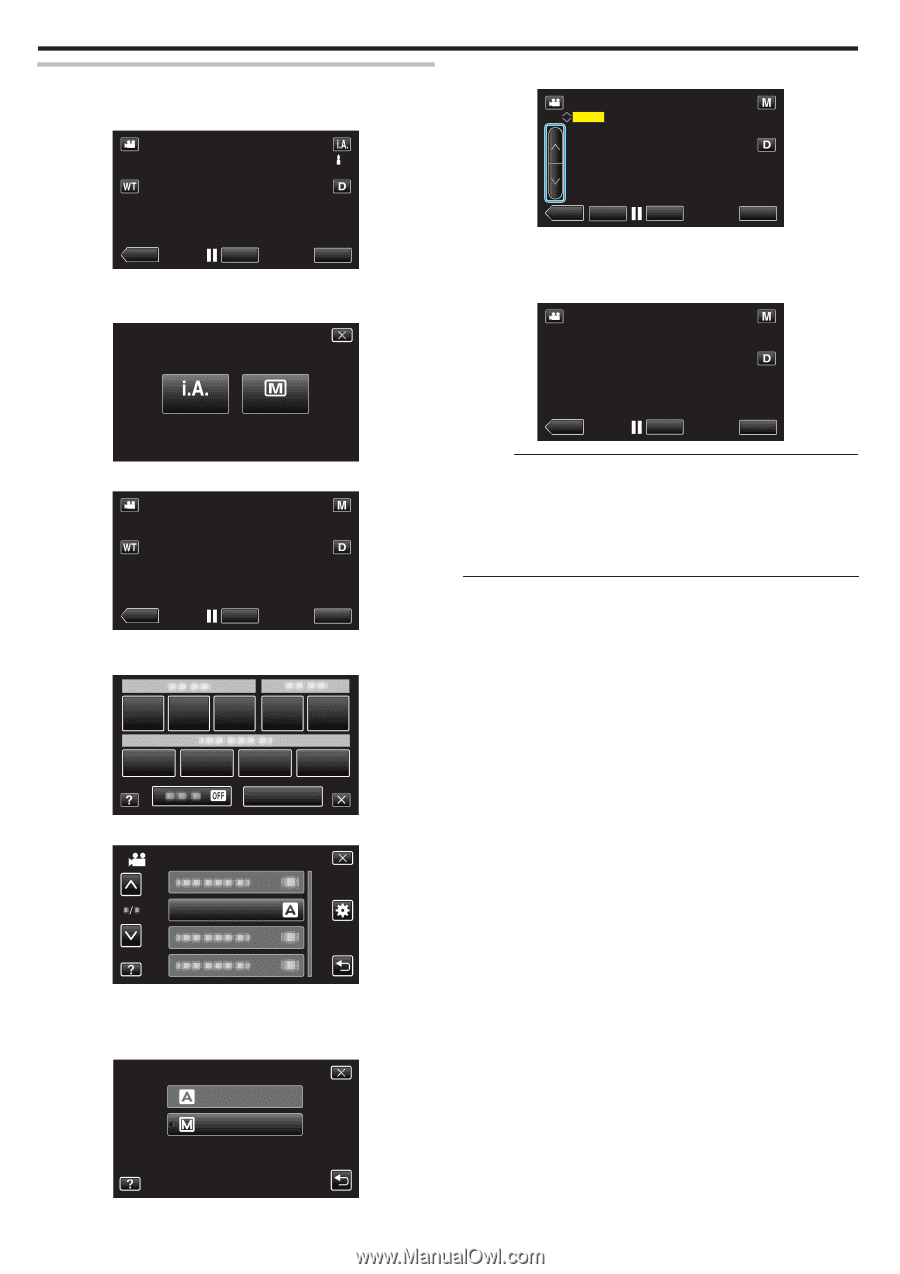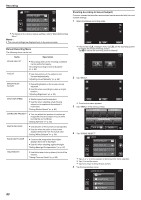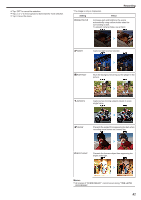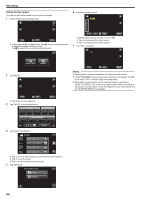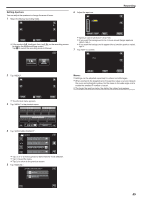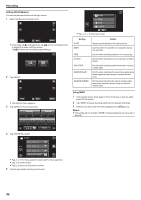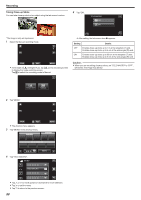JVC GZ-VX700BUS User Manual - English - Page 84
Setting Shutter Speed, Tap SHUTTER SPEED.
 |
View all JVC GZ-VX700BUS manuals
Add to My Manuals
Save this manual to your list of manuals |
Page 84 highlights
Recording Setting Shutter Speed You can set the shutter speed to suit the type of subject. 1 Select the Manual recording mode. 6 Adjust the shutter speed. 1/30 ˻PLAY REC MENU . 0 If the mode is P Intelligent Auto, tap P on the recording screen to display the mode switching screen. Tap H to switch the recording mode to Manual. ˻PLAY SET REC MENU . 0 Shutter speed can be set from 1/2 to 1/4000. 0 Tap 3 to increase the shutter speed. 0 Tap 2 to decrease the shutter speed. 7 Tap "SET" to confirm. 1/30 intelligent AUTO MANUAL . 2 Tap "MENU". ˻PLAY REC . 0 The shortcut menu appears. 3 Tap "MENU" in the shortcut menu. MENU ˻PLAY REC MENU . Memo : 0 Settings can be adjusted separately for videos and still images. 0 "SHUTTER SPEED" can only be set to a maximum of 1/125 when "FLASH" is not set to "OFF" in the still image recording mode. 0 While fast-moving subjects can be captured clearly by increasing "SHUTTER SPEED", the screen may appear darker. When recording in dark places such as indoors, check the brightness of the LCD monitor and set "SHUTTER SPEED" accordingly. . 4 Tap "SHUTTER SPEED". VIDEO MENU SHUTTER SPEED . 0 Tap 3 or 2 to move upward or downward for more selection. 0 Tap L to exit the menu. 0 Tap J to return to the previous screen. 5 Tap "MANUAL". SHUTTER SPEED AUTO MANUAL . 84