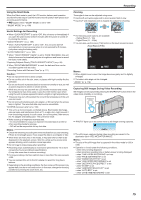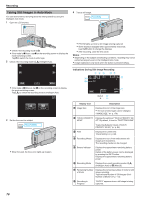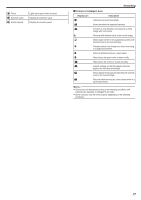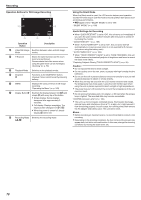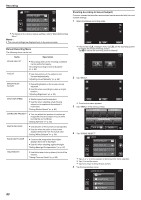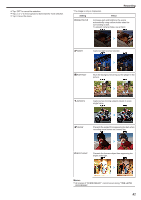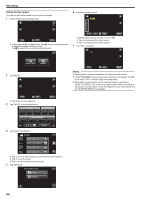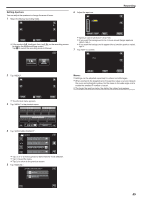JVC GZ-VX700BUS User Manual - English - Page 80
Shooting According to Scene (Subject
 |
View all JVC GZ-VX700BUS manuals
Add to My Manuals
Save this manual to your list of manuals |
Page 80 highlights
Recording VIDEO SCENE SELECT Shooting According to Scene (Subject) Common scenes that are often encountered can be recorded with the most suitable settings. 1 Select the Manual recording mode. . 0 For details on the various manual settings, refer to "Manual Recording Menu". Memo : 0 The manual settings are displayed only in the manual mode. Manual Recording Menu The following items can be set. Name Description SCENE SELECT 0 Recordings that suit the shooting conditions can be performed easily. "Shooting According to Scene (Subject)" (A p. 80) FOCUS 0 Use manual focus if the subject is not focused automatically. "Adjusting Focus Manually" (A p. 82) BRIGHTNESS ADJUST 0 Overall brightness on the screen can be adjusted. 0 Use this when recording in a dark or bright location. "Adjusting Brightness" (A p. 83) SHUTTER SPEED 0 Shutter speed can be adjusted. 0 Use this when shooting a fast-moving subject or to emphasize the subject's movement. "Setting Shutter Speed" (A p. 84) APERTURE PRIORITY 0 You can adjust the aperture to capture an image with only the subject in focus while blurring the surroundings. "Setting Aperture" (A p. 85) WHITE BALANCE 0 Overall color on the screen can be adjusted. 0 Use this when the color on the screen appears differently from the actual color. "Setting White Balance" (A p. 86) BACKLIGHT COMP. 0 Corrects the image when the subject appears dark due to backlight. 0 Use this when shooting against the light. "Setting Backlight Compensation" (A p. 87) TELE MACRO 0 Use this to take close-up (macro) shots of the subject. "Taking Close-up Shots" (A p. 88) 80 ˻PLAY REC MENU . 0 If the mode is P Intelligent Auto, tap P on the recording screen to display the mode switching screen. Tap H to switch the recording mode to Manual. intelligent AUTO MANUAL . 2 Tap "MENU". ˻PLAY REC . 0 The shortcut menu appears. 3 Tap "MENU" in the shortcut menu. MENU MENU . 4 Tap "SCENE SELECT". VIDEO SCENE SELECT . 0 Tap 3 or 2 to move upward or downward for more selection. 0 Tap L to exit the menu. 0 Tap J to return to the previous screen. 5 Tap the appropriate scene. SCENE SELECT OFF NIGHTALIVE NIGHT PORTRAIT .