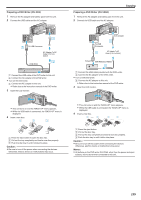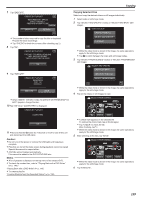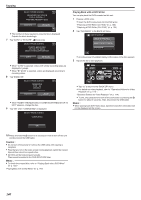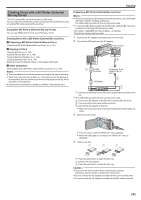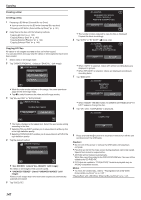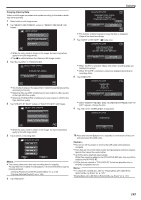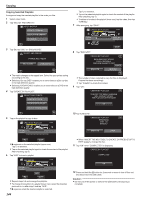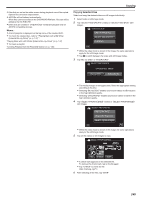JVC GZ-VX700BUS User Manual - English - Page 140
Playing Back with a DVD Writer
 |
View all JVC GZ-VX700BUS manuals
Add to My Manuals
Save this manual to your list of manuals |
Page 140 highlights
Copying SELECT FROM SCENES REQUIRED DISC SPACE DVD:2 / DVD(DL):1 PREPARE AN EMPTY DISC EXECUTE RETURN . 0 The number of discs required to copy the files is displayed. Prepare the discs accordingly. 7 Tap "AUTO" or "BY DATE". (A mode only) SELECT FROM SCENES CREATE HEADLINES ON THE TOP MENU SELECT THE SORT METHOD AUTO BY DATE . 0 When "AUTO" is selected, videos with similar recording dates are displayed in groups. 0 When "BY DATE" is selected, videos are displayed according to recording dates. 8 Tap "EXECUTE". SELECT FROM SCENES REMAINING DVD 02 DVD(DL)1 EXECUTE STOP . 0 When "INSERT THE NEXT DISC TO CREATE OR PRESS STOP TO EXIT" appears, change the disc. 9 Tap "OK" when "COMPLETED" is displayed. SELECT FROM SCENES COMPLETED Playing Back with a DVD Writer You can play back the DVDs created on this unit. 1 Prepare a DVD writer. 0 Insert the DVD to play back into the DVD writer. "Preparing a DVD Writer (CU-VD3)" (A p. 135) "Preparing a DVD Writer (CU-VD50)" (A p. 135) 2 Tap "PLAYBACK" in the BACK-UP menu. VIDEO BACKUP CREATE FROM ALL SELECT AND CREATE PLAYBACK . 0 An index screen (thumbnail display) of the videos in the disc appears. 3 Tap on the file to start playback. . 0 Tap "J" to return to the "BACK-UP" menu. 0 For details on video playback, refer to ""Operation Buttons for Video Playback" (A p. 114) ". "Operation Buttons for Video Playback" (A p. 114) 0 To exit, stop playback and turn off the camcorder by pressing the M button for about 2 seconds. Then, disconnect the USB cable. Memo : 0 When playing back DVD-Video discs, date/time and other information will not be displayed on the screen. OK . 10 Press and hold the M button for 2 seconds or more to turn off this unit and disconnect the USB cable. Caution : 0 Do not turn off the power or remove the USB cable until copying is complete. 0 Files that are not on the index screen during playback cannot be copied. Special files cannot be copied either. 0 All DVDs will be finalized automatically. Files cannot be added to the DVD-R/DVD-RW later. Memo : 0 To check the created disc, refer to ""Playing Back with a DVD Writer" (A p. 140) ". "Playing Back with a DVD Writer" (A p. 140) 140