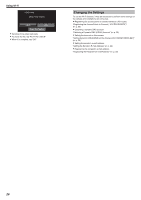JVC GZ-VX700BUS User Manual - English - Page 25
Necessary Settings, Selecting the Recipient's E-mail Address, Operation Method
 |
View all JVC GZ-VX700BUS manuals
Add to My Manuals
Save this manual to your list of manuals |
Page 25 highlights
Using Wi-Fi Necessary Settings To send e-mails, the following settings are required. *The above settings are not necessary if they have already been set for other functions. 0 Registering an access point "Registering the Access Points to Connect ("ACCESS POINTS")" (A p. 35) 0 Setting the account for sending e-mails "Setting the Sender's E-mail Address" (A p. 30) 0 Registering the recipient's e-mail address "Registering the Recipient's E-mail Address" (A p. 33) o Selecting the Recipient's E-mail Address 1 Tap "MENU". (Operation on this camera) Operation Method 1 Tap "MENU". (Operation on this camera) ˻PLAY REC . 0 The shortcut menu appears. MENU 2 Tap "VIDEO MAIL" (R) in the shortcut menu. (Operation on this camera) ˻PLAY REC . 0 The shortcut menu appears. 2 Tap "Wi-Fi" (Q) in the shortcut menu. (Operation on this camera) MENU . 3 Start recording. MENU . 3 Tap "VIDEO MAIL ATTN.". (Operation on this camera) Wi-Fi MENU VIDEO MAIL ATTN. . 4 Tap the e-mail address to be set as recipient. (Operation on this camera) VIDEO MAIL ATTN. . . . 0 Recording starts after the countdown (5 seconds). VIDEO MAIL SET . 0 An icon a appears beside the recipient's e-mail address. 0 After setting, tap "SET". 0 Settings will not be saved until "SET" is tapped. 0:00:15 REC . 0 You can allow the recording to be performed for 15 seconds or press the START/STOP button to stop. 4 Tap "SEND". (Operation on this camera) 25