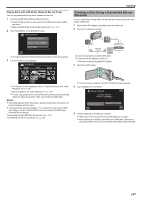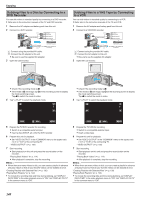JVC GZ-VX700BUS User Manual - English - Page 152
Formatting the USB External Hard Disk Drive, Importing Files from the USB External Hard Disk Drive
 |
View all JVC GZ-VX700BUS manuals
Add to My Manuals
Save this manual to your list of manuals |
Page 152 highlights
Copying Formatting the USB External Hard Disk Drive All files on the external hard disk drive can be deleted. Caution : 0 All data on the external hard disk drive will be deleted when it is formatted. Copy all files on the external hard disk drive to a computer before formatting. 1 Select video or still image mode. 2 Tap "FORMAT". VIDEO BACKUP FORMAT . 3 Tap "YES". FORMAT DO YOU WANT TO FORMAT? IF YES, ALL DATA WILL BE ERASED. YES NO . 0 After formatting, tap "OK". Importing Files from the USB External Hard Disk Drive You can copy video files from a USB external hard disk drive to the SD card. 1 Select video mode. 2 Tap "IMPORT FROM DEVICE" in "BACK-UP". VIDEO BACKUP IMPORT FROM DEVICE . 3 Tap on the folder to import. USB HDD→SD SELECT FOLDER . 4 Tap on the files to import. USB HDD→SD SEL ALL REL ALL . 0 P appears on the selected files. To remove P from a file, tap on the file again. 0 Tap "SEL ALL" to select all files. 0 Tap "REL ALL" to release all selections. 5 Tap "SET". USB HDD→SD SEL ALL REL ALL SET . 0 "SET" is deactivated when no file is selected. 6 Tap "YES". COPY ALL COPY QUANTITY:30 START COPY? YES NO . 0 Importing starts when "YES" is tapped. 0 To cancel importing of files, tap "STOP", then tap "YES". 7 After importing, tap "OK". 152