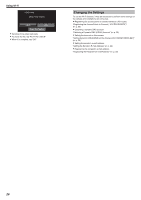JVC GZ-VX700BUS User Manual - English - Page 29
Obtaining a Dynamic DNS (DDNS) Account, Setting Dynamic DNS (DDNS) on this Camera (OUT MONITORING SET)
 |
View all JVC GZ-VX700BUS manuals
Add to My Manuals
Save this manual to your list of manuals |
Page 29 highlights
Using Wi-Fi Obtaining a Dynamic DNS (DDNS) Account By obtaining a dynamic DNS account, this unit may be used on the web as usual even if the IP address changes when it is connected to the internet. 0 Only the JVC dynamic DNS service can be set on this camera. To obtain (register) an account, perform the following steps. 1 Access the following URL and register for an account. (Operation on a computer or smartphone) https://dd3.jvckenwood.com/user/ Set your e-mail address as the username. 2 Check that you have received a confirmation e-mail to the address used in registration, and access the URL stated in the e-mail. (Operation on a computer or smartphone) 3 Set the username and password used in registration on the camera. (Operation on this camera) "Setting Dynamic DNS (DDNS) on this Camera (OUT MONITORING SET)" (A p. 29) 4 Execute "OUTSIDE MONITORING". (Operation on this camera) If "OUTSIDE MONITORING" is executed while dynamic DNS settings are enabled, the camera will access the dynamic DNS server. 5 Tap "CAMERA NETWORK INFO." to check that the URL (WAN) is displayed. (Registration complete) "Image Monitoring via the Internet (OUTSIDE MONITORING)" (A p. 19) Caution : 0 Registration will be canceled if you do not access the dynamic DNS server from the camera within 3 days. Perform the registration again in this case. 0 Registration will not be complete if the username and password set on this camera are incorrect. Be sure to check that they are correct. 0 Successful registration will be canceled too if you do not access the dynamic DNS server for 1 year. Setting Dynamic DNS (DDNS) on this Camera (OUT MONITORING SET) Sets the dynamic DNS information of the obtained account on the camera. 1 Tap "MENU". (Operation on this camera) ˻PLAY REC . 0 The shortcut menu appears. 2 Tap "Wi-Fi" (Q) in the shortcut menu. (Operation on this camera) MENU . 3 Tap "OUT MONITORING SET". (Operation on this camera) MENU Wi-Fi OUT MONITORING SET . 4 Tap "DDNS SETTING". (Operation on this camera) OUT MONITORING SET DDNS SETTING SET . 5 Tap "DDNS", then tap "ON". (Operation on this camera) STREAM SERVER SETTING USERNAME PASSWORD DDNS ON DOMAIN NAME . 29