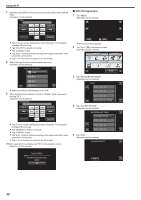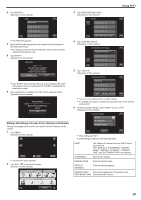JVC GZ-VX700BUS User Manual - English - Page 41
Setting the Enforced Group Owner (DIRECT MONITORING), Checking the MAC Address of this Camera
 |
View all JVC GZ-VX700BUS manuals
Add to My Manuals
Save this manual to your list of manuals |
Page 41 highlights
Setting the Enforced Group Owner (DIRECT MONITORING) Sets whether to enforce authorization of the group owner. 1 Tap "MENU". (Operation on this camera) Checking the MAC Address of this Camera Displays the MAC address of the camera. 1 Tap "MENU". (Operation on this camera) Using Wi-Fi ˻PLAY REC . 0 The shortcut menu appears. 2 Tap "Wi-Fi" (Q) in the shortcut menu. (Operation on this camera) MENU ˻PLAY REC . 0 The shortcut menu appears. 2 Tap "Wi-Fi" (Q) in the shortcut menu. (Operation on this camera) MENU . 3 Tap "NETWORK SETTINGS". (Operation on this camera) Wi-Fi MENU . 3 Tap "NETWORK SETTINGS". (Operation on this camera) Wi-Fi MENU NETWORK SETTINGS . 4 Tap "Wi-Fi DIRECT SETTING". (Operation on this camera) NETWORK SETTINGS Wi-Fi DIRECT SETTING NETWORK SETTINGS . 4 Tap "MAC ADDRESS". (Operation on this camera) NETWORK SETTINGS . 5 Tap "ENFORCED GROUP OWNER". (Operation on this camera) Wi-Fi DIRECT SETTING ENFORCED GROUP OWNER MAC ADDRESS . 0 The MAC address of the camera appears. (The above shows the MAC address when connected to an access point, while the below shows the address during direct connection.) 0 After setting, tap "SET". SET . 0 Tap "ON" or "OFF". 0 It is recommended to select "ON" usually. If connection to devices that support Wi-Fi Direct fails, set to "OFF". 0 After setting, tap "SET". Memo : 0 When set to "OFF", connection to devices that do not support Wi-Fi Direct will be disabled. 41