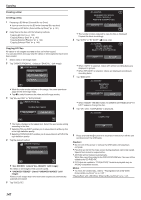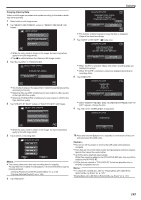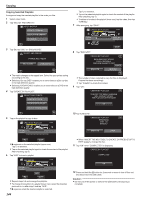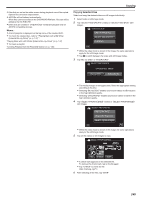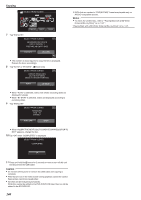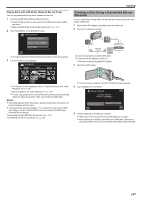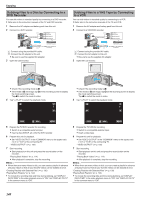JVC GZ-VX700BUS User Manual - English - Page 147
Playing Back with a BD Writer (External Blu-ray Drive)
 |
View all JVC GZ-VX700BUS manuals
Add to My Manuals
Save this manual to your list of manuals |
Page 147 highlights
Copying Playing Back with a BD Writer (External Blu-ray Drive) You can play back the Blu-ray discs created on this unit. 1 Preparing a BD Writer (External Blu-ray Drive) 0 Insert the Blu-ray disc to play back into the BD writer (external Blu- ray drive). "Preparing a BD Writer (External Blu-ray Drive)" (A p. 141) 2 Tap "PLAYBACK" in the BACK-UP menu. VIDEO BACKUP CREATE FROM ALL SELECT AND CREATE PLAYBACK . 0 An index screen (thumbnail display) of the videos in the disc appears. 3 Tap on the file to start playback. PLAYBACK 2012 Creating a Disc Using a Connected Blu-ray Recorder You can create discs using a Blu-ray recorder by connecting it to this unit using a USB cable. 1 Remove the AC adapter and battery pack from this unit. 2 Connect to a Blu-ray recorder. DC AC Adapter To AC Outlet (110 V to 240 V) USB USB Cable (Provided) USB Blu-ray Recorder . A Connect using the provided USB cable. B Connect the AC adapter to this unit. 0 Be sure to use the supplied AC adapter. 3 Open the LCD monitor. . 0 For details on video playback, refer to ""Operation Buttons for Video Playback" (A p. 114) ". "Operation Buttons for Video Playback" (A p. 114) 0 To exit, stop playback and turn off the camcorder by pressing the M button for about 2 seconds. Then, disconnect the USB cable. Memo : 0 When playing back DVD-Video discs, date/time and other information will not be displayed on the screen. 0 To play back the recorded image on TV, connect this unit via the HDMI mini cable or the AV cord while this unit is connected to the BD writer (external Blu-ray drives). "Connecting via the HDMI Mini Connector" (A p. 121) "Connecting via the AV Connector" (A p. 122) . 0 This unit turns on and the "SELECT DEVICE" screen appears. 4 Tap "CONNECT TO OTHER". SELECT DEVICE SELECT DEVICE TYPE TO CONNECT CONNECT TO OTHER . 5 Perform dubbing on the Blu-ray recorder. 0 Refer also to the instruction manual of the Blu-ray recorder. 0 After dubbing is complete, disconnect the USB cable. Operations cannot be performed on this unit until the USB cable is disconnected. 147