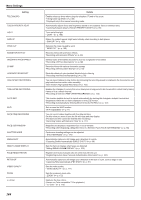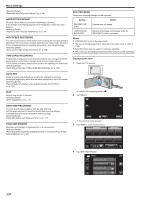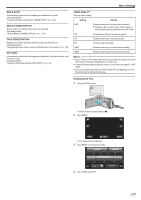JVC GZ-VX700BUS User Manual - English - Page 166
Setting, Details, Recording while Displaying a Magnified View of a Selected Face FACE SUB-WINDOW
 |
View all JVC GZ-VX700BUS manuals
Add to My Manuals
Save this manual to your list of manuals |
Page 166 highlights
Menu Settings Setting TELE MACRO TOUCH PRIORITY AE/AF LIGHT GAIN UP WIND CUT ANIMATION EFFECT DECORATE FACE EFFECT STAMP HANDWRITING EFFECT HIGH SPEED RECORDING TIME-LAPSE RECORDING AUTO REC Wi-Fi DATE/TIME RECORDING FACE SUB-WINDOW SHUTTER MODE SMILE SHOT SMILE%/NAME DISPLAY FACE REGISTRATION PET SHOT VIDEO QUALITY ZOOM x.v.Color 166 Details Enables close-up shots when using the telephoto (T) end of the zoom. "Taking Close-up Shots" (A p. 88) *Displayed only in the manual recording mode. Automatically adjusts focus and brightness based on the subjects' faces or selected area. "Capturing Subjects Clearly (TOUCH PRIORITY AE/AF)" (A p. 95) Turns on/off the light. " LIGHT " (A p. 168) Makes the subject appear bright automatically when recording in dark places. " GAIN UP " (A p. 169) Reduces the noise caused by wind. " WIND CUT " (A p. 169) Records videos with animation effects. "Recording with Animation Effects" (A p. 89) Detects faces and enables decorations such as sunglasses to be added. "Recording with Face Decorations" (A p. 92) Records videos with various decorative stamps. "Recording with Decorative Stamps" (A p. 93) Records videos with your personal handwriting or drawing. "Recording with Personal Handwriting" (A p. 94) You can record videos in slow-motion by increasing the recording speed to emphasize the movements, and play back the slow-motion video smoothly. "Slow-motion (High-speed) Recording" (A p. 105) Enables the changes of a scene that occur slowly over a long period to be shown within a short time by taking frames of it at a certain interval. "Recording at Intervals (TIME-LAPSE RECORDING)" (A p. 106) This function enables the unit to record automatically by sensing the changes in subject's movement (brightness) within the red frame displayed on the LCD monitor. "Recording Automatically by Sensing Movements (AUTO REC)" (A p. 107) Sets or uses the Wi-Fi function. "Wi-Fi Capabilities" (A p. 11) You can record videos together with the date and time. Set this when you want to save the file with date and time display. (The date and time cannot be deleted after recording.) "Recording Videos with Date and Time" (A p. 111) Magnifies and displays a registered face in a sub-window. "Recording while Displaying a Magnified View of a Selected Face (FACE SUB-WINDOW)" (A p. 98) Continuous shooting settings can be adjusted. " SHUTTER MODE " (A p. 170) Automatically captures a still image upon detection of a smile. "Capturing Smiles Automatically (SMILE SHOT)" (A p. 96) Sets the items to display when faces are detected. "Setting SMILE%/NAME DISPLAY" (A p. 102) Registers the faces of people who are often shot with this unit. "Registering Human Face Personal Authentication Information" (A p. 100) Automatically captures a still image upon detection of the face of a pet, such as dogs or cats. "Capturing Pets Automatically (PET SHOT)" (A p. 97) Sets the video quality. " VIDEO QUALITY " (A p. 171) Sets the maximum zoom ratio. " ZOOM " (A p. 172) Captures the true colors. (Use an x.v.Color compatible TV for playback.) " x.v.Color " (A p. 173)