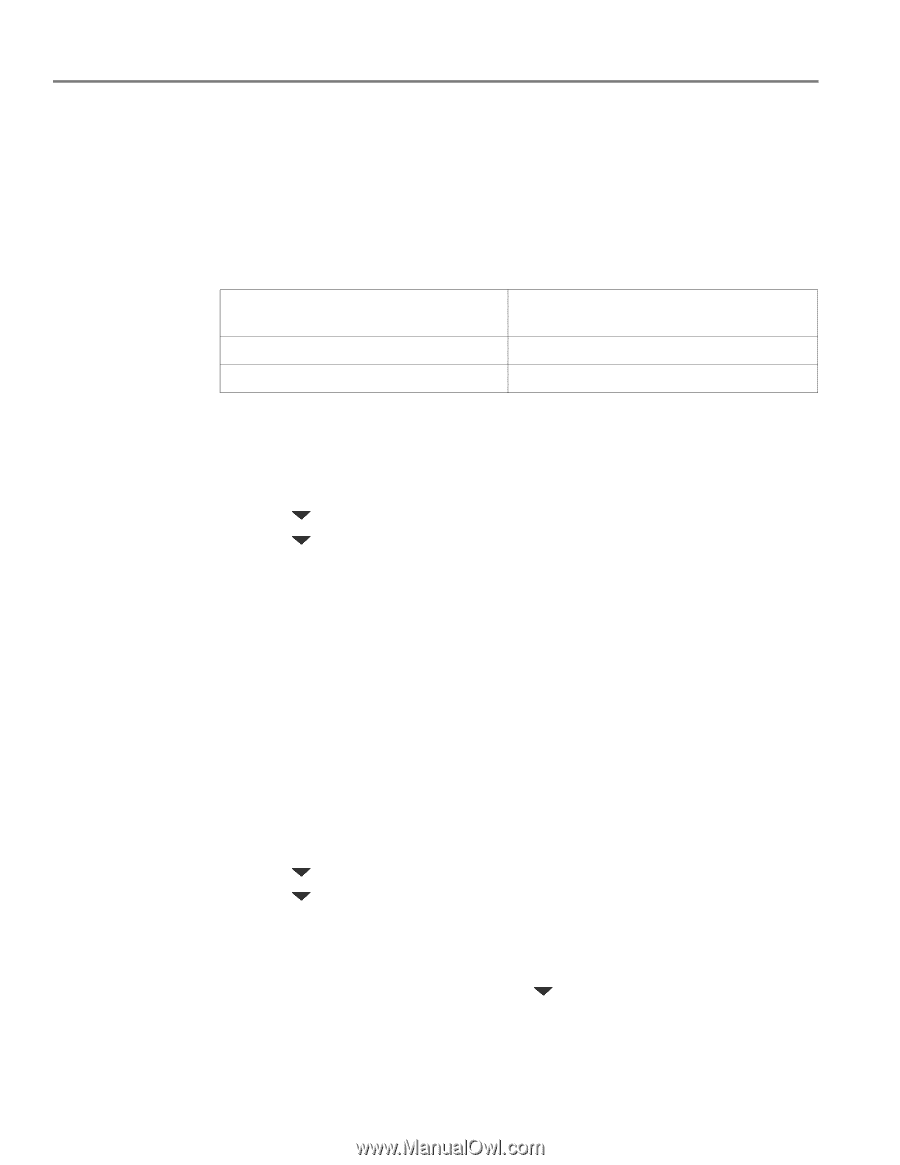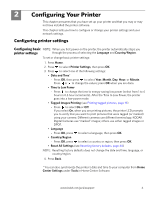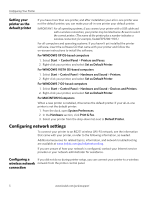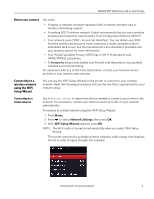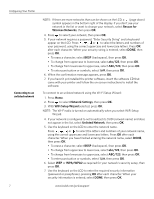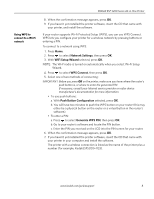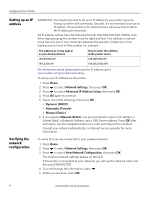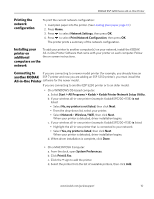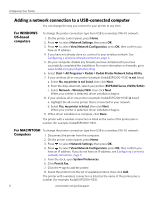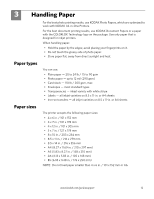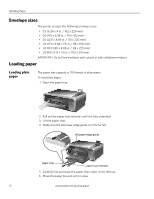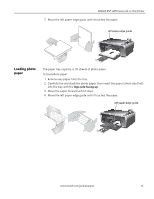Kodak ESP 5250 User Manual - Page 14
Setting up an IP address, Verifying the network configuration, Network Settings - problems
 |
View all Kodak ESP 5250 manuals
Add to My Manuals
Save this manual to your list of manuals |
Page 14 highlights
Configuring Your Printer Setting up an IP address IMPORTANT: You should only need to set up an IP address for your printer if you are having a problem with connecting. Typically, it is not necessary to set up an IP address. This procedure is for advanced users who know how to obtain the IP address for the printer. All IP address entries have the following format: 000.000.000.000. Within each three-digit grouping, the number must be right-justified. If an address or subnet mask has only one or two characters between the periods, include one or two leading zeros in front of that number. For example: The address as it may appear in your documentation 149.89.138.149 149.2.40.149 How to enter the address in the printer menu 149.089.138.149 149.002.040.149 For information about obtaining the printer IP address, go to www.kodak.com/go/inkjetnetworking. To set up your IP address on the printer: 1. Press Home. 2. Press to select Network Settings, then press OK. 3. Press to select Advanced IP Address Setup, then press OK. 4. Press OK again to continue. 5. Select one of the following, then press OK: • Dynamic (DHCP) • Automatic (Private) • Manual (Static) 6. If you selected Manual (Static), you are prompted to enter an IP address, a Subnet Mask, a Gateway Address, and a DNS Server address. Press OK after each entry. Use the navigation buttons to enter each digit of the numbers. Consult your network administrator or Internet service provider for more information. Verifying the network configuration To verify that you are connected to your wireless network: 1. Press Home. 2. Press to select Network Settings, then press OK. 3. Press to select View Network Configuration, then press OK. The wireless network settings appear on the LCD. If the printer is connected to your network, you will see the network name and the word CONNECTED. 4. To scroll through the information, press . 5. When you are done, press OK. 9 www.kodak.com/go/aiosupport