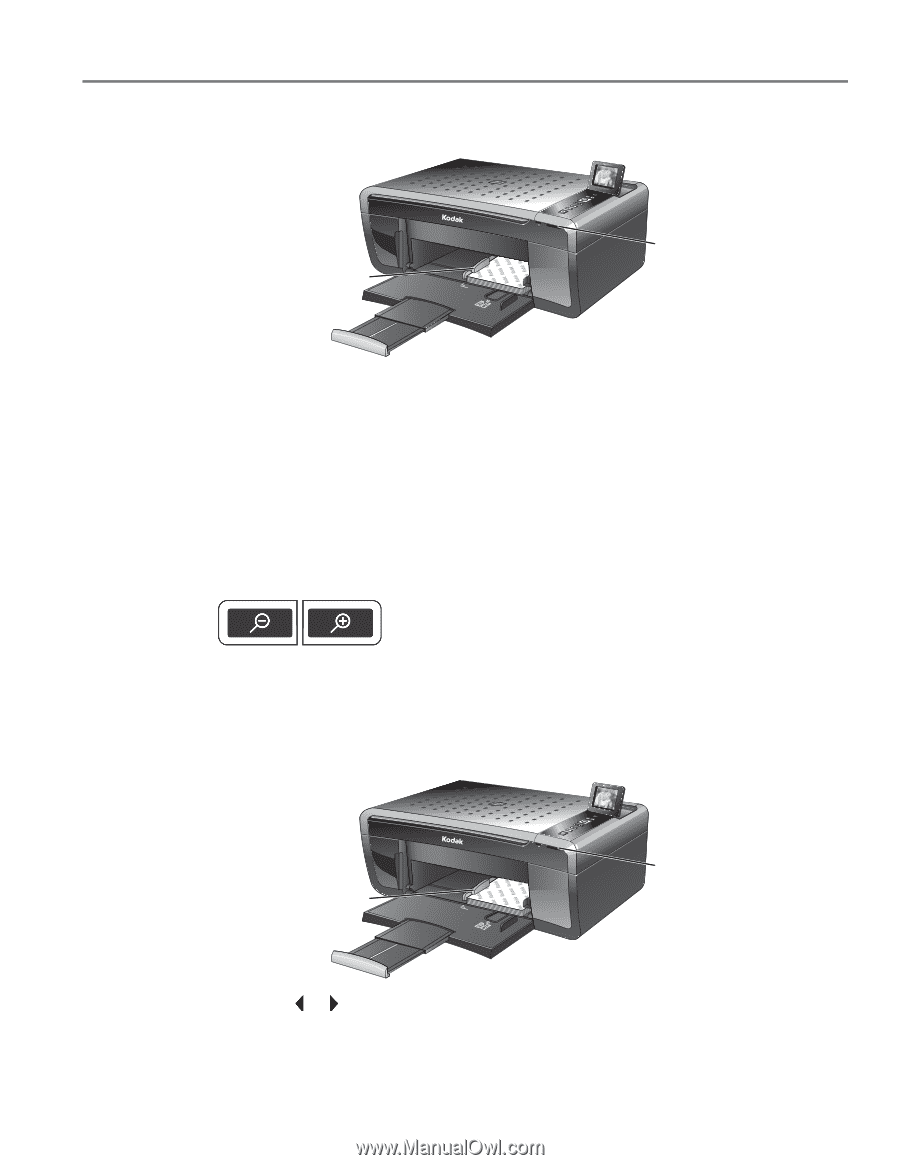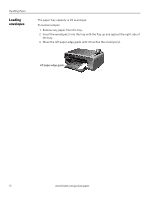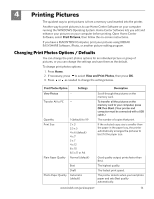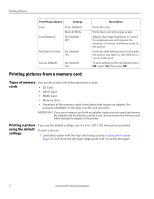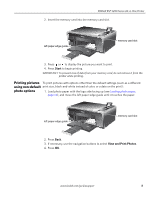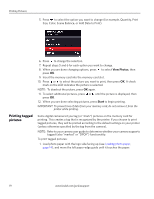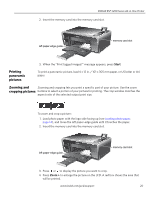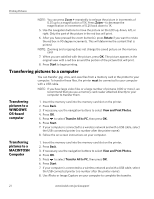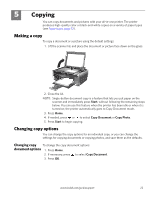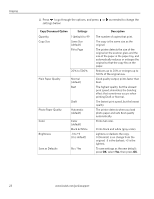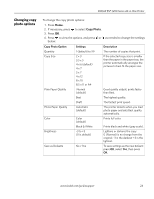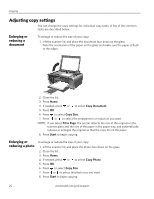Kodak ESP 5250 User Manual - Page 25
Printing panoramic pictures, Zooming and cropping pictures, Start - printer parts
 |
View all Kodak ESP 5250 manuals
Add to My Manuals
Save this manual to your list of manuals |
Page 25 highlights
KODAK ESP 5200 Series All-in-One Printer 2. Insert the memory card into the memory card slot. left paper-edge guide Rotate Back Home MS SD/HC MMC memory card slot 3. When the "Print tagged images?" message appears, press Start. Printing panoramic pictures To print a panoramic picture, load 4 x 12 in. / 101 x 305 mm paper, or US letter or A4 paper. Zooming and Zooming and cropping lets you print a specific part of your picture. Use the zoom cropping pictures buttons to select a portion of your picture for printing. The crop window matches the aspect ratio of the selected output print size. To zoom and crop a picture: 1. Load photo paper with the logo side facing up (see Loading photo paper, page 14), and move the left paper-edge guide until it touches the paper. 2. Insert the memory card into the memory card slot. left paper-edge guide Rotate Back Home MS SD/HC MMC memory card slot 3. Press or to display the picture you want to crop. 4. Press Zoom + to enlarge the picture on the LCD. A red box shows the area that will be printed. www.kodak.com/go/aiosupport 20