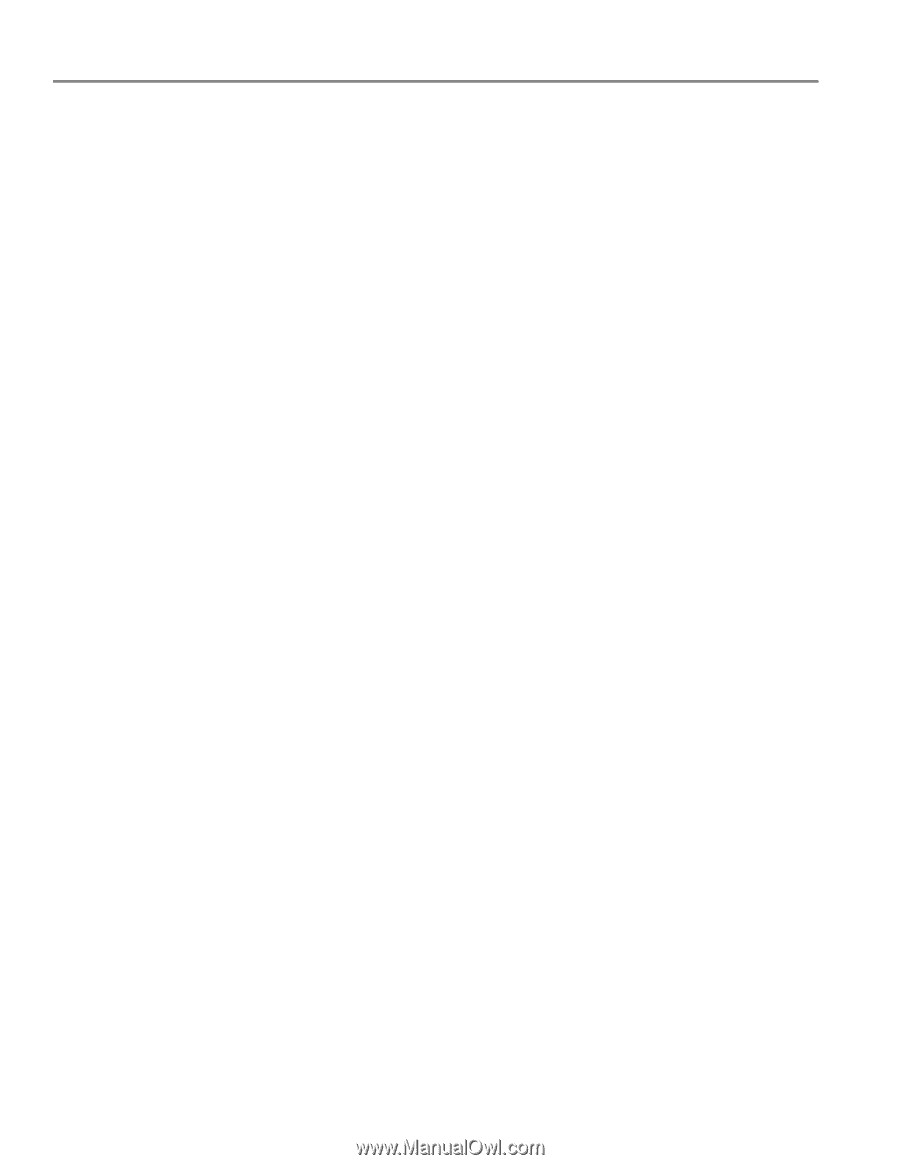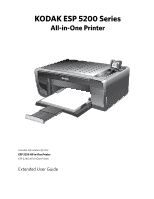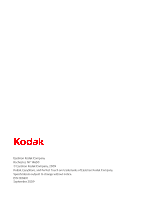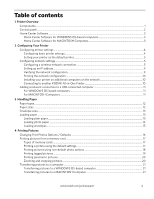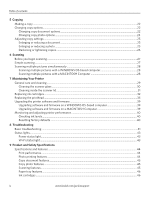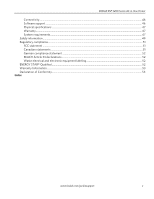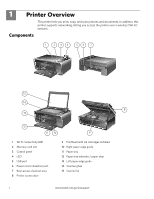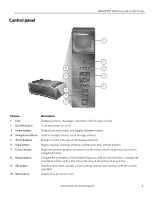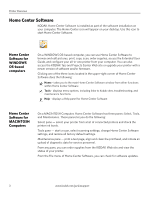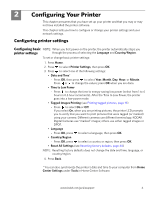Table of contents
iv
www.kodak.com/go/aiosupport
5
Copying
Making a copy
................................................................................................................................................................
22
Changing copy options
.................................................................................................................................................
22
Changing copy document options
......................................................................................................................
22
Changing copy photo options
.............................................................................................................................
24
Adjusting copy settings
...............................................................................................................................................
25
Enlarging or reducing a document
......................................................................................................................
25
Enlarging or reducing a photo
..............................................................................................................................
25
Darkening or lightening copies
............................................................................................................................
26
6
Scanning
Before you begin scanning
..........................................................................................................................................
27
Simple scanning
.............................................................................................................................................................
27
Scanning multiple pictures simultaneously
............................................................................................................
28
Scanning multiple pictures with a WINDOWS OS-based computer
........................................................
28
Scanning multiple pictures with a MACINTOSH Computer
.......................................................................
28
7
Maintaining Your Printer
General care and cleaning
...........................................................................................................................................
29
Cleaning the scanner glass
..................................................................................................................................
30
Cleaning inside the scanner lid
.............................................................................................................................
31
Replacing ink cartridges
...............................................................................................................................................
32
Replacing the printhead
...............................................................................................................................................
35
Upgrading the printer software and firmware
.......................................................................................................
39
Upgrading software and firmware on a WINDOWS OS-based computer
..............................................
39
Upgrading software and firmware on a MACINTOSH Computer
.............................................................
39
Monitoring and adjusting printer performance
....................................................................................................
40
Checking ink levels
.................................................................................................................................................
40
Resetting factory defaults
....................................................................................................................................
40
8
Troubleshooting
Basic troubleshooting
...................................................................................................................................................
41
Status lights
....................................................................................................................................................................
43
Power status light
...................................................................................................................................................
43
Wi-Fi status light
....................................................................................................................................................
43
9
Product and Safety Specifications
Specifications and features
........................................................................................................................................
44
Print performance
..................................................................................................................................................
44
Photo printing features
.........................................................................................................................................
44
Copy document features
......................................................................................................................................
45
Copy photo features
..............................................................................................................................................
45
Scanning features
...................................................................................................................................................
45
Paper tray features
.................................................................................................................................................
46
Ink cartridges
...........................................................................................................................................................
46