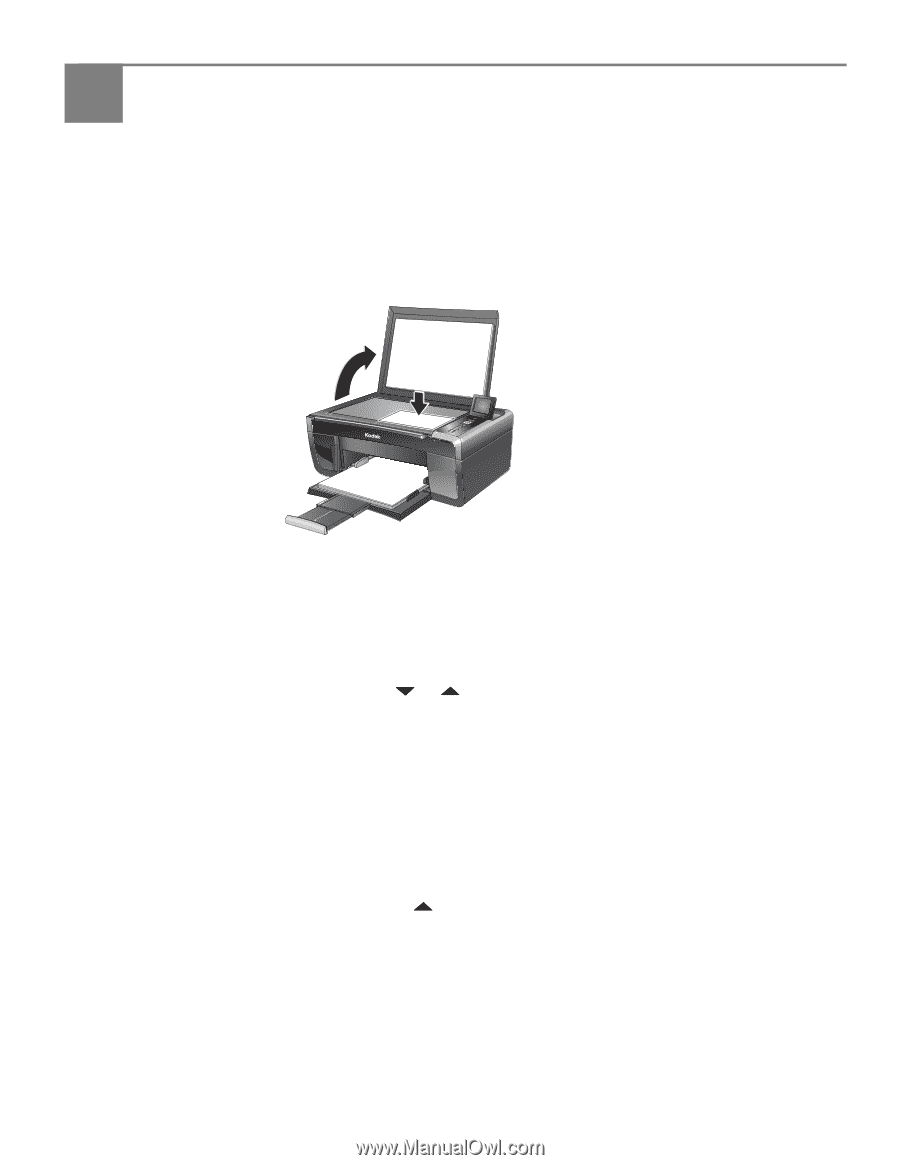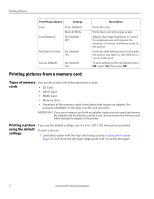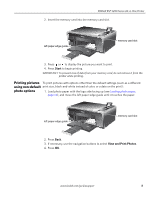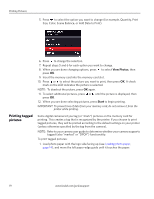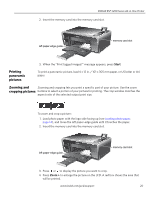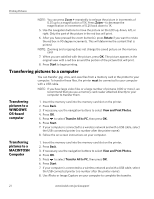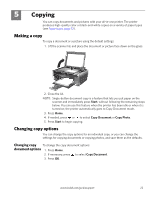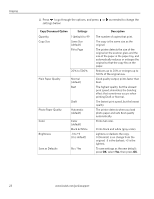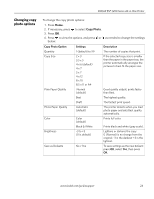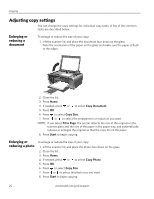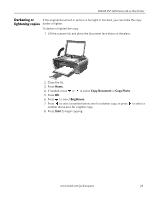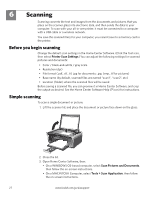Kodak ESP 5250 User Manual - Page 27
Copying, Making a copy, Changing copy options
 |
View all Kodak ESP 5250 manuals
Add to My Manuals
Save this manual to your list of manuals |
Page 27 highlights
5 Copying You can copy documents and pictures with your all-in-one printer. The printer produces high-quality color or black-and-white copies on a variety of paper types (see Paper types, page 12). Making a copy To copy a document or a picture using the default settings: 1. Lift the scanner lid, and place the document or picture face down on the glass. Rotate Back Home MS SD/HC MMC 2. Close the lid. NOTE: Single-button document copy is a feature that lets you put paper on the scanner and immediately press Start, without following the remaining steps below. You can use this feature when the printer has been idle or when it is turned on; the printer automatically goes to Copy Document mode. 3. Press Home. 4. If needed, press or to select Copy Document or Copy Photo. 5. Press Start to begin copying. Changing copy options You can change the copy options for an individual copy, or you can change the settings for copying documents or copying photos, and save them as the defaults. Changing copy To change the copy document options: document options 1. Press Home. 2. If necessary, press to select Copy Document. 3. Press OK. www.kodak.com/go/aiosupport 22