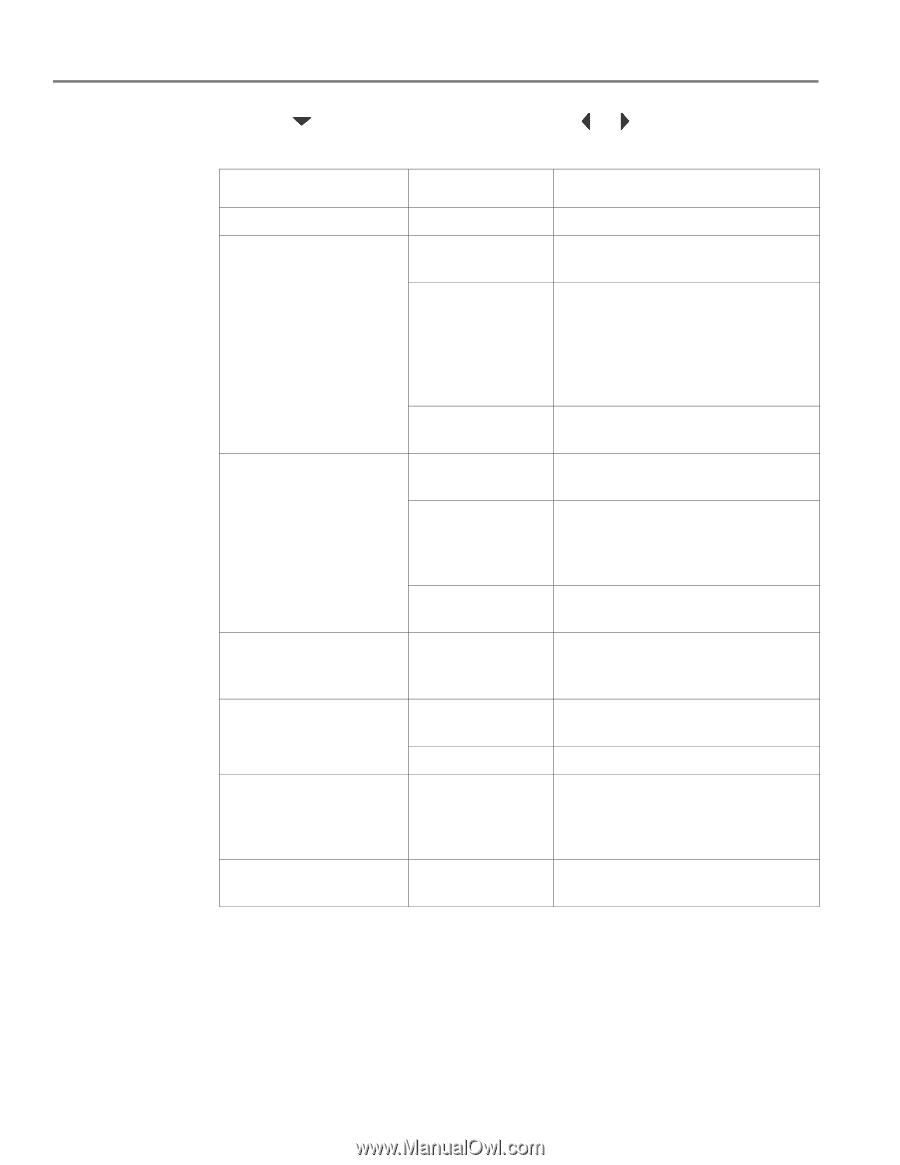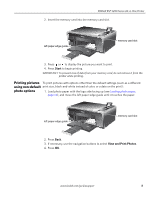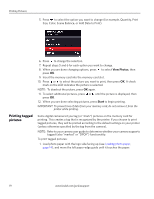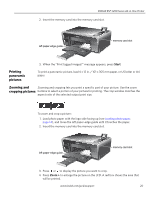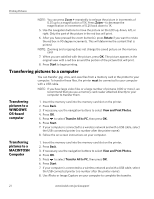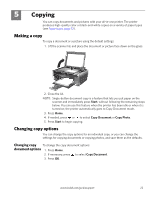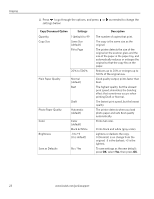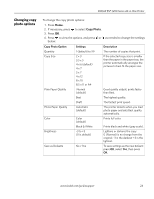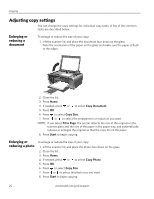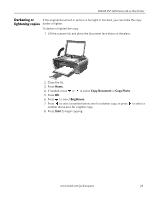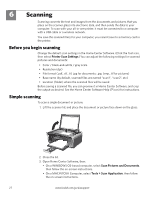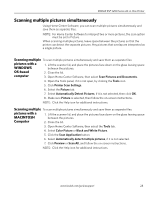Kodak ESP 5250 User Manual - Page 28
Copy Document Option, Settings, Description, Press, to go through the options, and press - not printing black
 |
View all Kodak ESP 5250 manuals
Add to My Manuals
Save this manual to your list of manuals |
Page 28 highlights
Copying 4. Press to go through the options, and press or as needed to change the settings below: Copy Document Option Settings Quantity 1 (default) to 99 Copy Size Same Size (default) Fit to Page Plain Paper Quality 20% to 500% Normal (default) Best Photo Paper Quality Color Brightness Draft Automatic (default) Color (default) Black & White -3 to +3 (0 is default) Save as Defaults No / Yes Description The number of copies that print. The copy is the same size as the original. The printer detects the size of the original on the scanner glass and the size of the paper in the paper tray, and automatically reduces or enlarges the original so that the copy fits on the paper. Reduces up to 20% or enlarges up to 500% of the original size. Good quality output; prints faster than Best. The highest quality, but the slowest print speed; eliminates the banding effect that sometimes occurs when printing Draft or Normal. The fastest print speed, but the lowest quality. The printer detects when you load photo paper and sets Best quality automatically. Prints full color. Prints black and white (gray scale). Lightens or darkens the copy. 0 (Normal) is no change from the original; -3 is the darkest; +3 is the lightest. To save settings as the new default: press OK, select Yes, then press OK. 23 www.kodak.com/go/aiosupport