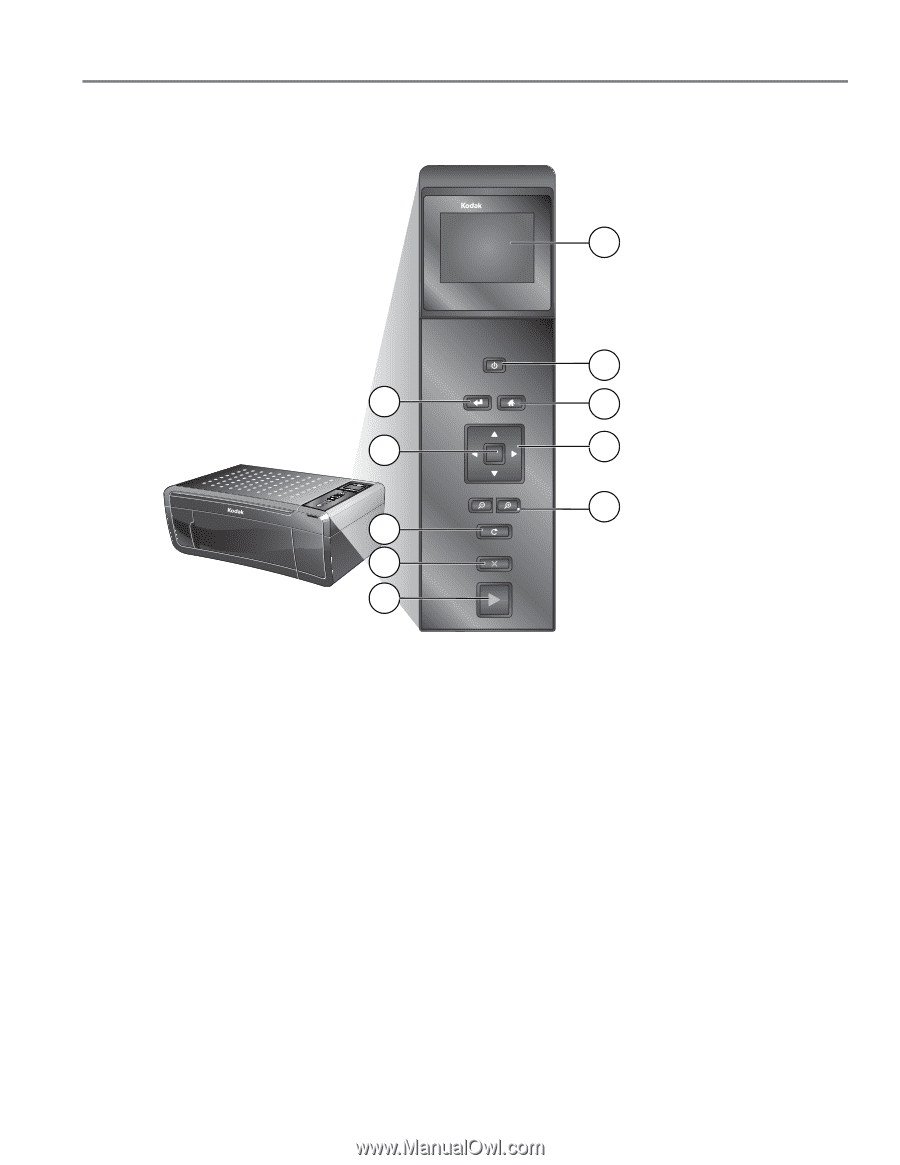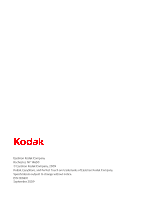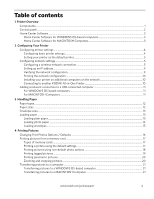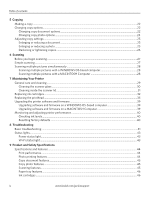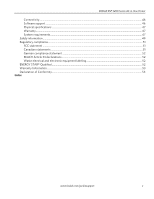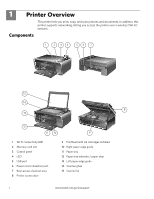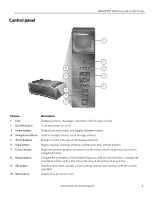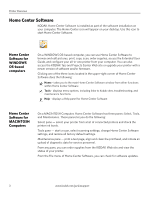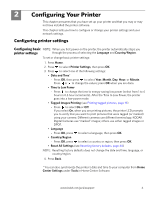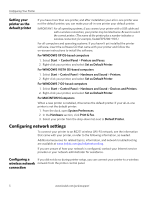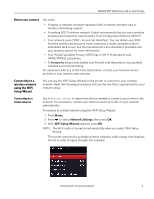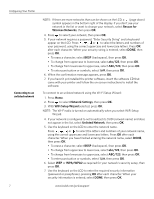Kodak ESP 5250 User Manual - Page 7
Control panel, Feature, Description - what is a printer
 |
View all Kodak ESP 5250 manuals
Add to My Manuals
Save this manual to your list of manuals |
Page 7 highlights
Control panel KODAK ESP 5200 Series All-in-One Printer ESP 5250 1 All-in-One-Printer 2 Back Home 10 3 9 OK 4 Rotate Back Home MS SD/HC MMC 8 Zoom Rotate 5 Cancel 7 Start 6 Feature 1 LCD 2 On/Off button 3 Home button 4 Navigation buttons 5 Zoom buttons 6 Start button 7 Cancel button 8 Rotate button 9 OK button 10 Back button Description Displays pictures, messages, and menus; lifts for easy viewing Turns the printer on or off Displays the main menu, and toggles between screens Used to navigate menus, scroll through pictures Enlarge or reduce the size of the displayed picture Begins copying, scanning, printing, maintenance task, and file transfer Stops the current operation and returns to the menu; returns to previous item when navigating menus Changes the orientation of the displayed picture; with the zoom function, changes the orientation of the red box that shows the area of the picture to be printed Selects a menu item, accepts a zoom setting, and lets you continue with the current operation Displays the previous screen www.kodak.com/go/aiosupport 2