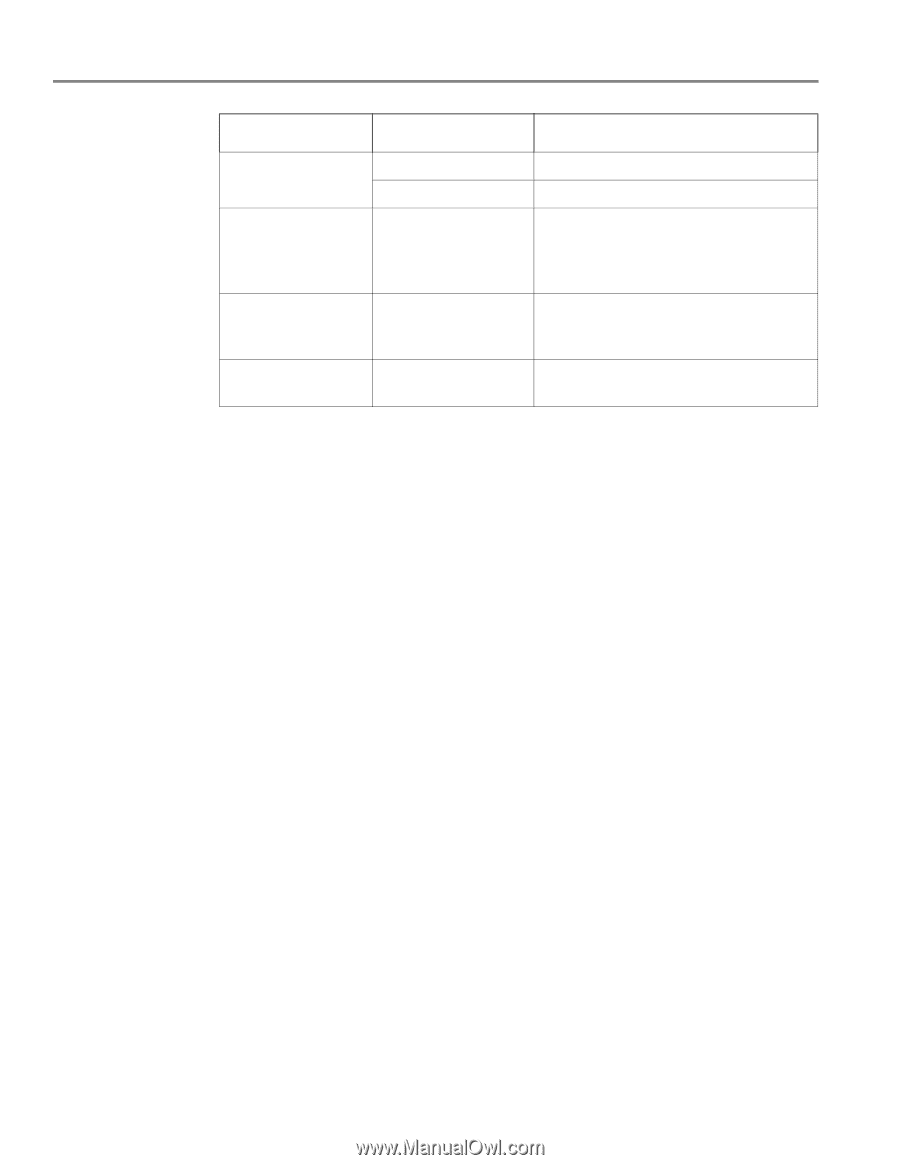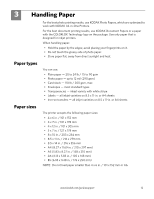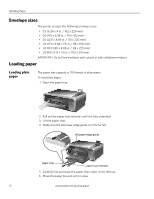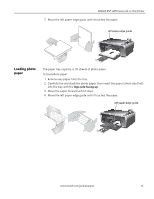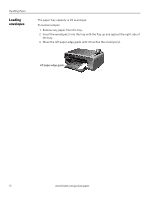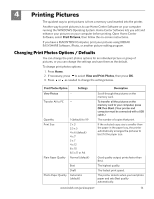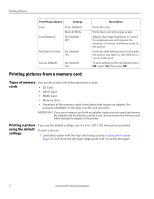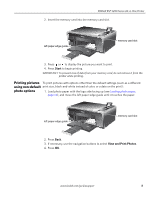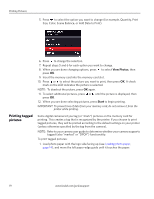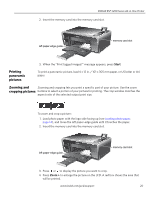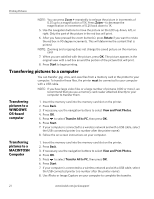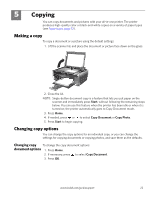Kodak ESP 5250 User Manual - Page 22
Printing pictures from a memory card, Types of memory cards - adapter
 |
View all Kodak ESP 5250 manuals
Add to My Manuals
Save this manual to your list of manuals |
Page 22 highlights
Printing Pictures Print Photos Option Settings Color Scene Balance Color (default) Black & White On (default) Off Add Date to Prints No (default) Yes Save as Defaults No (default) Yes Description Prints full color. Prints black and white (gray scale). Adjusts the image brightness to correct for underexposure and reduces the variation in contrast in different areas of the picture. Prints the date of the picture(s) (the date the picture was taken or last edited) in a corner of the print. To save settings as the new default, press OK, select Yes, then press OK. Printing pictures from a memory card Types of memory Your printer accepts the following memory cards: cards • SD Card • SDHC Card • MMC Card • Memory Stick • Variations of the memory cards listed above that require an adapter (for example, MEMORY STICK Duo, miniSD, and microSD) IMPORTANT: If you use a memory card with an adapter, make sure you insert and remove the adapter and the memory card as a unit; do not remove the memory card while leaving the adapter in the printer. Printing a picture If you use the default settings, one 4 x 6 in. /101 x 152 mm picture is printed. using the default To print a picture: settings 1. Load photo paper with the logo side facing up (see Loading photo paper, page 14), and move the left paper-edge guide until it touches the paper. 17 www.kodak.com/go/aiosupport