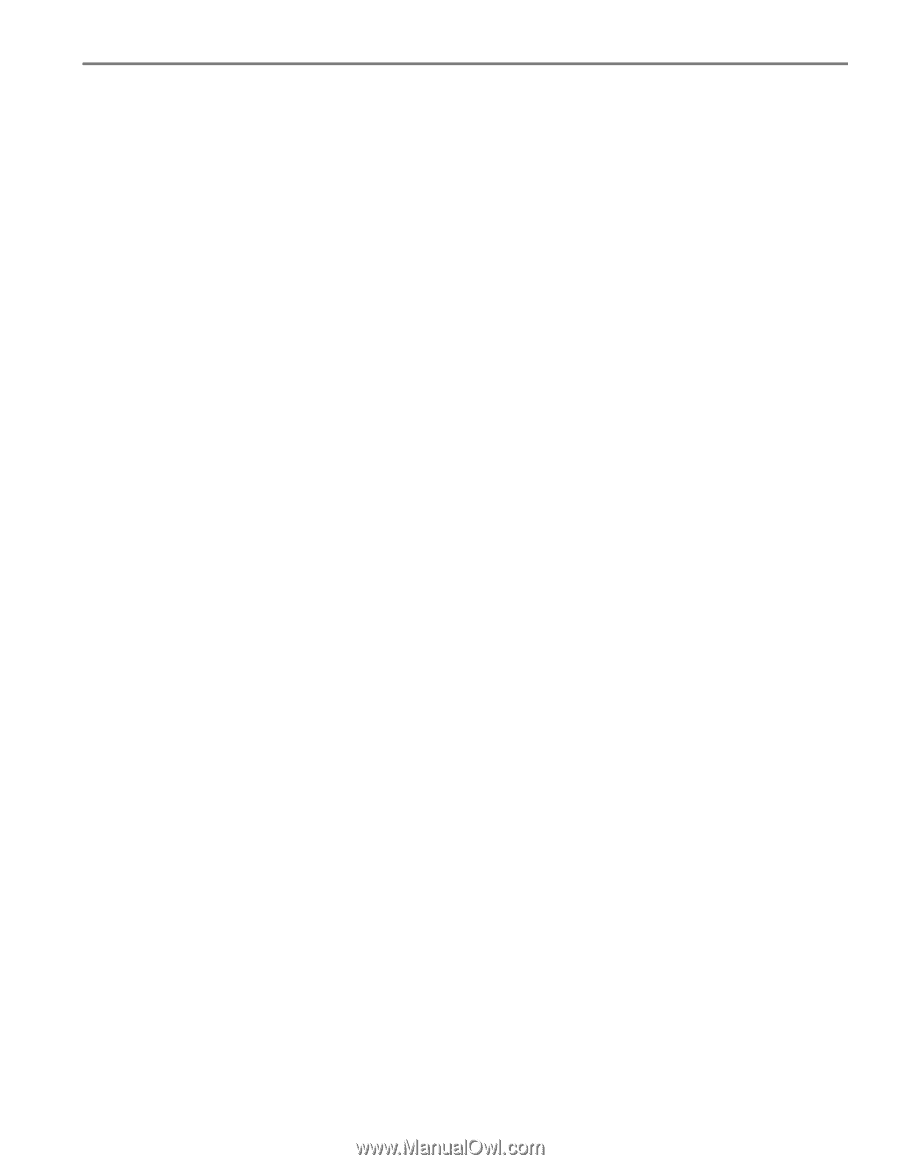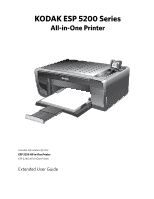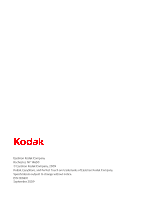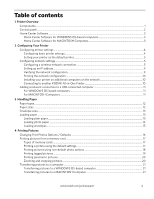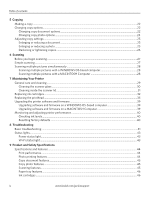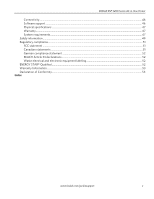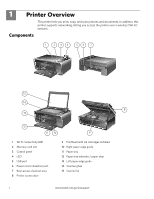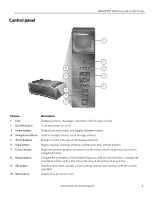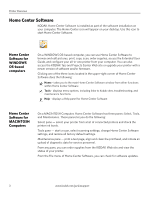www.kodak.com/go/aiosupport
iii
Table of contents
1
Printer Overview
Components
.......................................................................................................................................................................
1
Control panel
.....................................................................................................................................................................
2
Home Center Software
..................................................................................................................................................
3
Home Center Software for WINDOWS OS-based computers
.....................................................................
3
Home Center Software for MACINTOSH Computers
....................................................................................
3
2
Configuring Your Printer
Configuring printer settings
..........................................................................................................................................
4
Configuring basic printer settings
.........................................................................................................................
4
Setting your printer as the default printer
...........................................................................................................
5
Configuring network settings
.......................................................................................................................................
5
Configuring a wireless network connection
.......................................................................................................
5
Setting up an IP address
...........................................................................................................................................
9
Verifying the network configuration
.....................................................................................................................
9
Printing the network configuration
.....................................................................................................................
10
Installing your printer on additional computers on the network
.................................................................
10
Connecting to another KODAK All-in-One Printer
........................................................................................
10
Adding a network connection to a USB-connected computer
...........................................................................
11
For WINDOWS OS-based computers
................................................................................................................
11
For MACINTOSH Computers
...............................................................................................................................
11
3
Handling Paper
Paper types
......................................................................................................................................................................
12
Paper sizes
.......................................................................................................................................................................
12
Envelope sizes
.................................................................................................................................................................
13
Loading paper
.................................................................................................................................................................
13
Loading plain paper
.................................................................................................................................................
13
Loading photo paper
..............................................................................................................................................
14
Loading envelopes
...................................................................................................................................................
15
4
Printing Pictures
Changing Print Photos Options / Defaults
.............................................................................................................
16
Printing pictures from a memory card
.....................................................................................................................
17
Types of memory cards
.........................................................................................................................................
17
Printing a picture using the default settings
.....................................................................................................
17
Printing pictures using non-default photo options
.........................................................................................
18
Printing tagged pictures
.........................................................................................................................................
19
Printing panoramic pictures
.................................................................................................................................
20
Zooming and cropping pictures
..........................................................................................................................
20
Transferring pictures to a computer
.........................................................................................................................
21
Transferring pictures to a WINDOWS OS-based computer
.......................................................................
21
Transferring pictures to a MACINTOSH Computer
......................................................................................
21