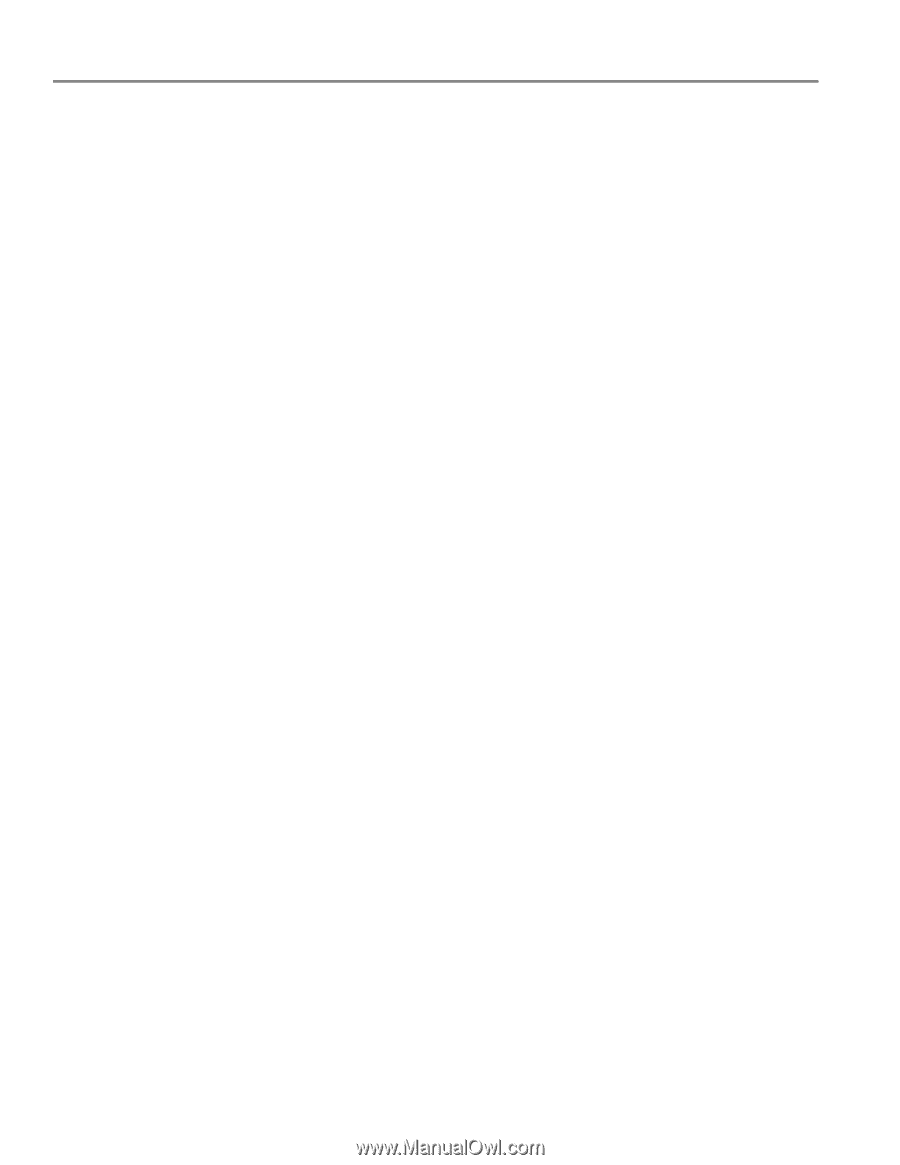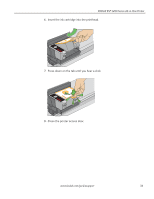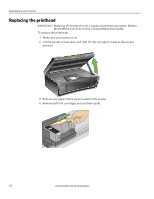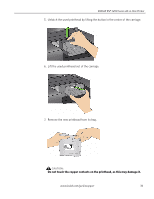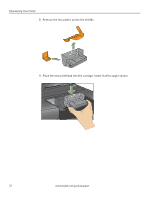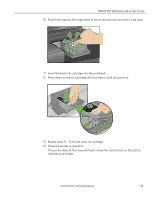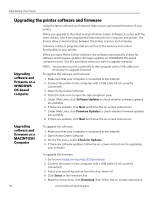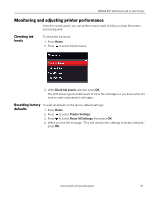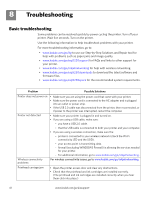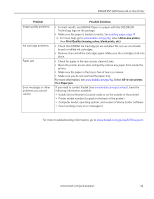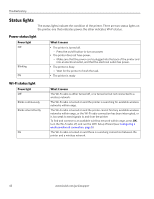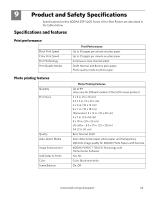Kodak ESP 5250 User Manual - Page 44
Upgrading the printer software and firmware - driver download
 |
View all Kodak ESP 5250 manuals
Add to My Manuals
Save this manual to your list of manuals |
Page 44 highlights
Maintaining Your Printer Upgrading the printer software and firmware Using the latest software and firmware helps ensure optimal performance of your printer. When you upgrade to the latest version of Home Center Software, it comes with the latest drivers, which are programmed links between the computer and printer. The drivers allow communication between the printer, scanner, and computer. Firmware is data or programs that are written to the memory and control functionality of your printer. When you open Home Center Software, the software automatically checks for software and firmware updates (firmware updates on WINDOWS OS-based computers only). Use this procedure when you want to upgrade manually. Upgrading software and firmware on a WINDOWS OS-based computer NOTE: Your printer must be connected to the computer with a USB cable (not wirelessly) to upgrade firmware. To upgrade the software and firmware: 1. Make sure that your computer is connected to the Internet. 2. Connect the printer to the computer with a USB cable (if not currently connected). 3. Open Home Center Software. 4. Click the Tools icon to open the side navigation pane. 5. Under Web Links, click Software Updates to check whether software updates are available. 6. If there are updates, click Next and follow the on-screen instructions. 7. Under Web Links, click Firmware Updates to check whether firmware updates are available. 8. If there are updates, click Next and follow the on-screen instructions. Upgrading software and firmware on a MACINTOSH Computer To upgrade the software: 1. Make sure that your computer is connected to the Internet. 2. Open Home Center Software. 3. On the File menu, select Check for Updates. 4. If there are software updates, follow the on-screen instructions for upgrading your software. To upgrade the firmware: 1. Go to www.kodak.com/go/esp5250downloads. 2. Connect the printer to the computer with a USB cable (if not currently connected). 3. Select your operating system from the drop-down list. 4. Click Select in the Firmware box. 5. Read the instructions, click Download, then follow the on-screen instructions. 39 www.kodak.com/go/aiosupport