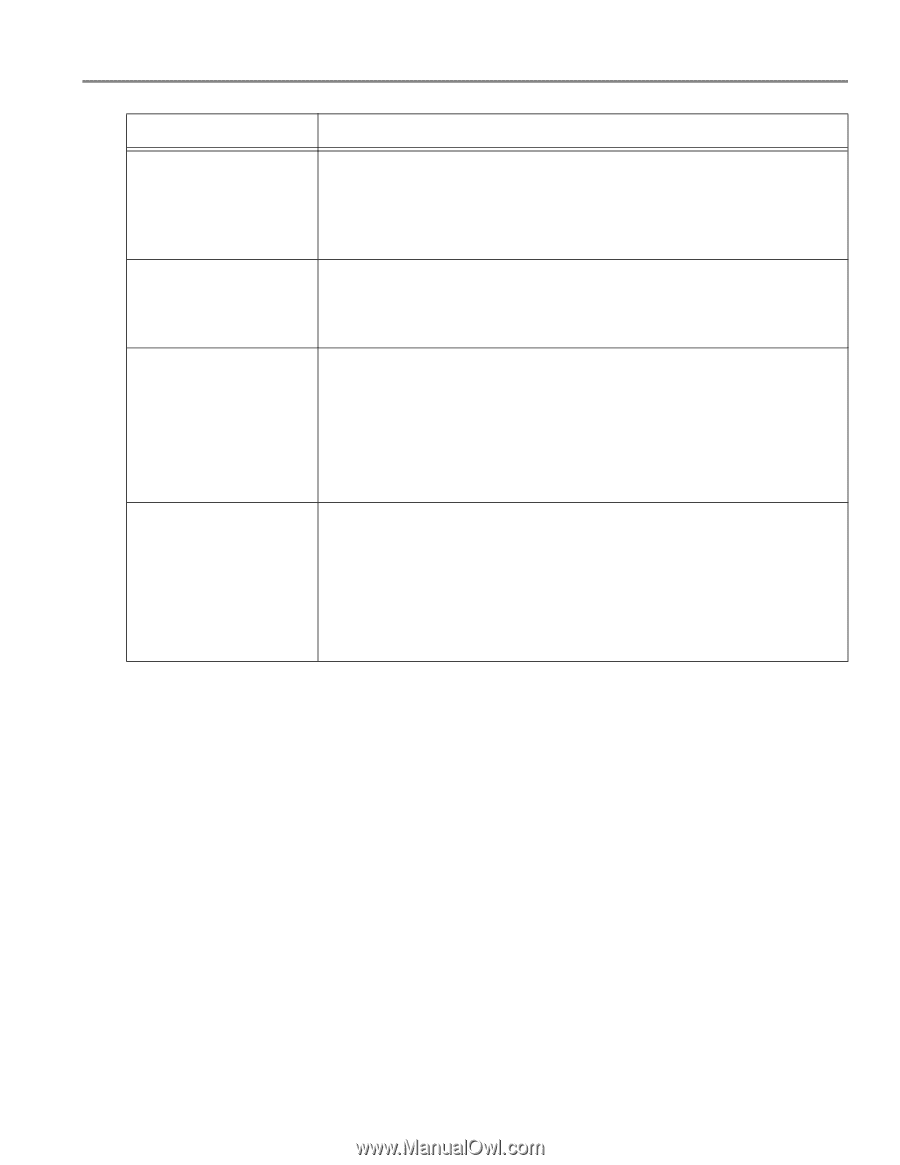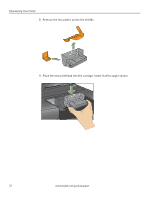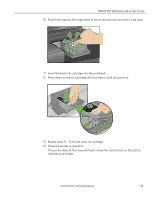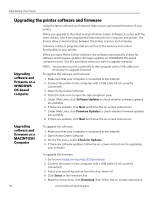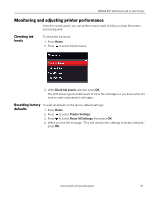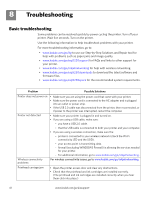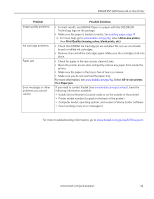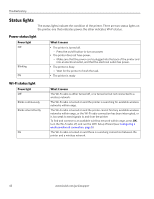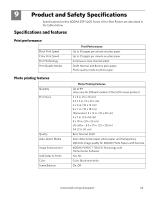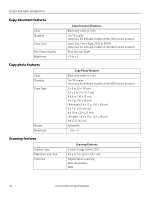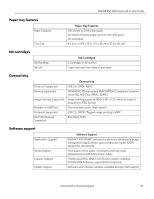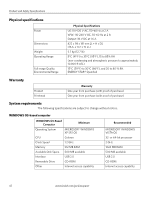Kodak ESP 5250 User Manual - Page 47
For more troubleshooting information, go
 |
View all Kodak ESP 5250 manuals
Add to My Manuals
Save this manual to your list of manuals |
Page 47 highlights
KODAK ESP 5200 Series All-in-One Printer Problem Image quality problems Ink cartridge problems Paper jam Error messages or other problems you cannot resolve Possible Solutions • For best results, use KODAK Paper or a paper with the COLORLOK Technology logo on the package. • Make sure the paper is loaded correctly. See Loading paper, page 13 5. For more help, go to www.kodak.com/go/itg, select All-in-one printer, then Print Quality (missing colors, blank prints, etc). • Check that KODAK Ink Cartridge(s) are installed. Do not use non-Kodak brand or refilled ink cartridges. • Remove, then install the cartridges again. Make sure the cartridges click into place. • Check for paper in the rear-access cleanout area. • Open the printer access door and gently remove any paper from inside the printer. • Make sure the paper in the tray is free of tears or creases. • Make sure you do not overload the paper tray. For more information, see www.kodak.com/go/itg. Select All-in-one printer, then Paper jam. If you need to contact Kodak (see www.kodak.com/go/contact), have the following information available: • Kodak Service Number (located inside or on the outside of the printer) • Printer model number (located on the back of the printer) • Computer model, operating system, and version of Home Center Software • Exact wording of any error message(s) For more troubleshooting information, go to www.kodak.com/go/esp5250support. www.kodak.com/go/aiosupport 42