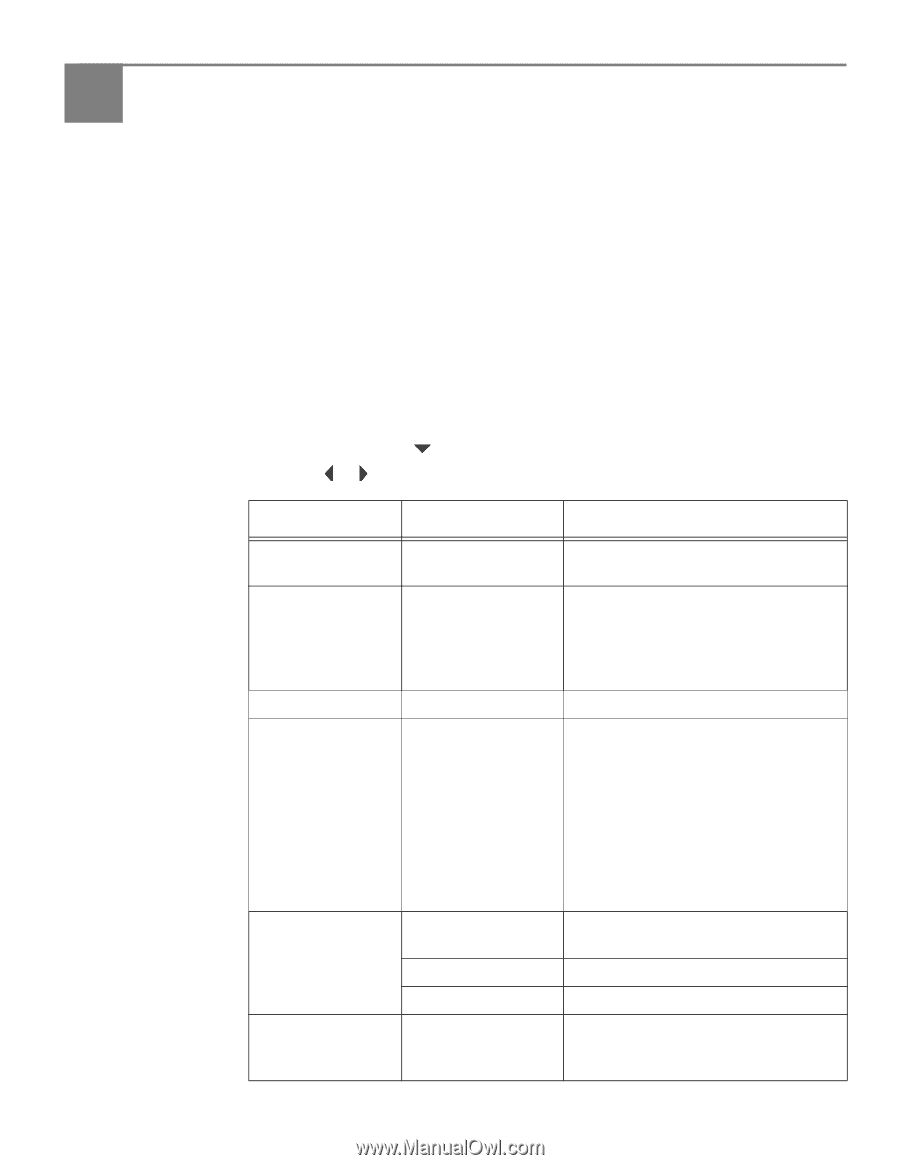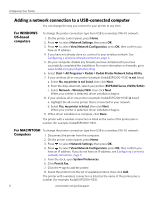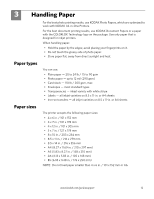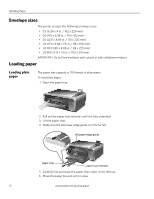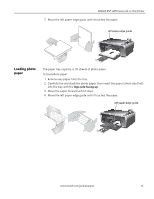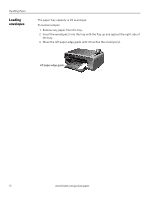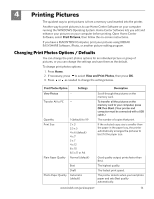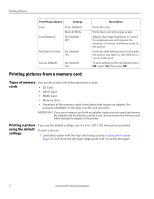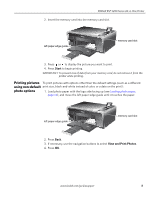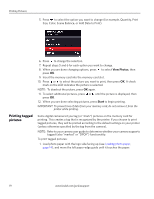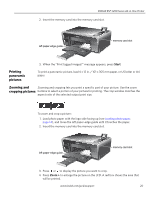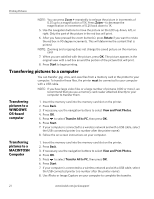Kodak ESP 5250 User Manual - Page 21
Printing Pictures, Changing Print Photos Options / Defaults - all in one printer software
 |
View all Kodak ESP 5250 manuals
Add to My Manuals
Save this manual to your list of manuals |
Page 21 highlights
4 Printing Pictures The quickest way to print pictures is from a memory card inserted into the printer. Another way to print pictures is to use Home Center Software on your computer running the WINDOWS Operating System. Home Center Software lets you edit and enhance your pictures on your computer before printing. Open Home Center Software, select Print Pictures, then follow the on-screen instructions. If you have a MACINTOSH Computer, print your pictures using KODAK EASYSHARE Software, iPhoto, or another picture-editing program. Changing Print Photos Options / Defaults You can change the print photos options for an individual picture or group of pictures, or you can change the settings and save them as the default. To change print photos options: 1. Press Home. 2. If necessary, press to select View and Print Photos, then press OK. 3. Press or as needed to change the settings below. Print Photos Option View Photos -- Settings Transfer All to PC -- Quantity Print Size Plain Paper Quality 1 (default) to 99 2 x 3 3.5 x 5 4 x 6 (default) 4 x 7 5 x 7 4 x 12 8 x 10 8.5 x 11 or A4 Normal (default) Best Draft Photo Paper Quality Automatic (default) Description Scroll through the pictures on the memory card. To transfer all the pictures on the memory card to your computer, press OK then Start. (Your printer and computer must be connected with a USB cable.) The number of copies that print. If the selected copy size is smaller than the paper in the paper tray, the printer automatically arranges the pictures to best fit the paper size. Good quality output; prints faster than Best. The highest quality. The fastest print speed. The printer detects when you load photo paper and sets Best quality automatically. www.kodak.com/go/aiosupport 16