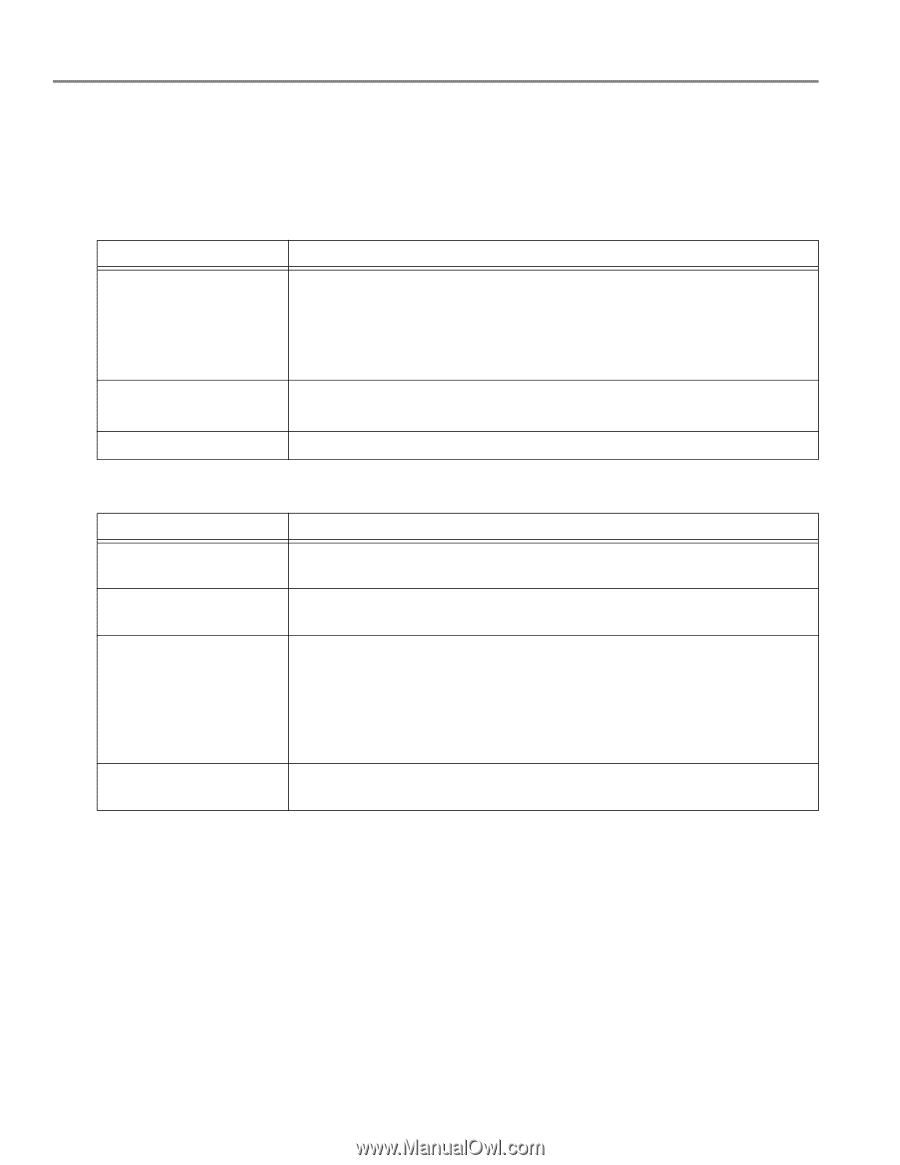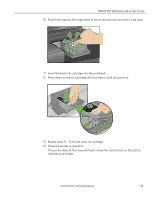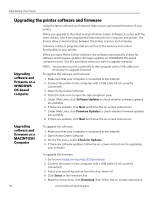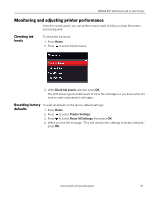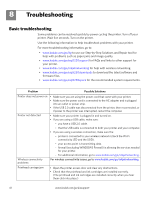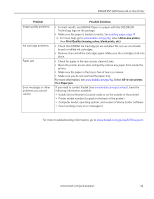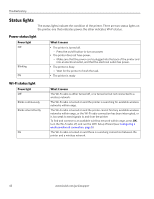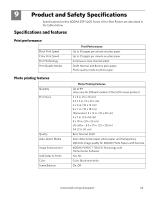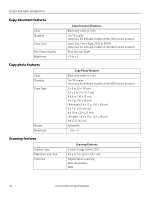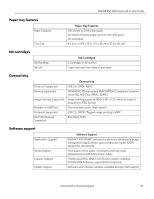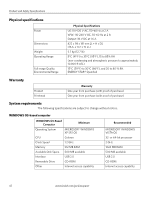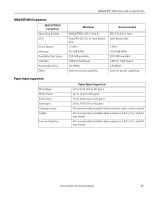Kodak ESP 5250 User Manual - Page 48
Status lights, Power status light - troubleshooting
 |
View all Kodak ESP 5250 manuals
Add to My Manuals
Save this manual to your list of manuals |
Page 48 highlights
Troubleshooting Status lights The status lights indicate the condition of the printer. There are two status lights on the printer, one that indicates power, the other indicates Wi-Fi status. Power status light Power light Off Blinking On What it means • The printer is turned off. - Press the on/off button to turn on power. • The printer does not have power. - Make sure that the power cord is plugged into the back of the printer and into an electrical outlet, and that the electrical outlet has power. • The printer is busy. - Wait for the printer to finish the task. • The printer is ready Wi-Fi status light Power light Off Blinks continuously Blinks intermittently On What it means The Wi-Fi radio is either turned off, or is turned on but not connected to a wireless network. The Wi-Fi radio is turned on and the printer is searching for available wireless networks within range. The Wi-Fi radio is turned on and the printer cannot find any available wireless networks within range, or the Wi-Fi radio connection has been interrupted, or is too weak to send signals to and from the printer To find and connect to an available wireless network within range, press OK, turn the Wi-Fi radio off, and run the WiFi Setup Wizard (see Configuring a wireless network connection, page 5). The Wi-Fi radio is turned on and there is a working connection between the printer and a wireless network. 43 www.kodak.com/go/aiosupport