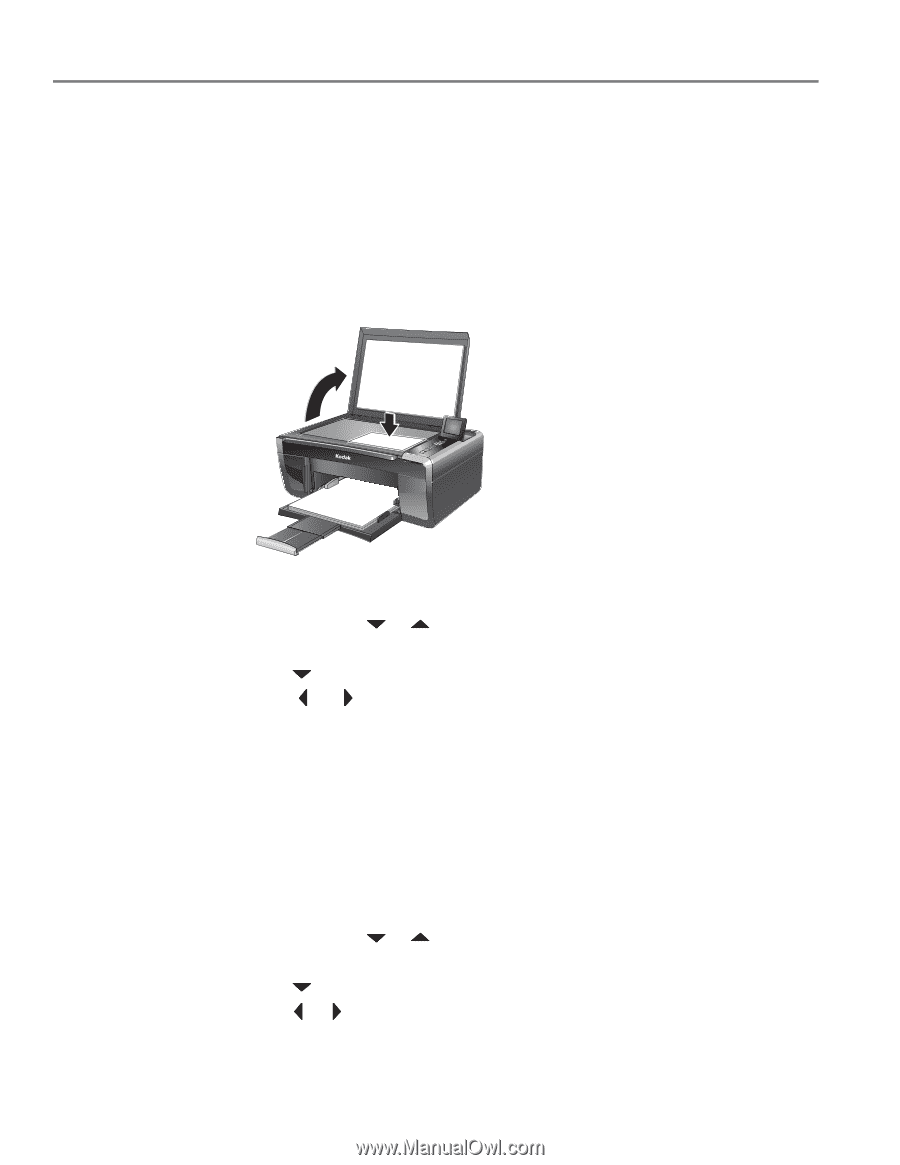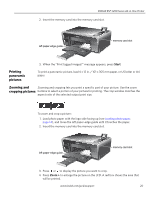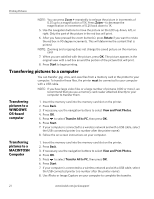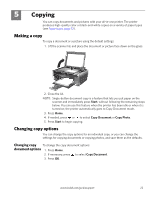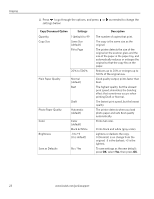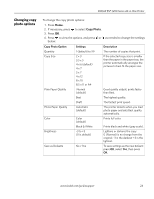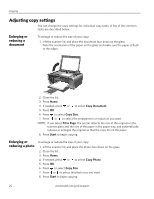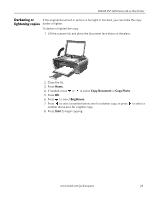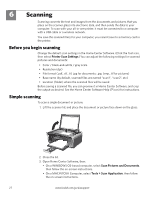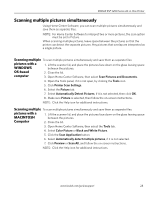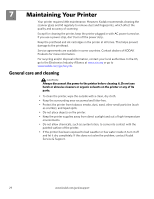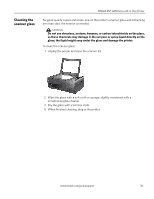Kodak ESP 5250 User Manual - Page 30
Adjusting copy settings, Enlarging or reducing a document, Enlarging or, reducing a, document
 |
View all Kodak ESP 5250 manuals
Add to My Manuals
Save this manual to your list of manuals |
Page 30 highlights
Copying Adjusting copy settings You can change the copy settings for individual copy tasks. A few of the common tasks are described below. Enlarging or reducing a document To enlarge or reduce the size of your copy: 1. Lift the scanner lid, and place the document face down on the glass. Note the orientation of the paper on the glass and make sure the paper is flush to the edges. Rotate Back Home MS SD/HC MMC 2. Close the lid. 3. Press Home. 4. If needed, press or to select Copy Document. 5. Press OK. 6. Press to select Copy Size. 7. Press or to select the enlargement or reduction you want. NOTE: If you select Fit to Page, the printer detects the size of the original on the scanner glass and the size of the paper in the paper tray, and automatically reduces or enlarges the original so that the copy fits on the paper 8. Press Start to begin copying. Enlarging or reducing a photo To enlarge or reduce the size of your copy: 1. Lift the scanner lid, and place the photo face down on the glass. 2. Close the lid. 3. Press Home. 4. If needed, press or to select Copy Photo. 5. Press OK. 6. Press to select Copy Size. 7. Press or to select the photo size you want. 8. Press Start to begin copying. 25 www.kodak.com/go/aiosupport