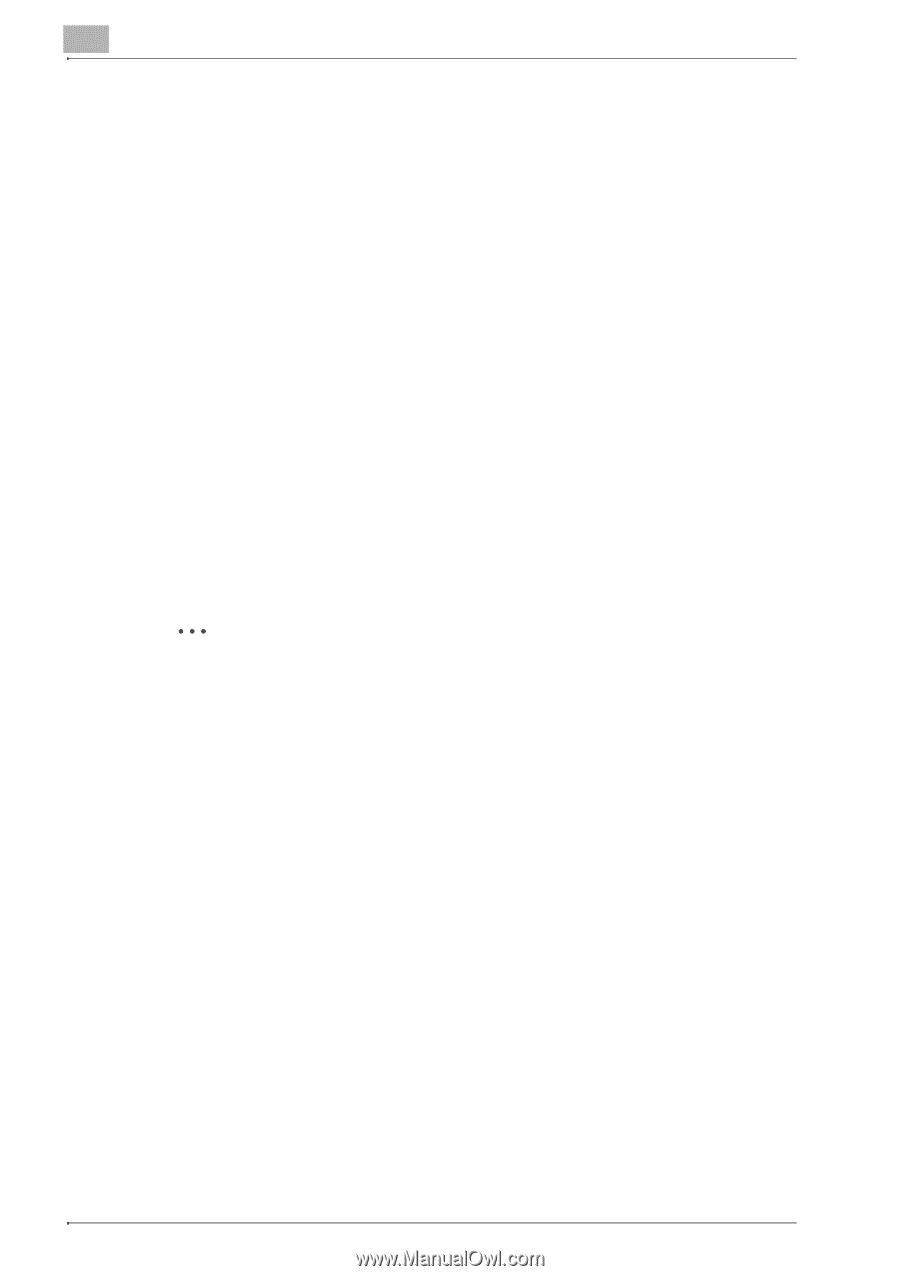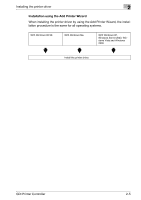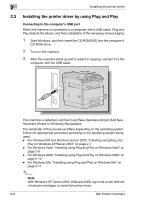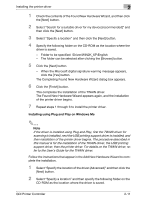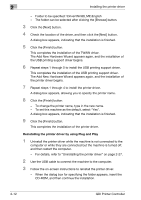Konica Minolta bizhub 181 bizhub 181 GDI Print Controler User Manual - Page 21
Installing using Plug and Play on Windows Vista, Folder to be specified: \Driver\WIN2K_XP\English - user manual
 |
View all Konica Minolta bizhub 181 manuals
Add to My Manuals
Save this manual to your list of manuals |
Page 21 highlights
2 Installing the printer driver 2 Select "Include this location in the search:" and then specify the follow- ing folder on the CD-ROM as the location where the driver is saved. - Folder to be specified: \Driver\WIN2K_XP\English - With 64-bit operating systems, select "Driver\WinXP64\English". - The folder can be selected after clicking the [Browse] button. 3 Click the [Next] button. - When the Windows logo testing warning message appears, click the [Continue Anyway] button. The Completing Found New Hardware Wizard dialog box appears. 4 Click the [Finish] button. This completes the installation of the TWAIN driver. The Found New Hardware Wizard appears again, and the installation of the printer driver begins. 5 Repeat steps 1 through 4 to install the printer driver. Installing using Plug and Play on Windows Vista 2 Note If the driver is installed using Plug and Play, first the TWAIN driver for scanning is installed, and then installation of the printer driver begins. The procedure described in this manual is for the installation of the TWAIN driver, then the printer driver. For details on the TWAIN driver, refer to the User's Guide for the TWAIN driver. Follow the instructions that appear in the Found New Hardware wizard to complete the installation. 2-8 GDI Printer Controller