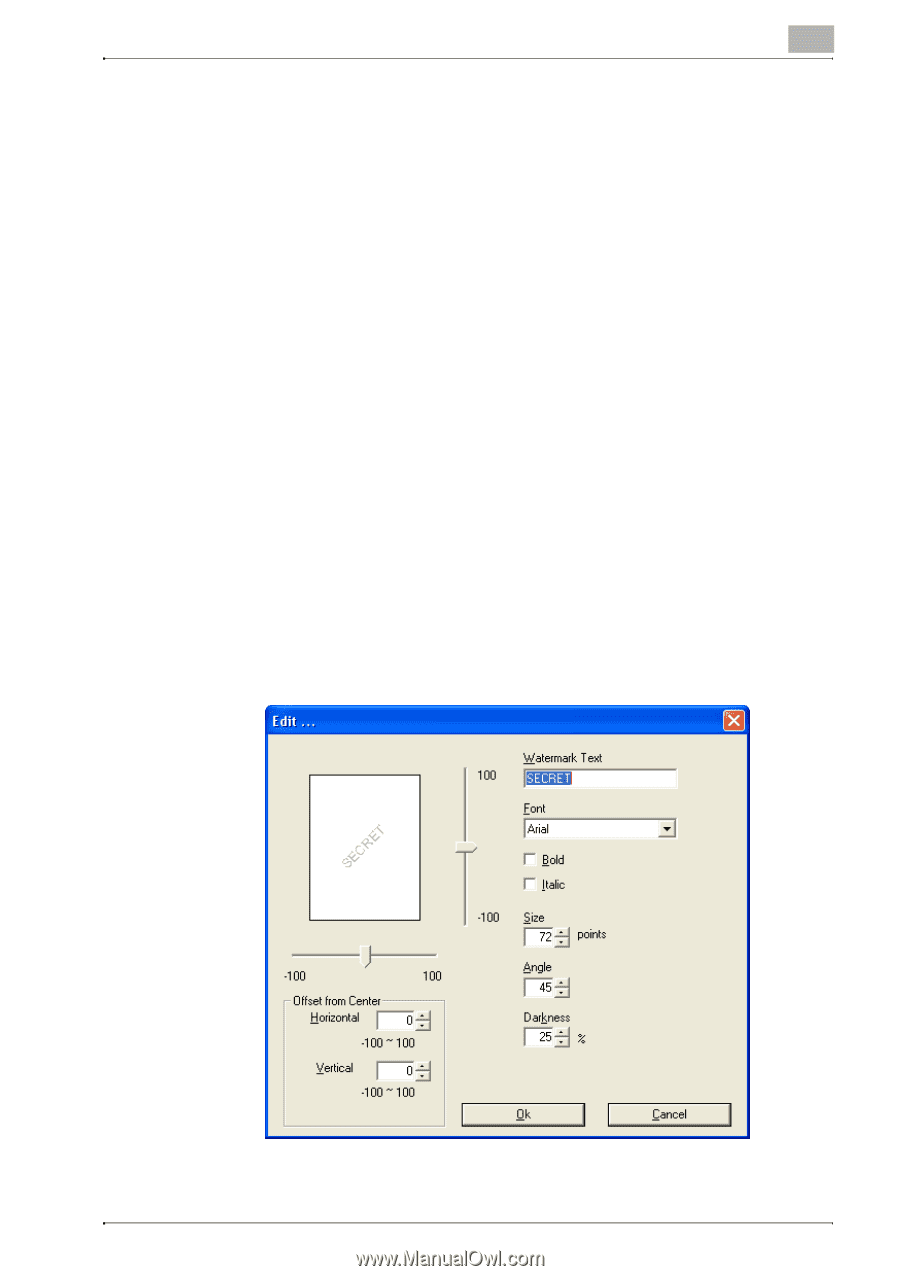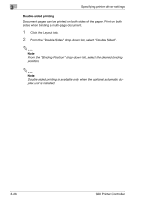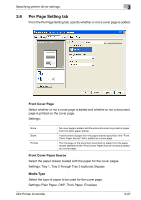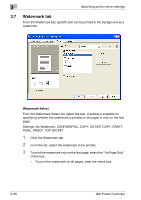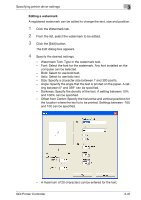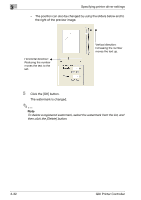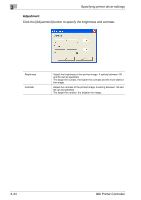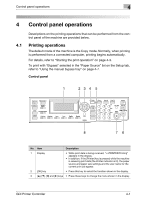Konica Minolta bizhub 181 bizhub 181 GDI Print Controler User Manual - Page 74
Editing a watermark, Darkness: Specify the density of the text. A setting between 10
 |
View all Konica Minolta bizhub 181 manuals
Add to My Manuals
Save this manual to your list of manuals |
Page 74 highlights
Specifying printer driver settings 3 Editing a watermark A registered watermark can be edited to change the text, size and position. 1 Click the Watermark tab. 2 From the list, select the watermark to be edited. 3 Click the [Edit] button. The Edit dialog box appears. 4 Specify the desired settings. - Watermark Text: Type in the watermark text. - Font: Select the font for the watermark. Any font installed on the computer can be selected. - Bold: Select to use bold text. - Italic: Select to use italic text. - Size: Specify a character size between 7 and 300 points. - Angle: Specify the angle that the text is printed on the paper. A set- ting between 0° and 359° can be specified. - Darkness: Specify the density of the text. A setting between 10% and 100% can be specified. - Offset from Center: Specify the horizontal and vertical positions for the location where the text is to be printed. Settings between -100 and 100 can be specified. - A maximum of 20 characters can be entered for the text. GDI Printer Controller 3-31