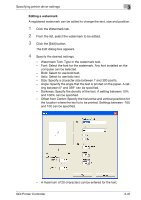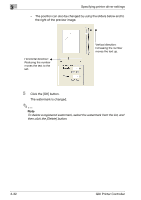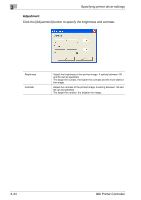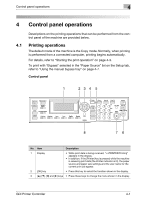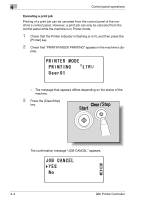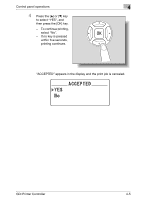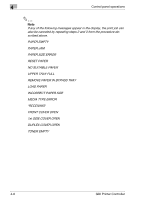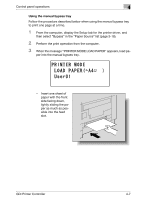Konica Minolta bizhub 181 bizhub 181 GDI Print Controler User Manual - Page 79
The [Scan] key can be used only if the optional fax kit and optional net, the machine.
 |
View all Konica Minolta bizhub 181 manuals
Add to My Manuals
Save this manual to your list of manuals |
Page 79 highlights
4 Control panel operations No. Item 4 Printer indicator 5 [Printer] key 6 [Clear/Stop] key 7 Start indicator 8 Caution indicator Description • This indicator flashes when the machine is receiving print data. • This indicator lights up when the machine is printing the print data. (The indicator lights up if data is being received at the same time.) • This indicator goes off if there is no print data. • Refer to "Printer indicator" on page 4-3. • Press this key when the machine is receiving print data (Printer indicator is lit) to display the Printer mode screen. • To return to the mode before entering Printer mode, press this key while the Printer mode screen is displayed. • If there is no print data in the machine's memory, the Printer mode screen does not appear, even if the [Printer] key is pressed. • To cancel the current print job while print data is being received, press the [Printer] key, and then press this key when the Printer mode screen appears. Refer to "Canceling a print job" on page 4-4. • This indicator lights up in orange when the machine is receiving print data. • This indicator lights up when an error or malfunction has occurred. 2 Note The [Fax] key and the fax function keys can be used only if the optional fax kit is installed on the machine. The [Scan] key can be used only if the optional fax kit and optional network interface card NC-503 or image controller IC-206 are installed on the machine. 4-2 GDI Printer Controller